Events Configuration
Events Management
Overall Process on adding a new event
By default, LiveCtrl pulls event data from RIOT server. You can still add or edit them inside LiveCtrl.
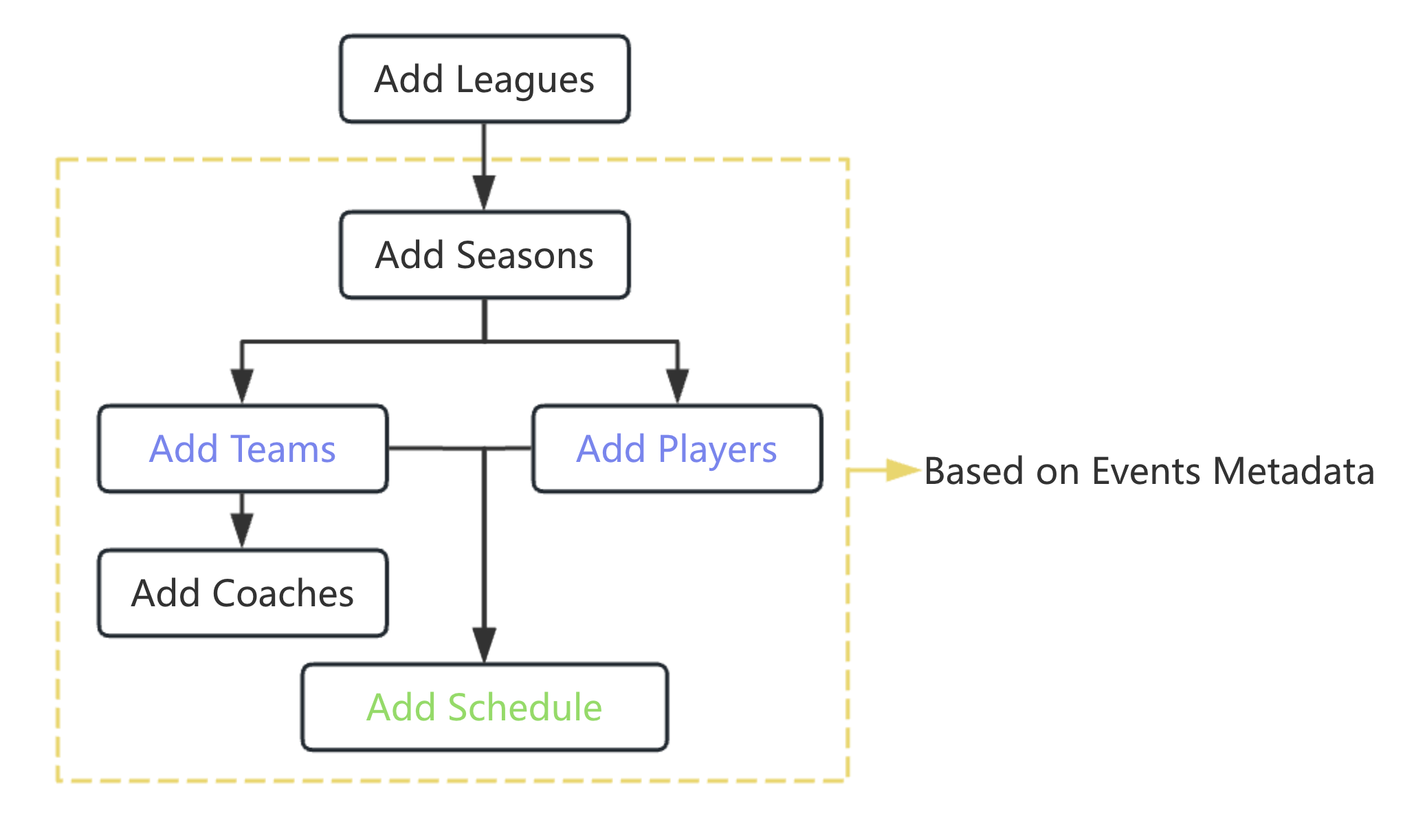
Add Leagues
"Leagues" sub-module is for group management in the same game title. Go to [Events] => [Leagues] 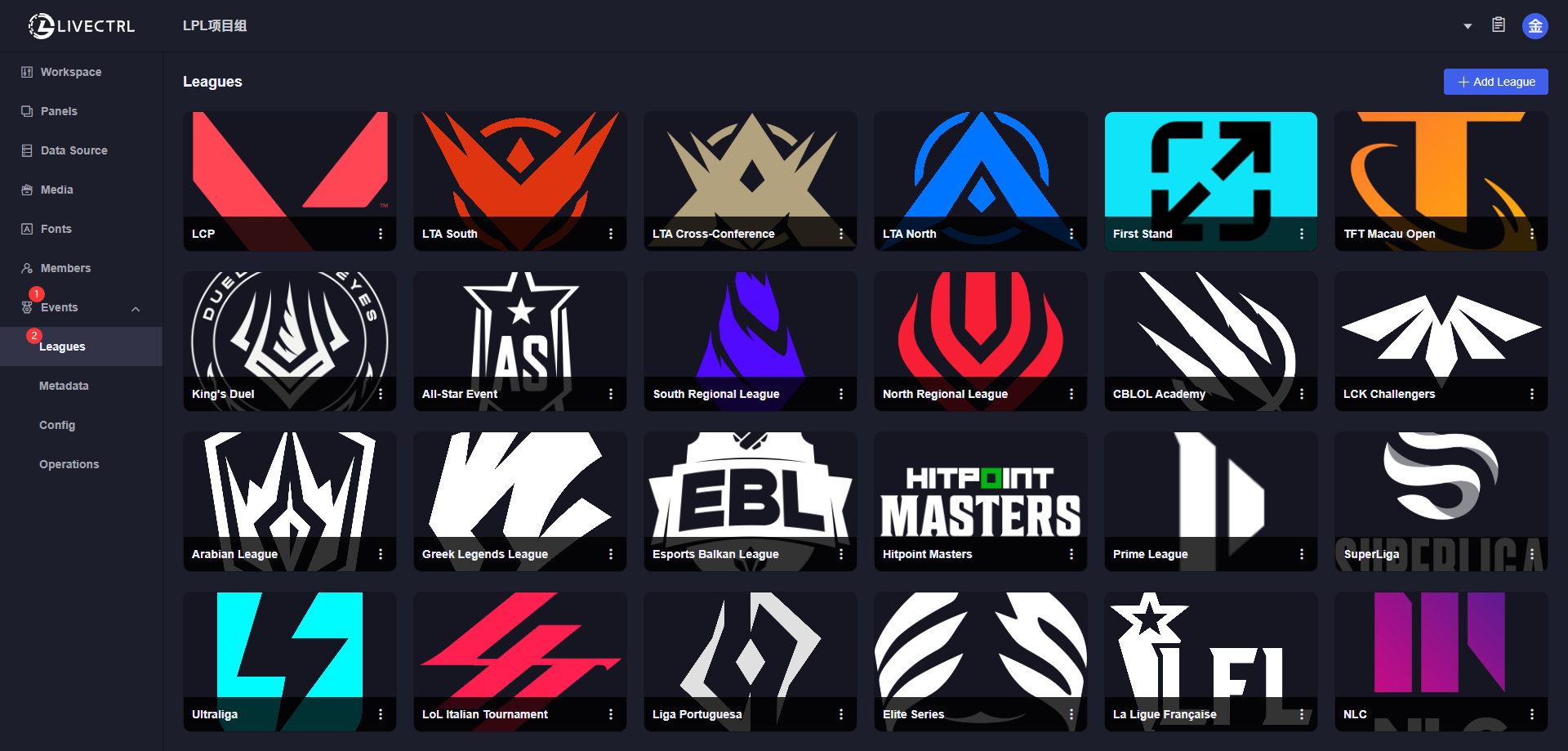 Click [Add League]
Click [Add League] 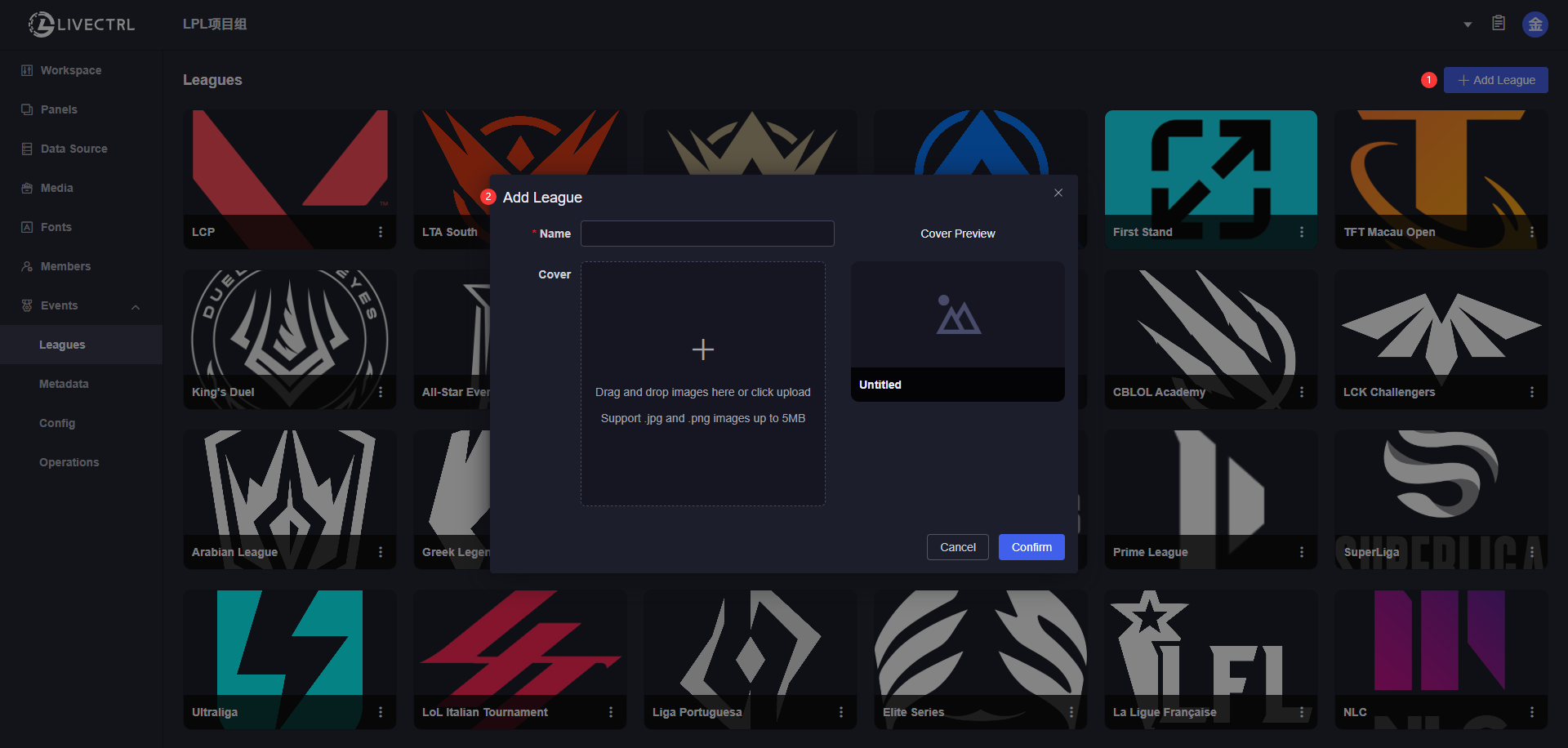 Enter name for the league and upload cover, then click [Confirm]
Enter name for the league and upload cover, then click [Confirm]
Add Seasons
Click the league card you want to edit to enter the seasons list page. All seasons are listed on the left bar and all schedules of selected seasons are displayed in the main view. To add a new season, click the [+] icon right next to "Seasons". 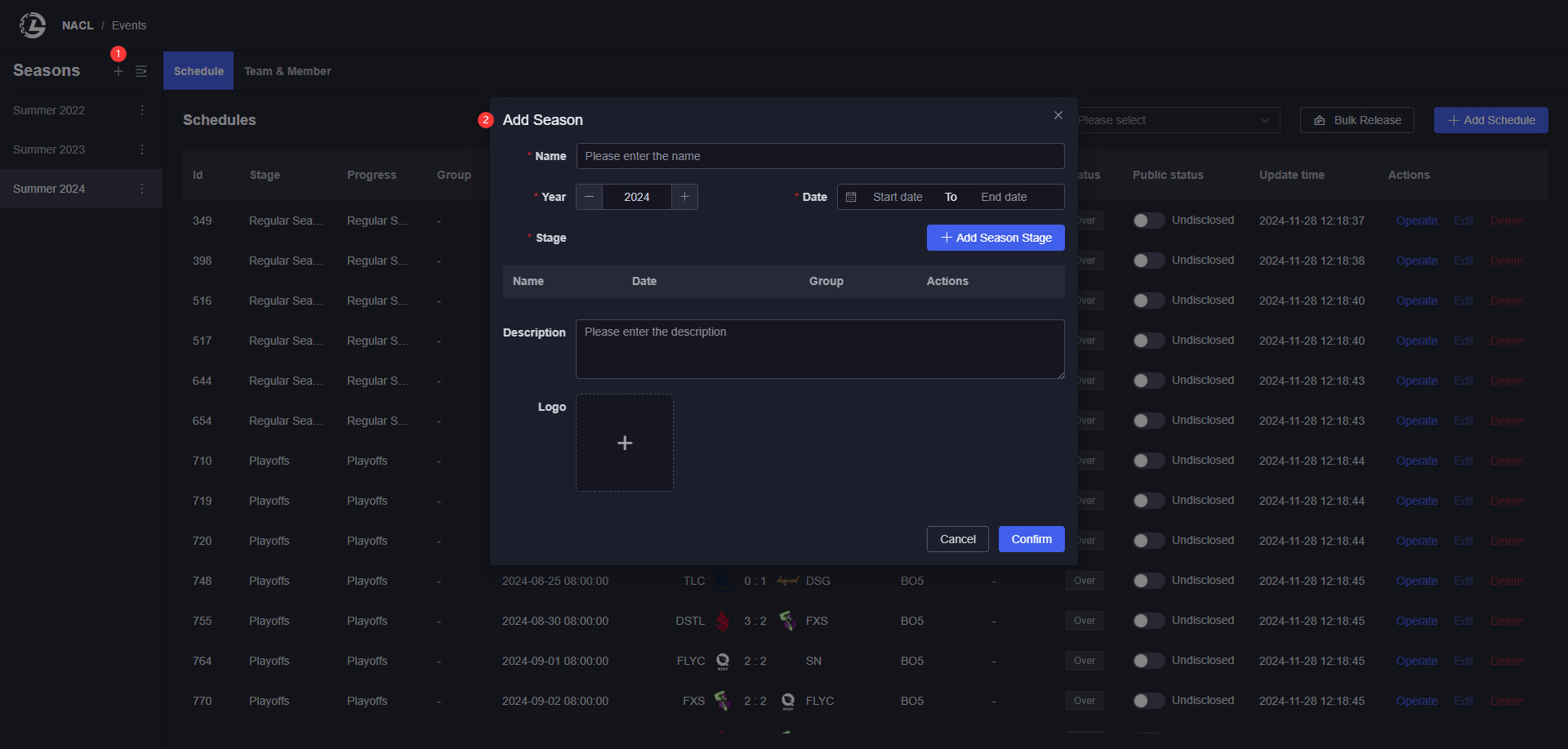
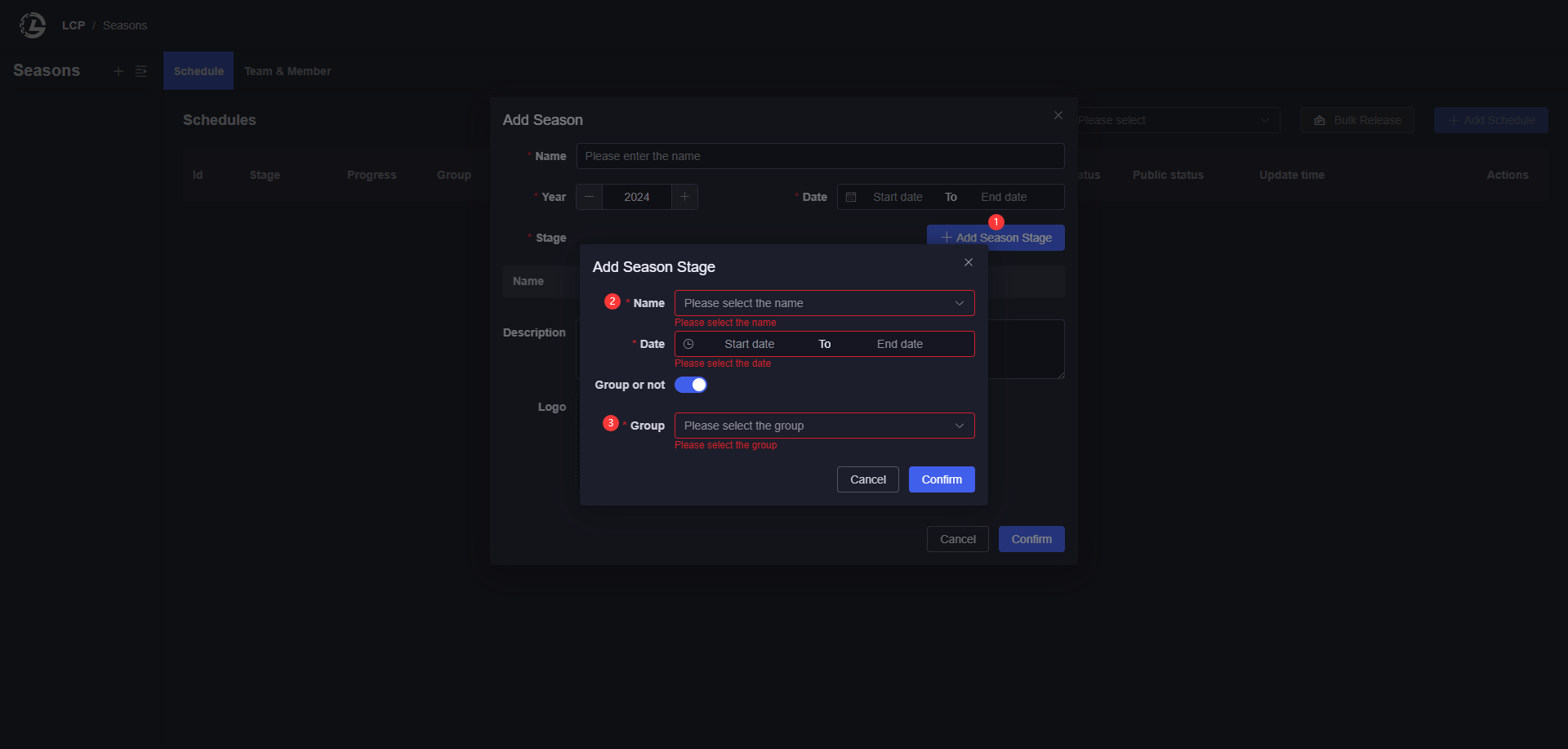 P.S. "Season Stage" and "Group" select options are from the "Metadata" sub-module, you need to make sure there is according data inside metadata. Please check the guidance of "Metadata Configuration" for details.
P.S. "Season Stage" and "Group" select options are from the "Metadata" sub-module, you need to make sure there is according data inside metadata. Please check the guidance of "Metadata Configuration" for details.
Add Schedules
Switch to the "Schedule" tab, click the [+ Add Schedule] button 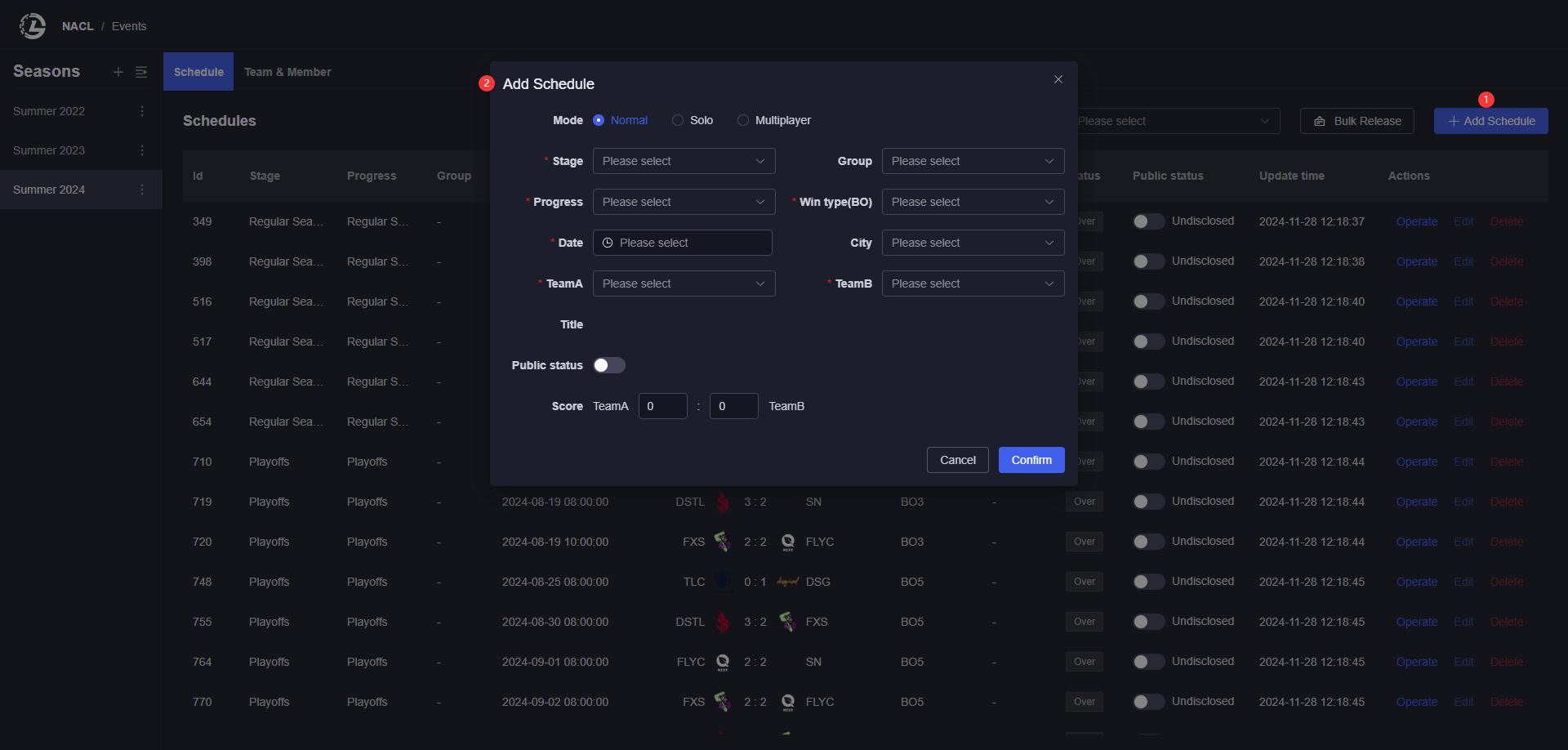
P.S.
- Stage / Group Options: can only select stage or group from the same season.
- Date: can only select valid date of the season.
There are 3 schedule modes, besides normal "TeamA VS TeamB" mode shown above, there are 2 special modes: "Solo" and "Multiplayer".
| Solo | Multiplayer |
|---|---|
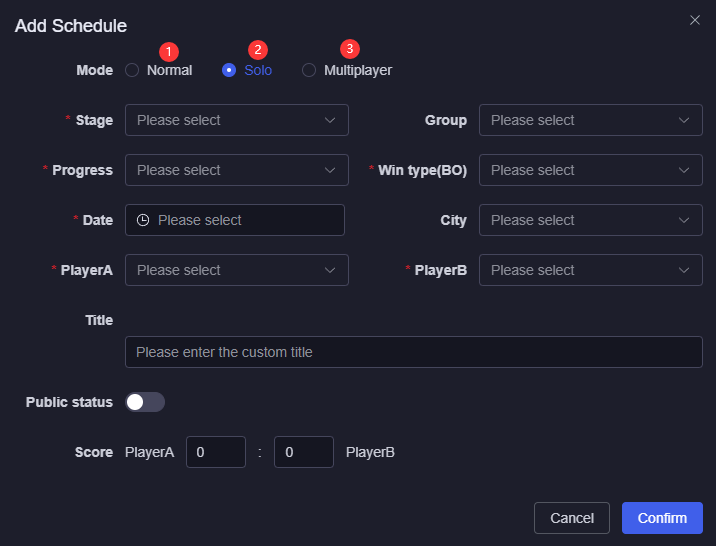 | 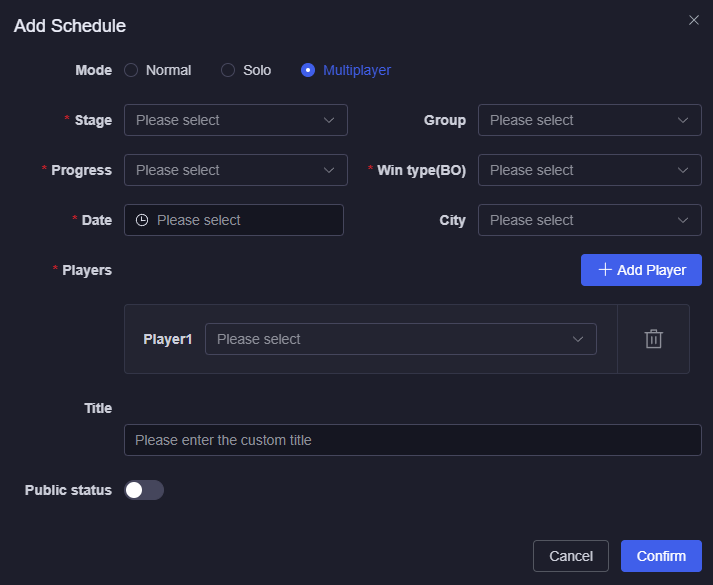 |
To add teams and members (players) for the schedule, checkout following parts. Only added teams and members will be displayed in according select options.
Add Teams
Switch to the "Teams & Members" tab, click the [+] icon right next to "Teams". 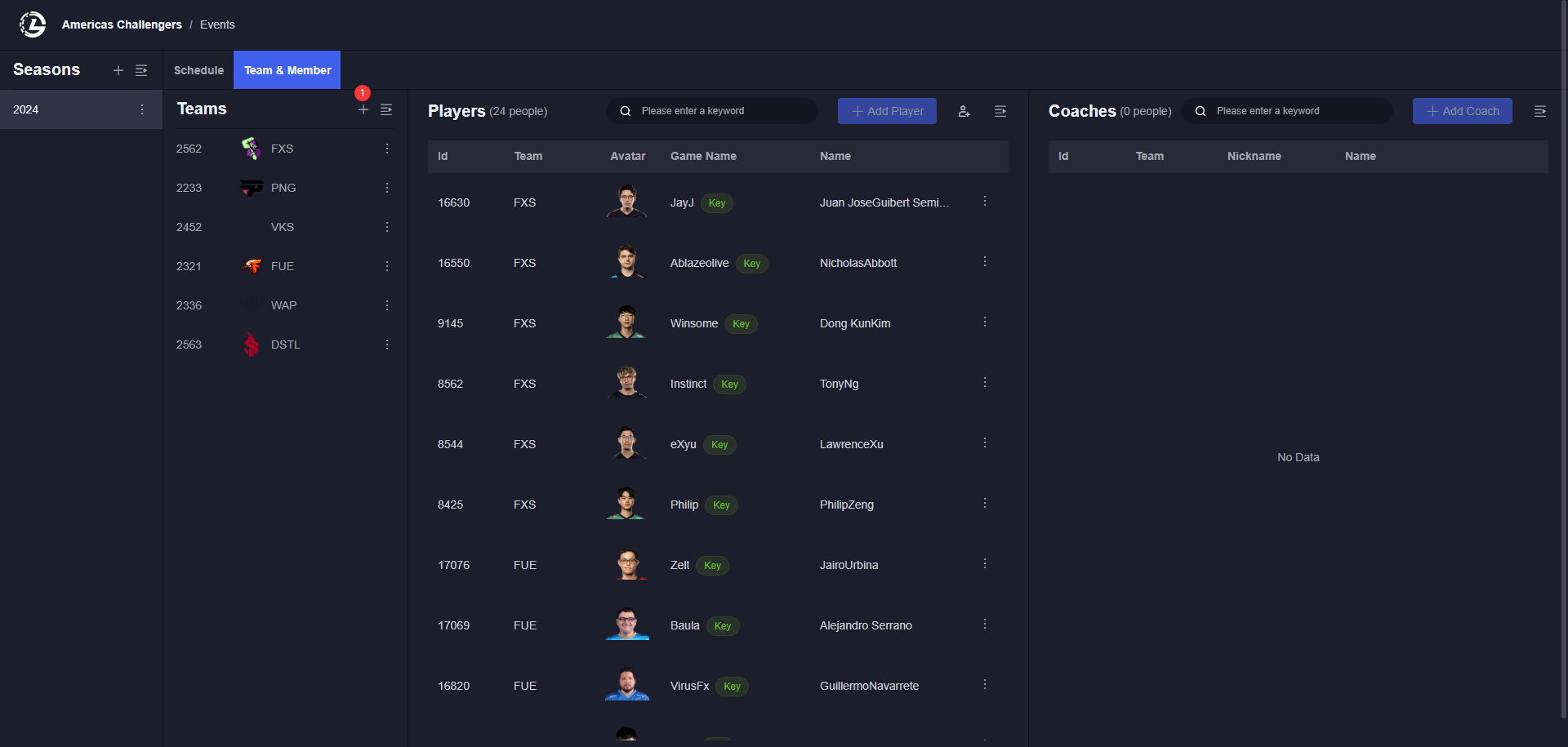
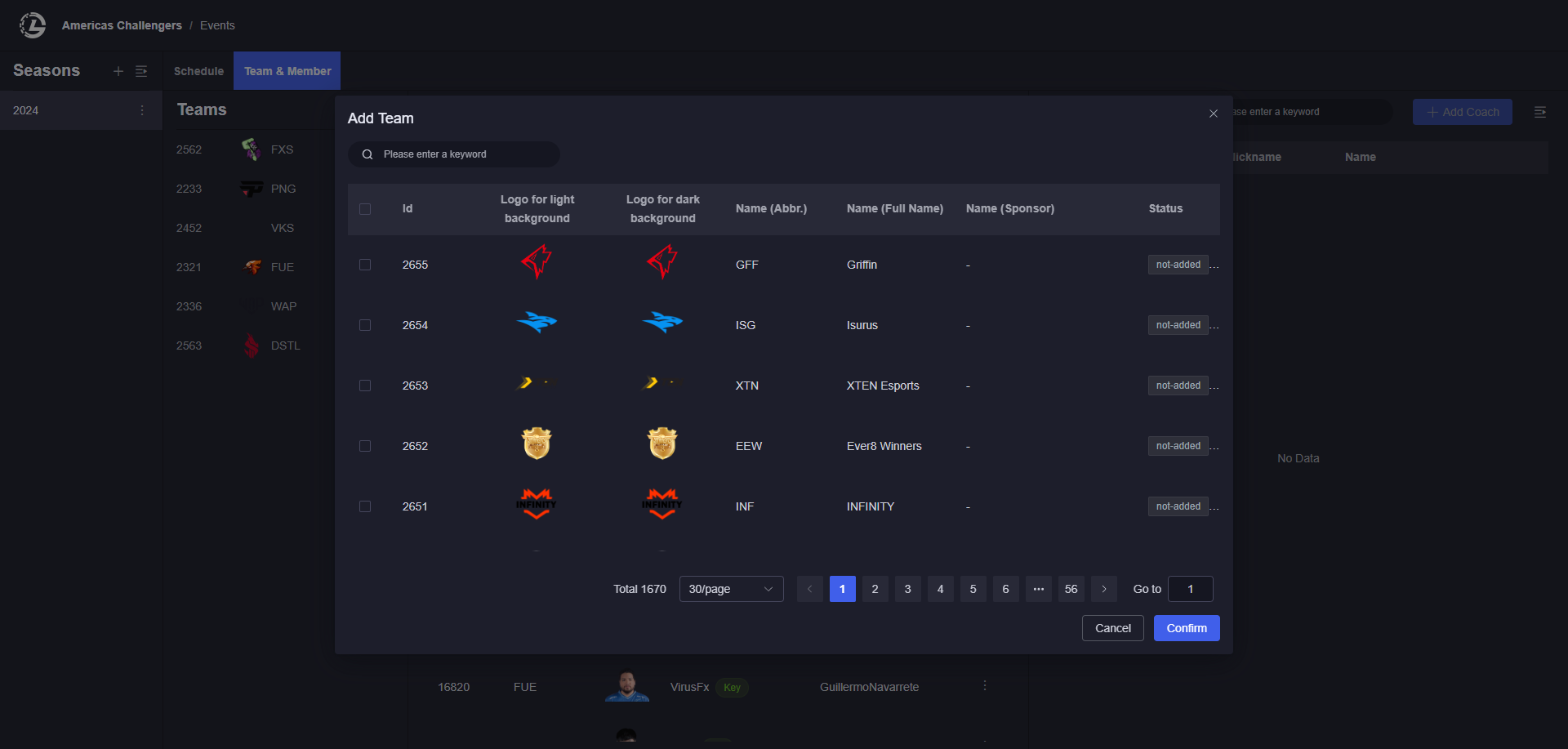
Add Players
There are 2 ways to add players:
- Add players for certain team
- Add players as freeman which not belong to any team (usually used for solo/multi-player games like TFT)
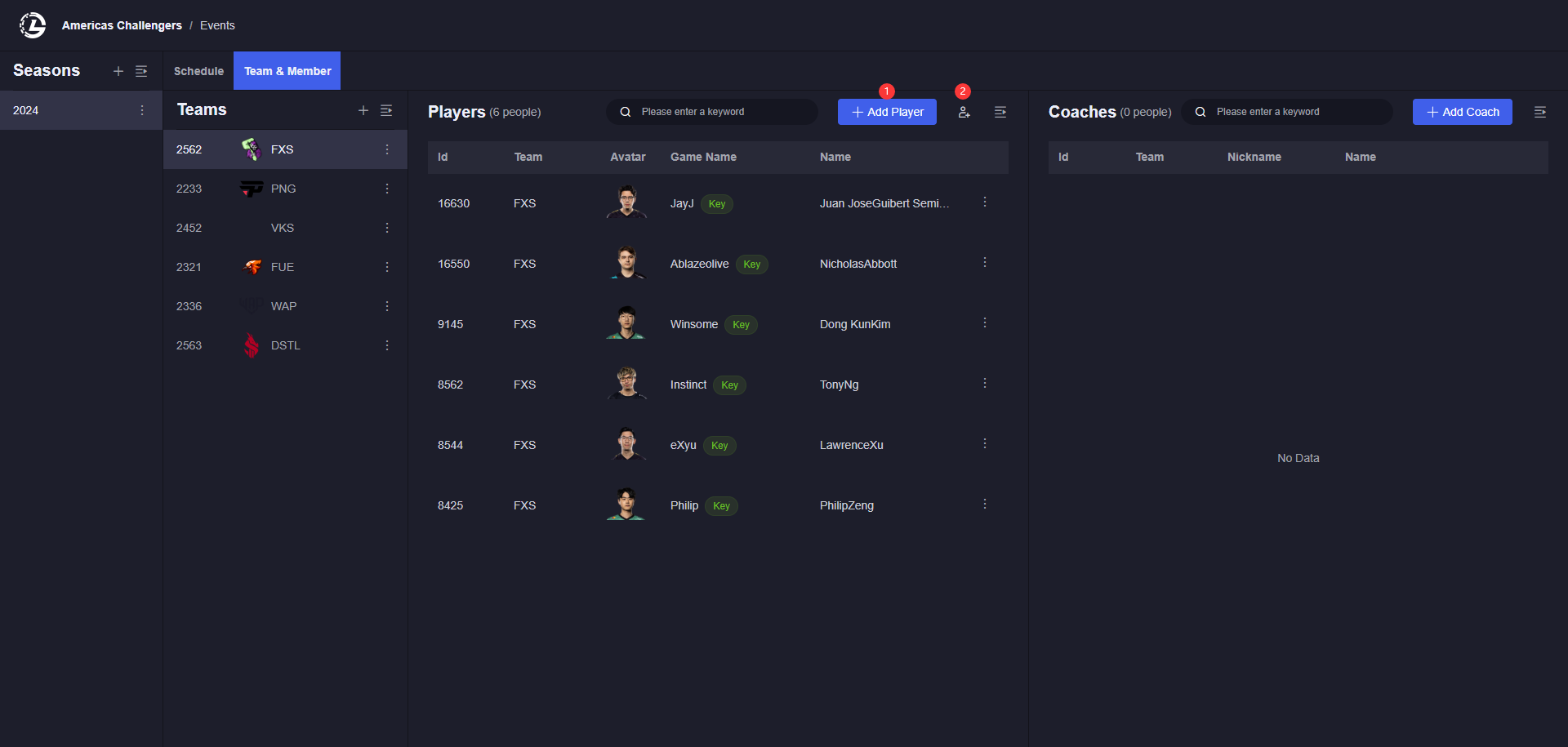 P.S. Options in the player list are from the "Metadata" sub-module, you need to make sure there is according data inside metadata. Please check the guidance of "Metadata Configuration" for details.
P.S. Options in the player list are from the "Metadata" sub-module, you need to make sure there is according data inside metadata. Please check the guidance of "Metadata Configuration" for details.
Add players for a team
Select a team on the left bar and click the [+ Add Player] button 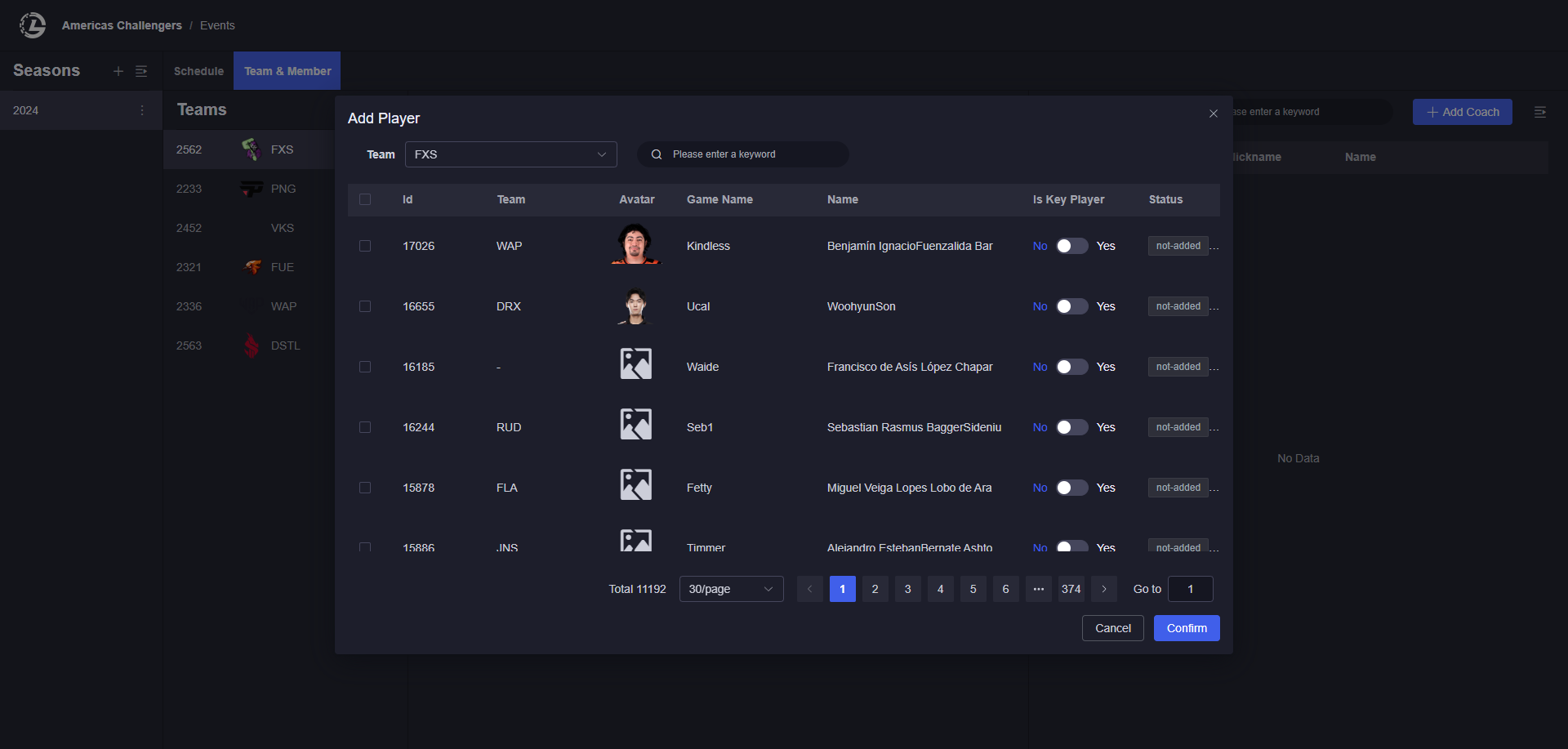
Add players as freeman
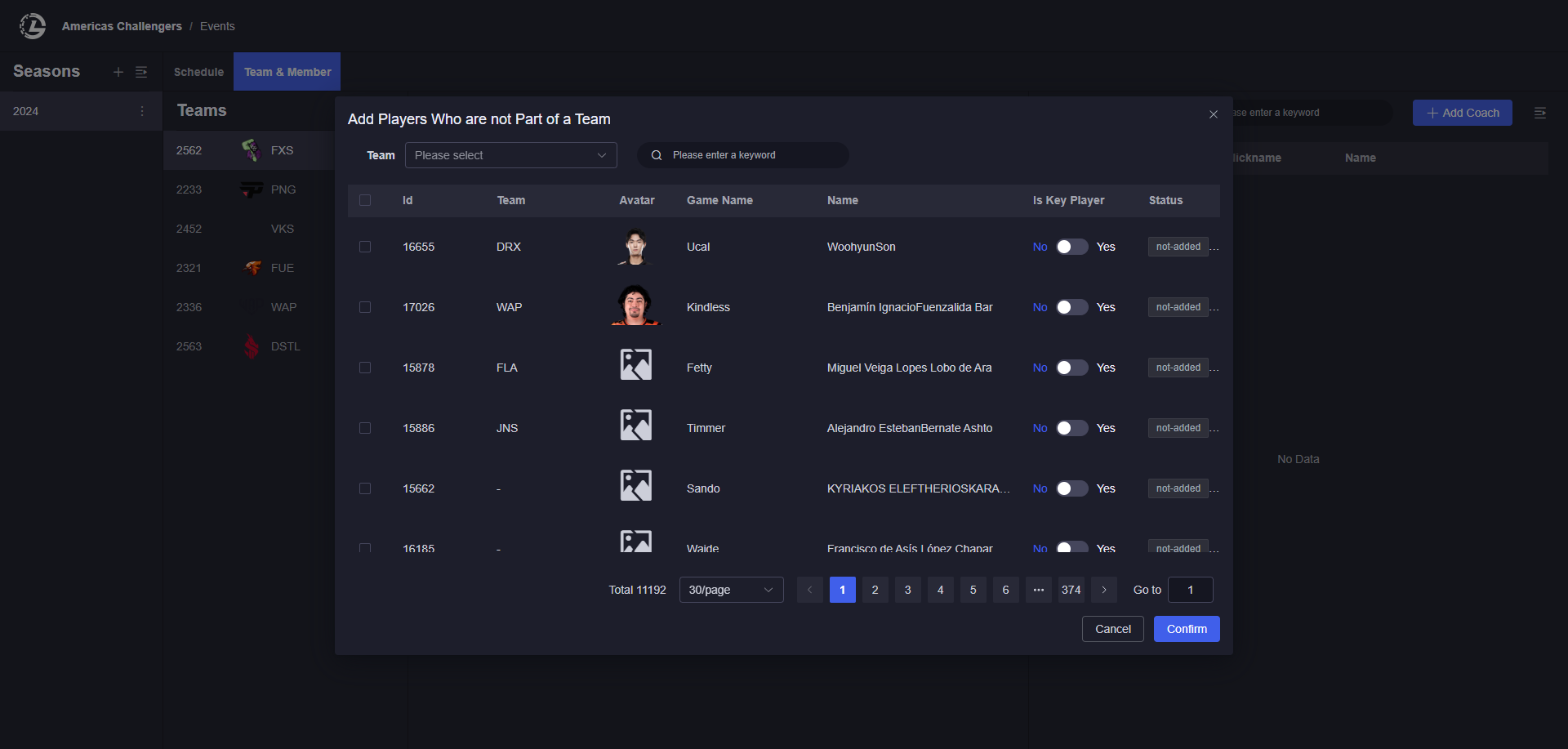
Add Coaches
Select a team on the left bar and click the [+ Add Coach] button on the right 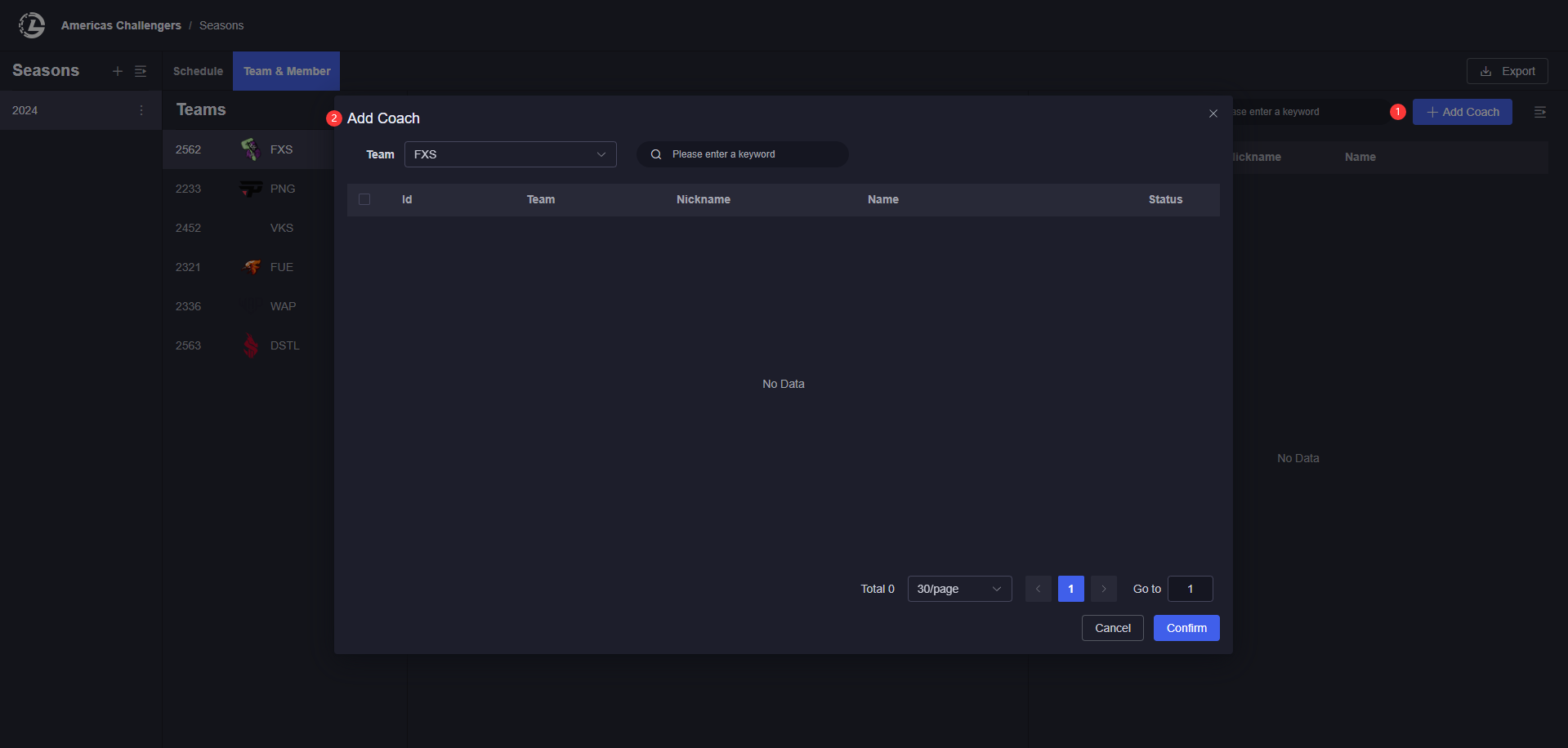
Metadata Configuration
Dimensions:
- Stage, Progress, City, Group :Affect "Season" & "Schedule" editing
- Team, Player, Coach: Affect "Teams & Members" editing inside schedules
- Region: Affect adding / editing teams’ metadata
Team
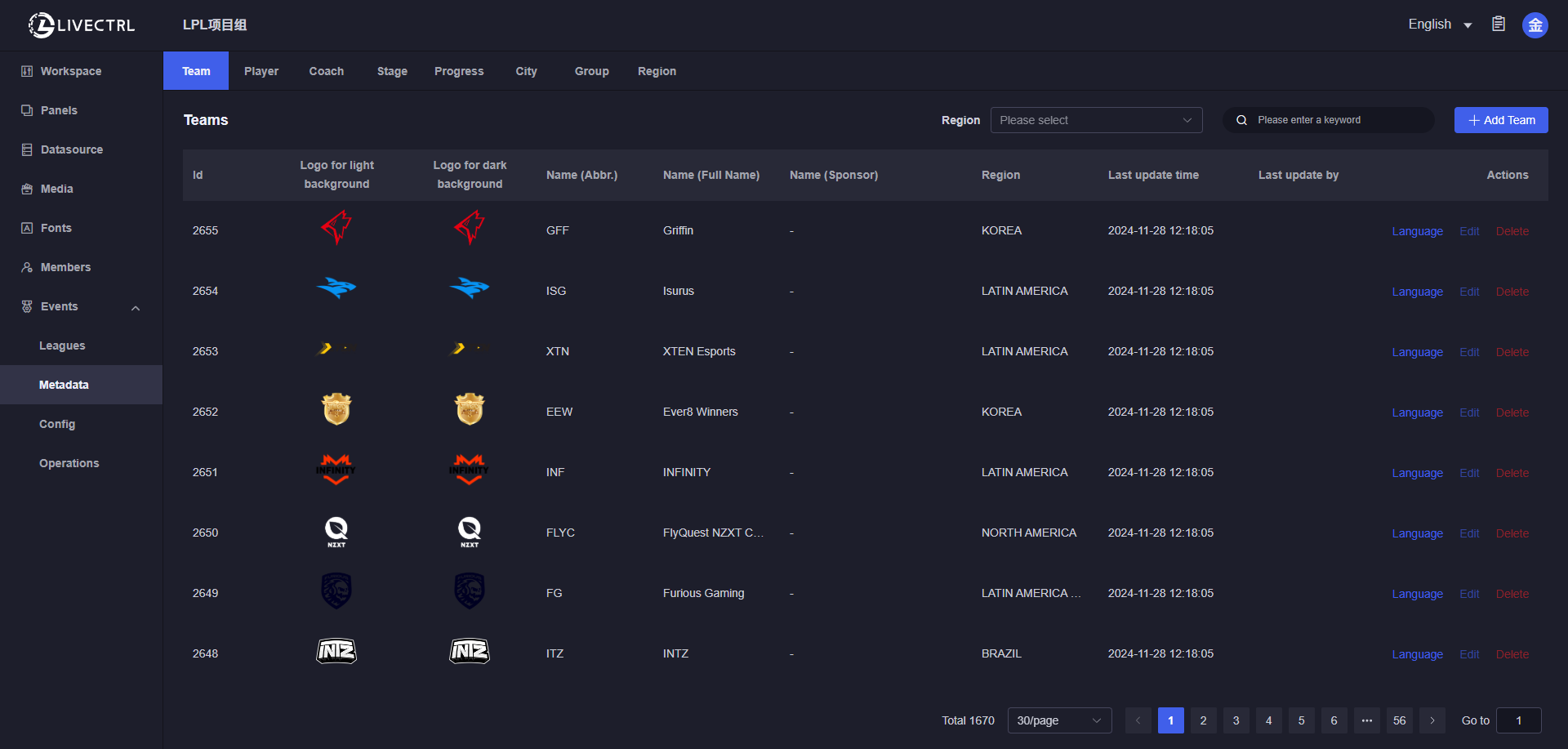
Create
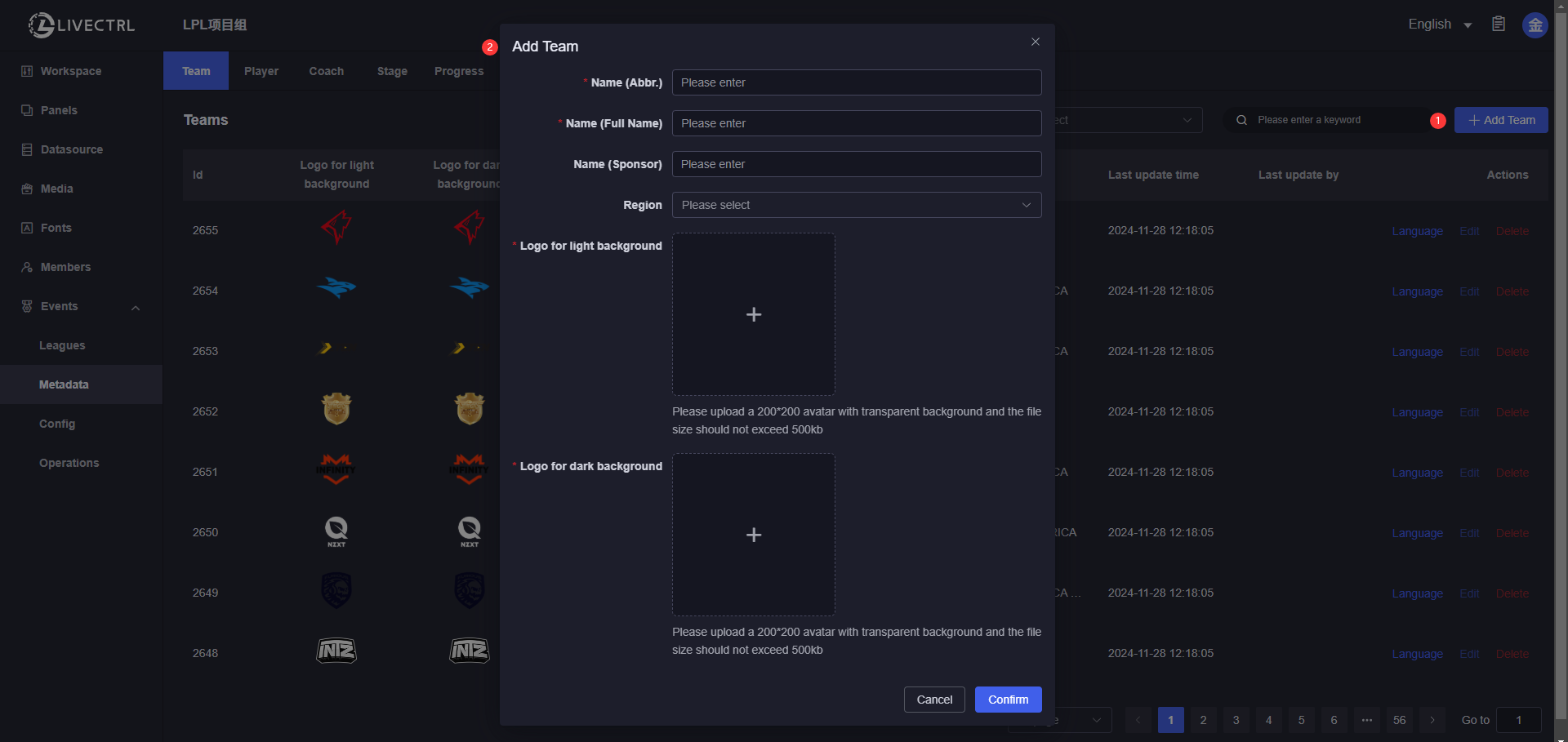
Edit
Only manually added teams are editable, data synced from RIOT is not editable. 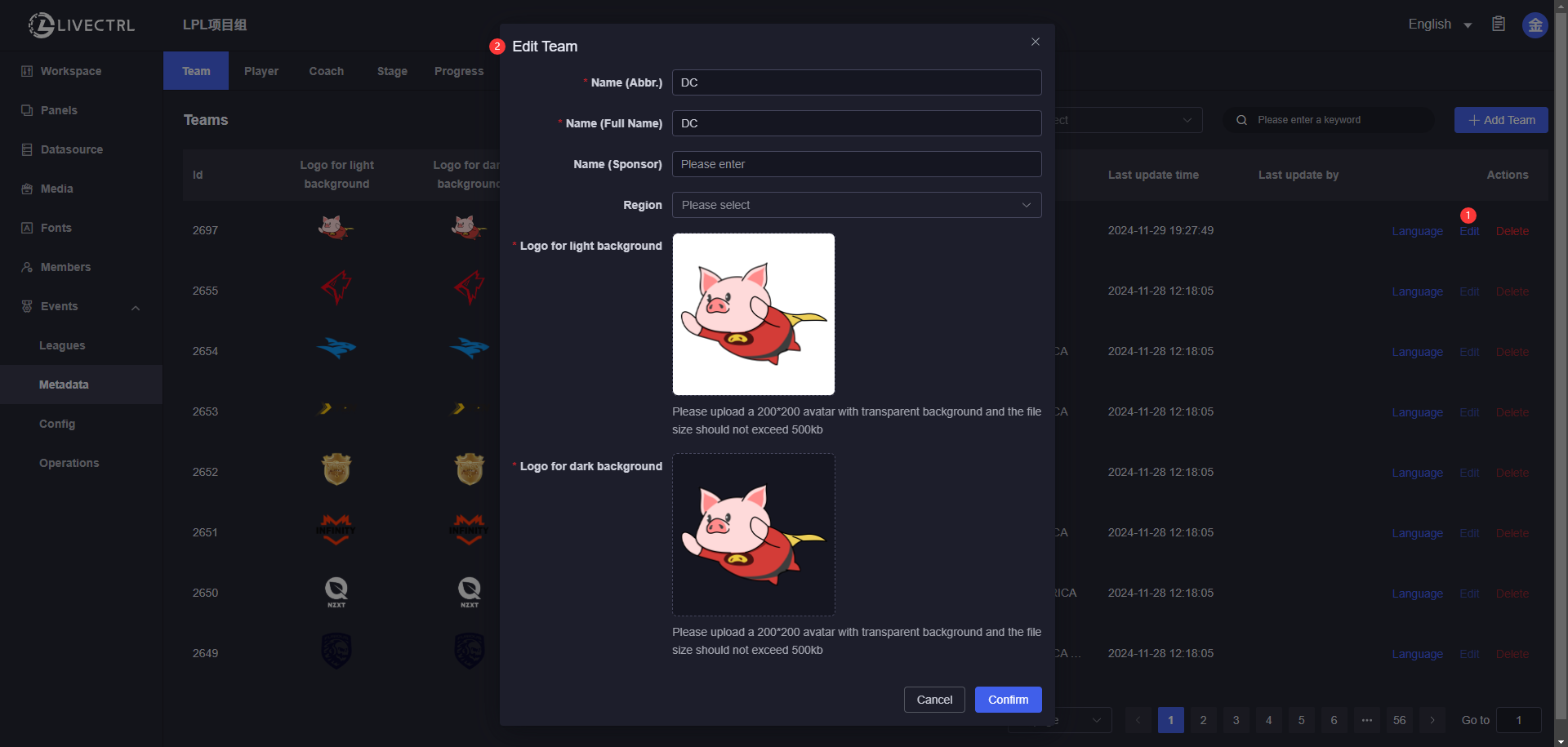
Delete
Only manually added teams which haven’t been added to a certain season can be deleted. 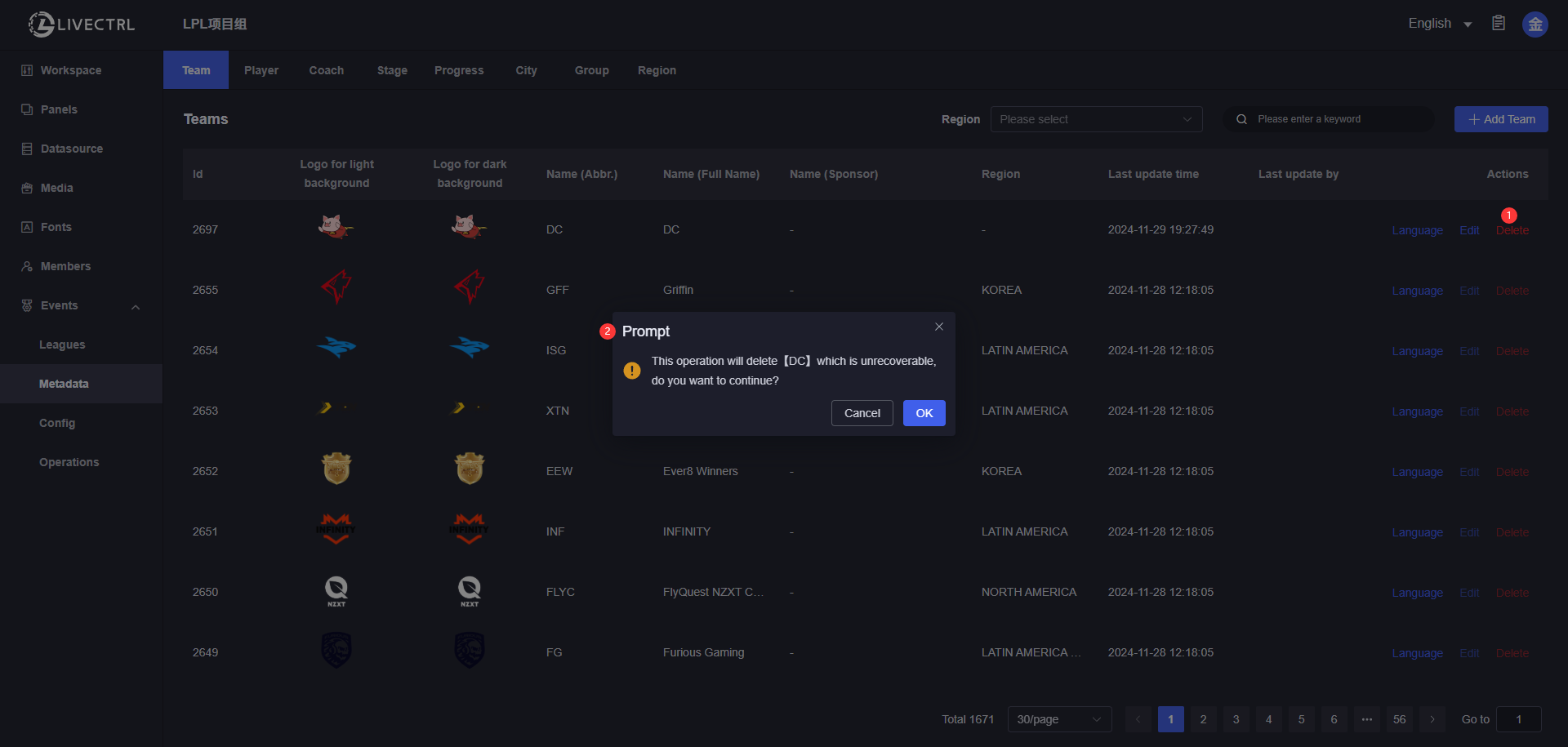
Multilingual Team Name Translation
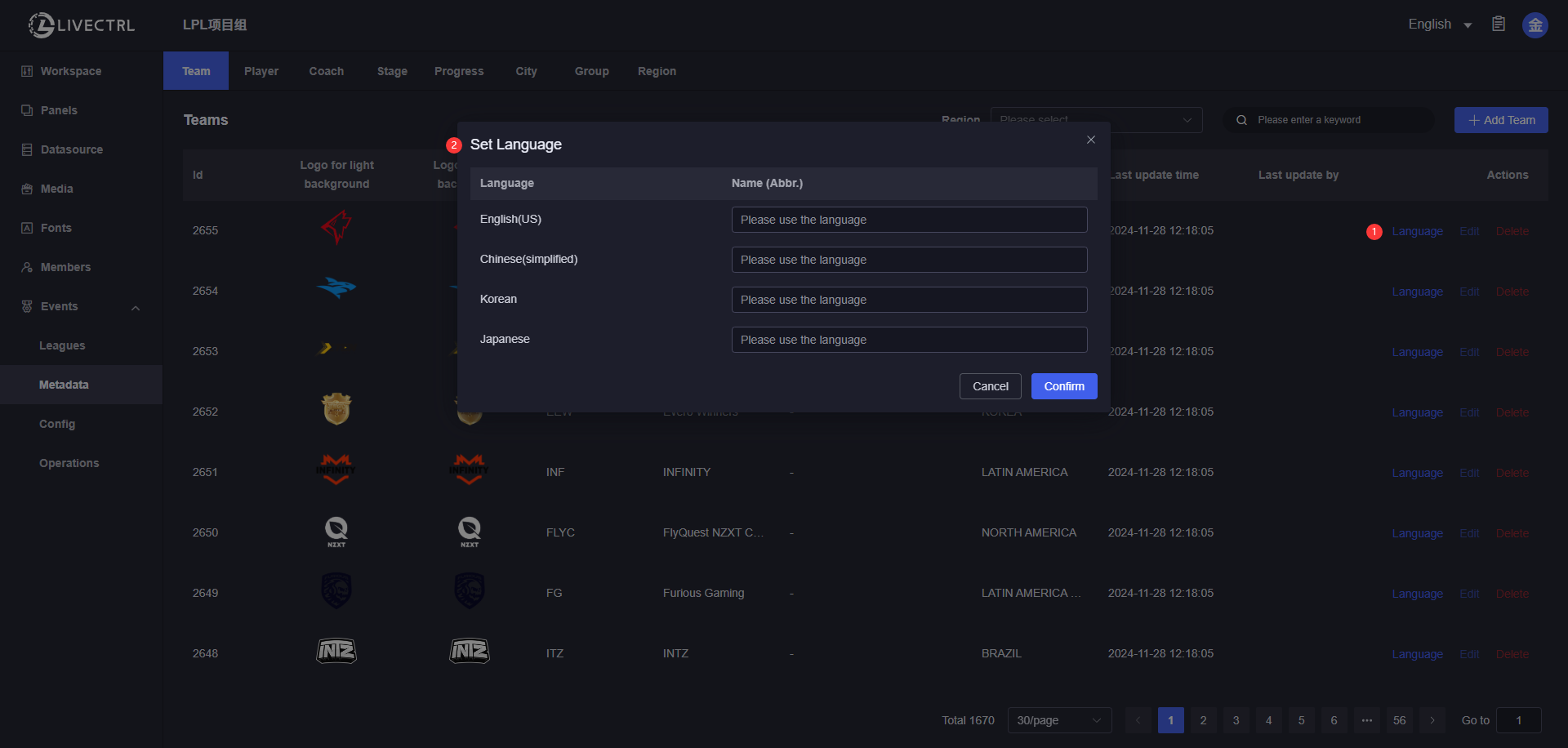
Player
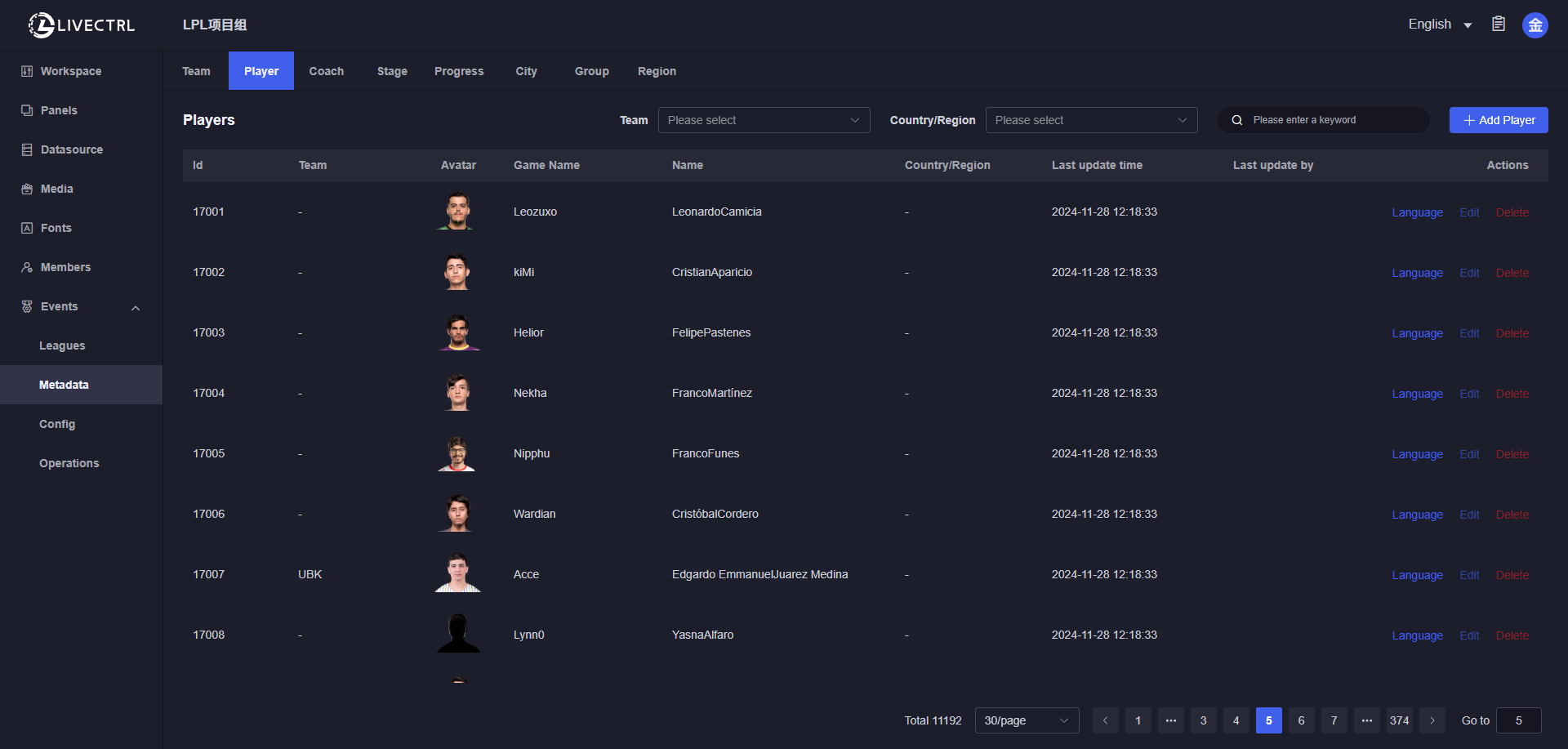
Create
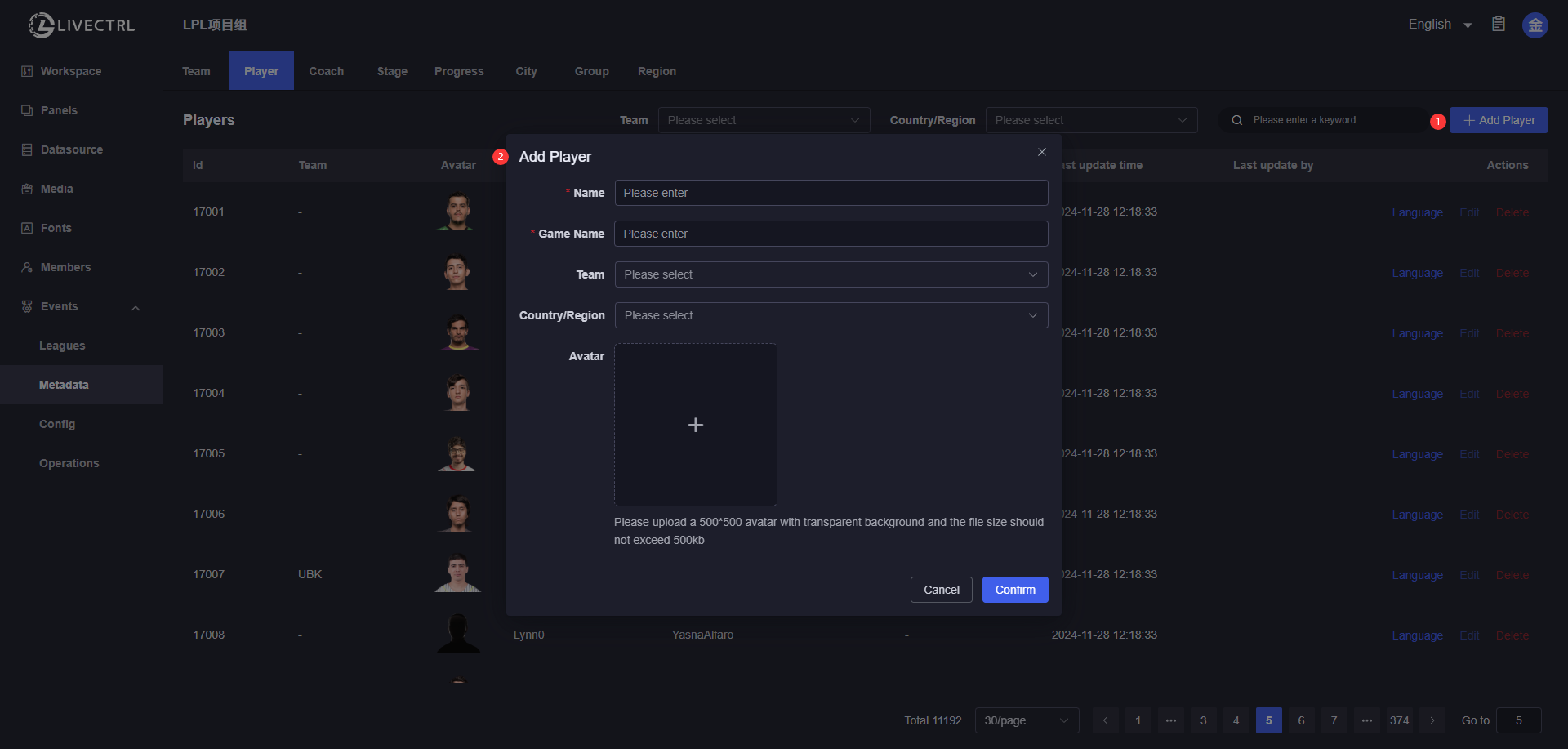
Edit
Only manually added players are editable, data synced from RIOT is not editable. 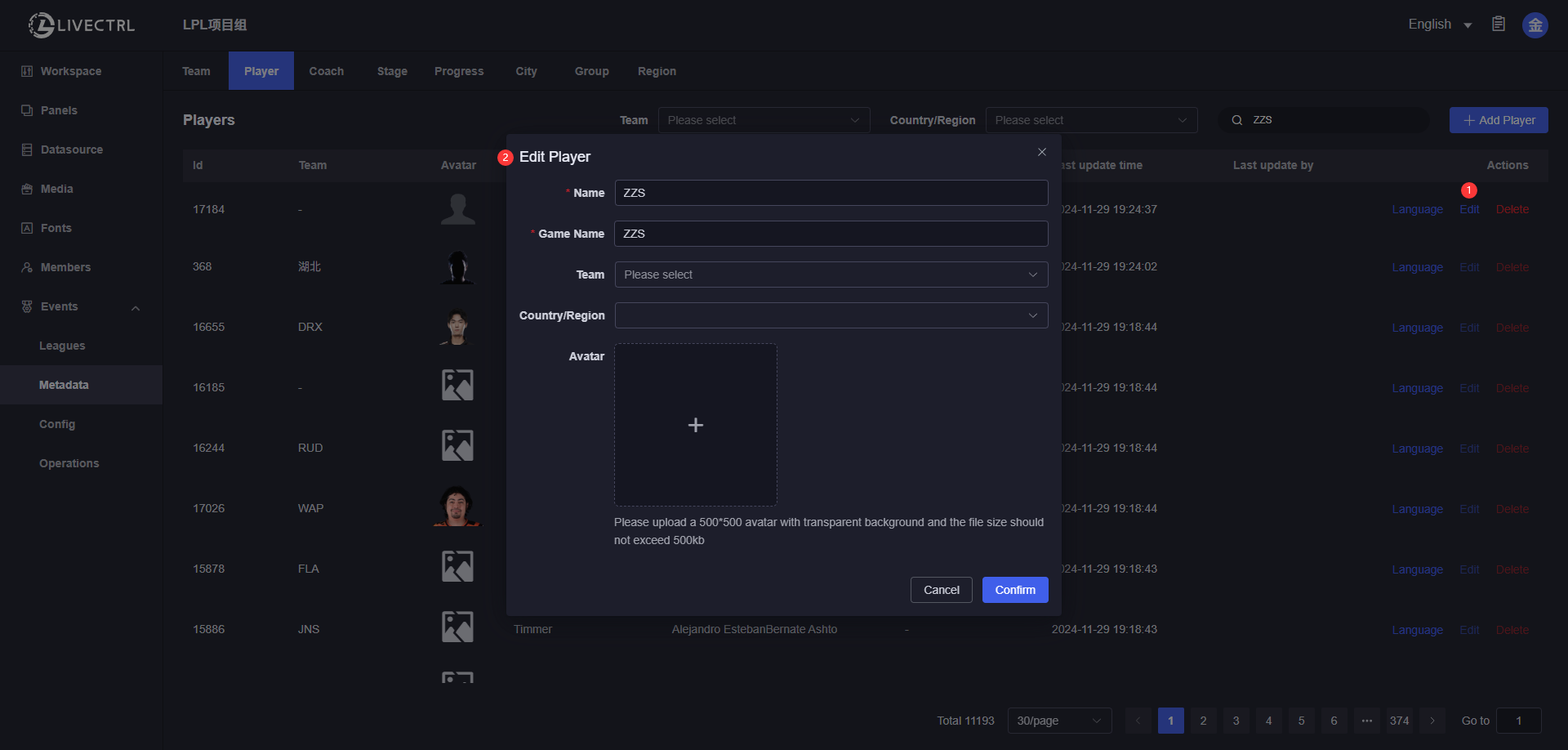
Delete
Only manually added players which haven’t been added to a certain season can be deleted. 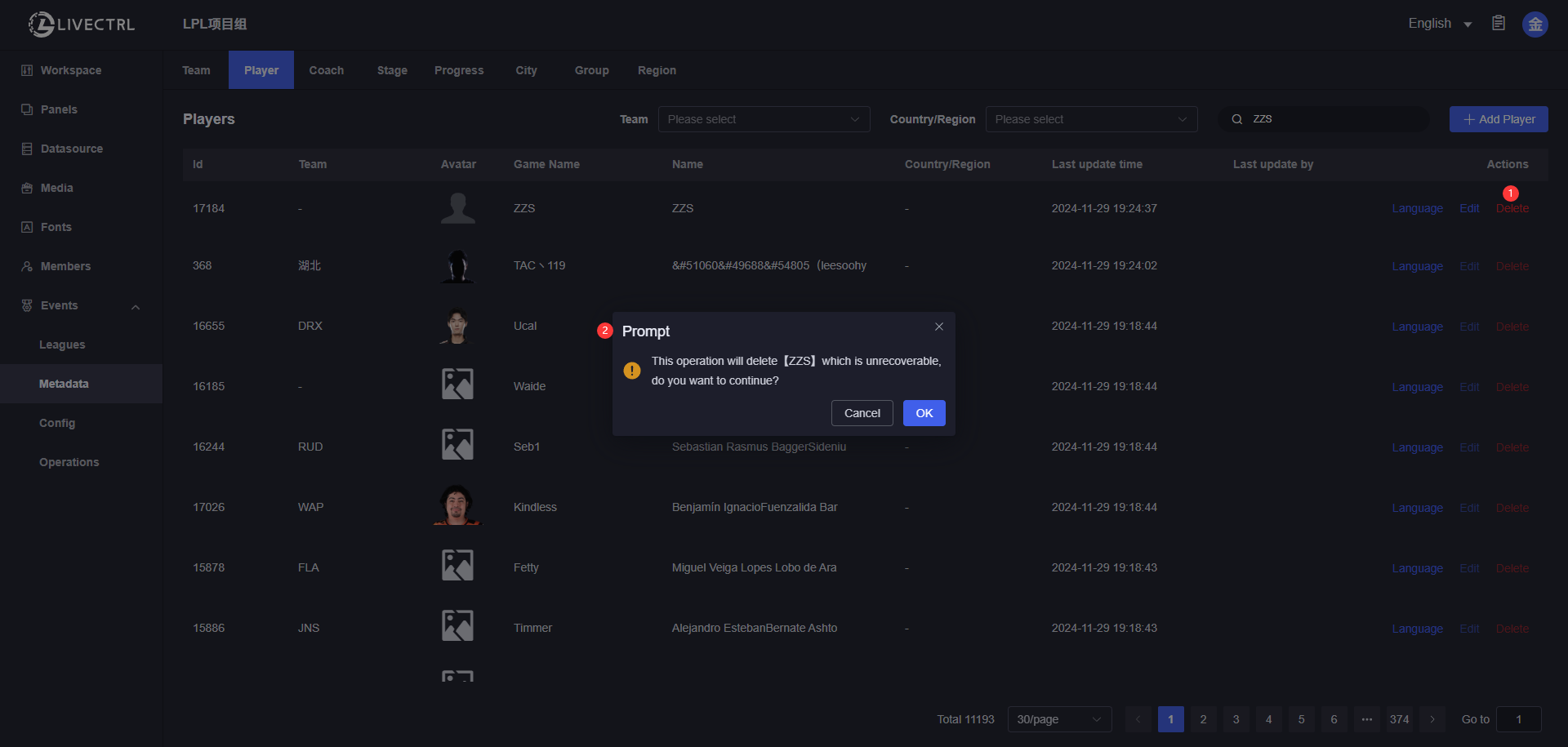
Multilingual Player Name Translation
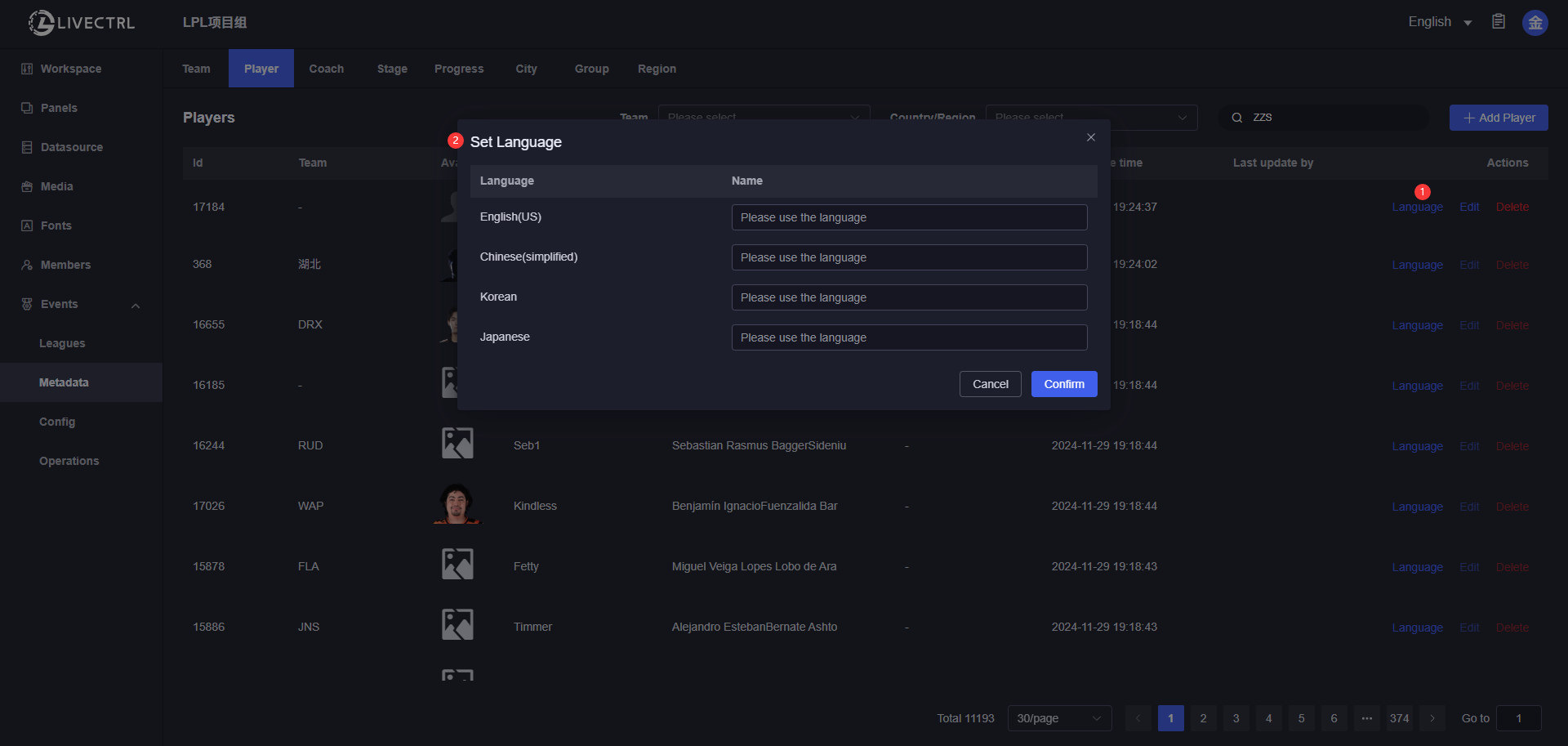
Coach
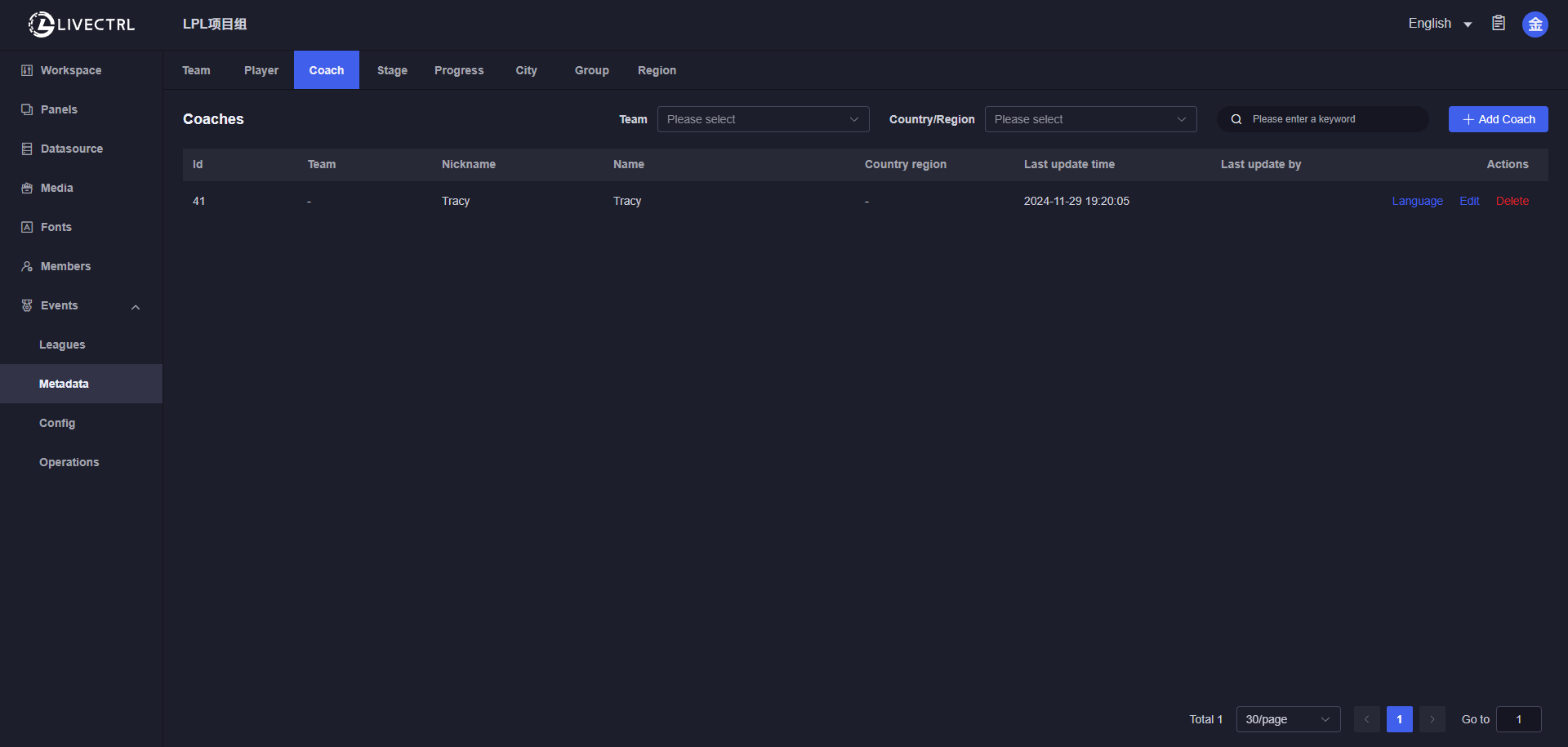
Create
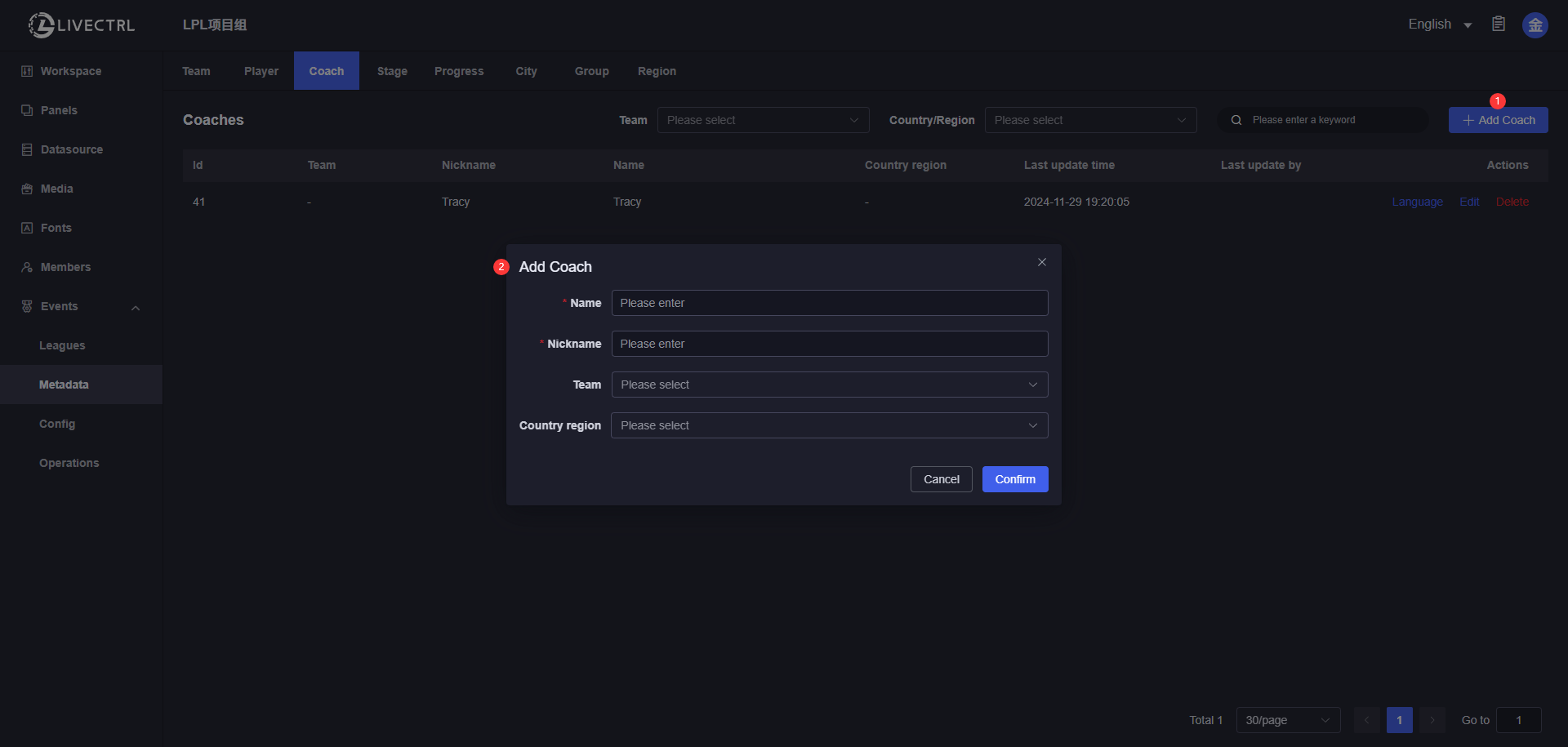
Edit
Only manually added coaches are editable, data synced from RIOT is not editable. 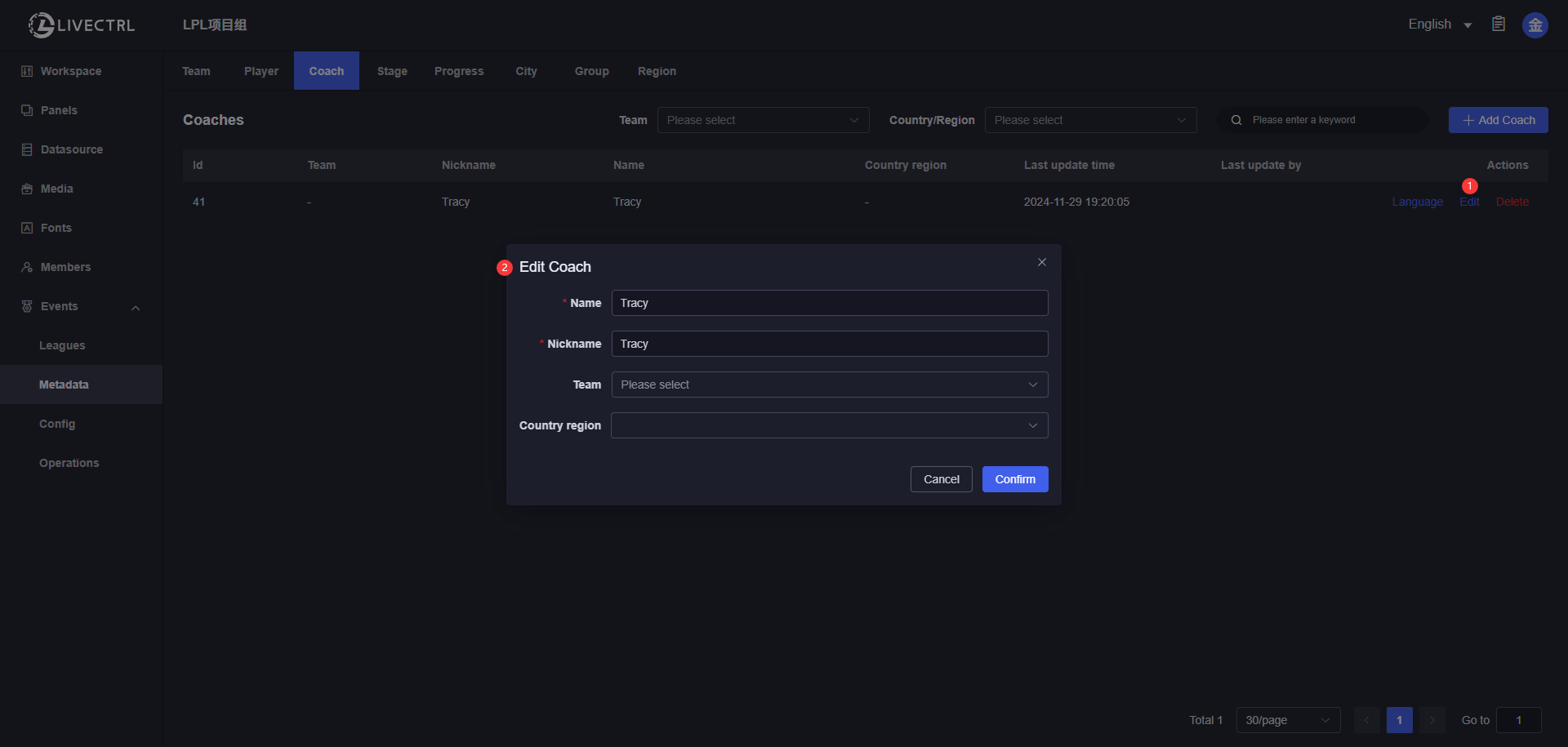
Delete
Only manually added coaches which haven’t been added to a certain season can be deleted. 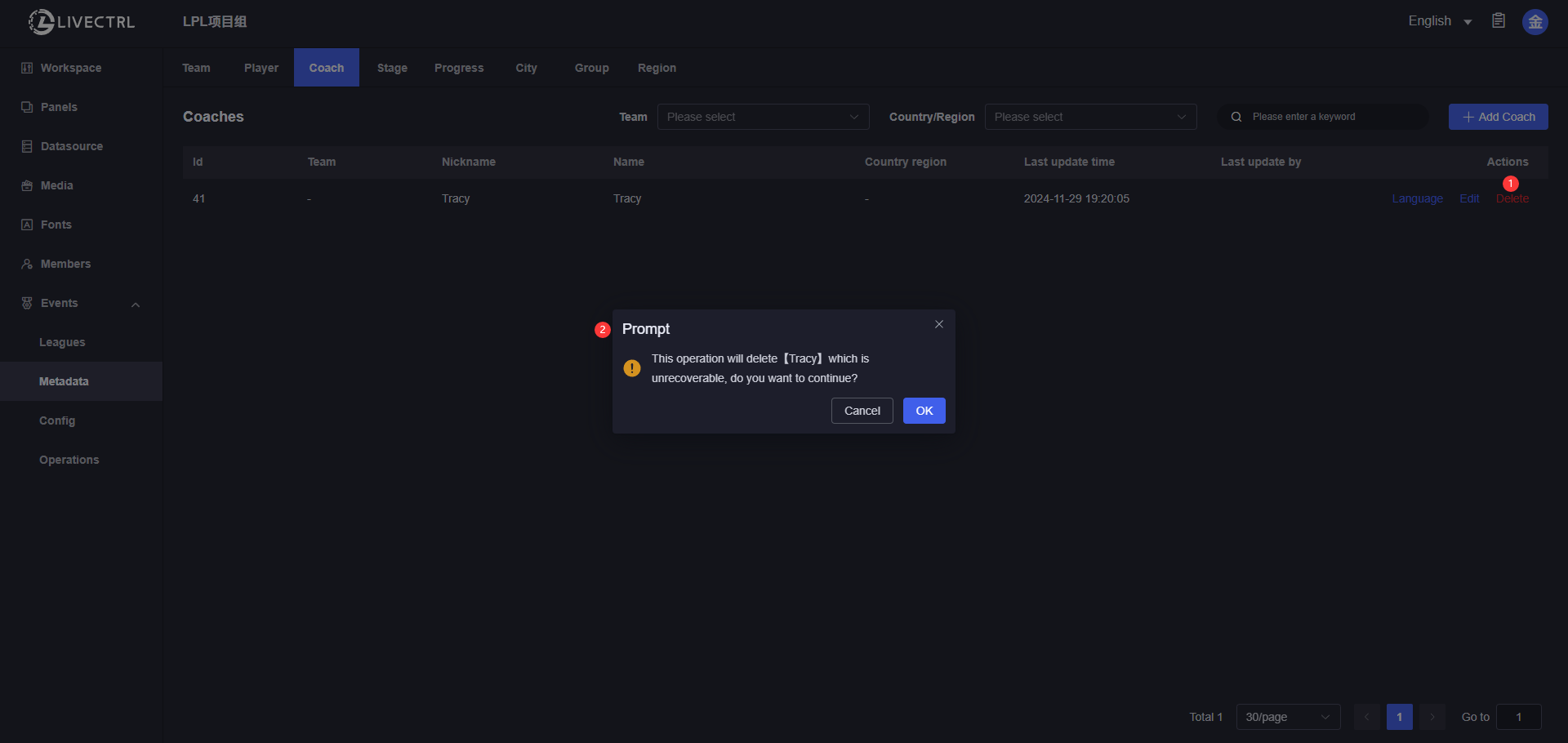
Multilingual Coach Name Translation
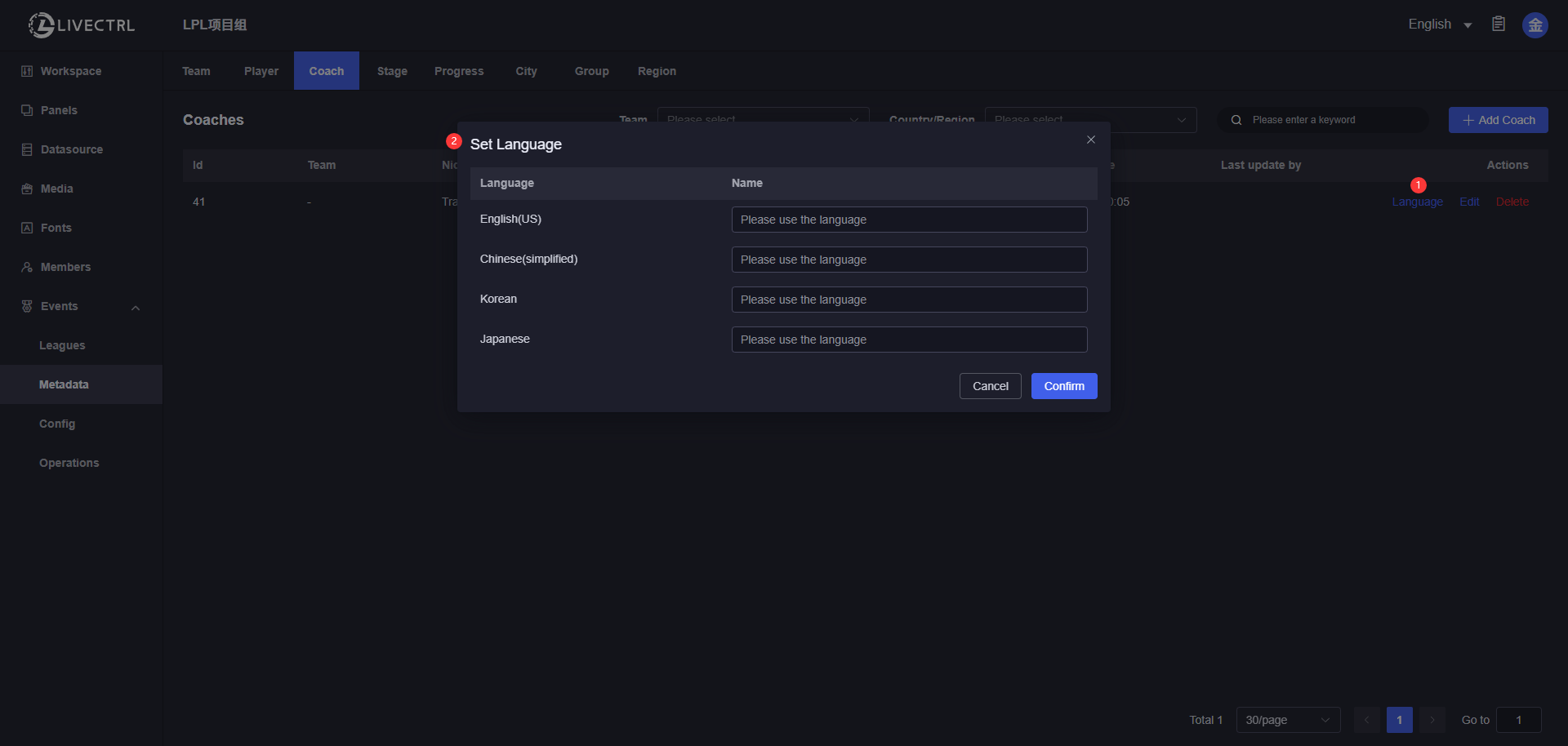
Stage
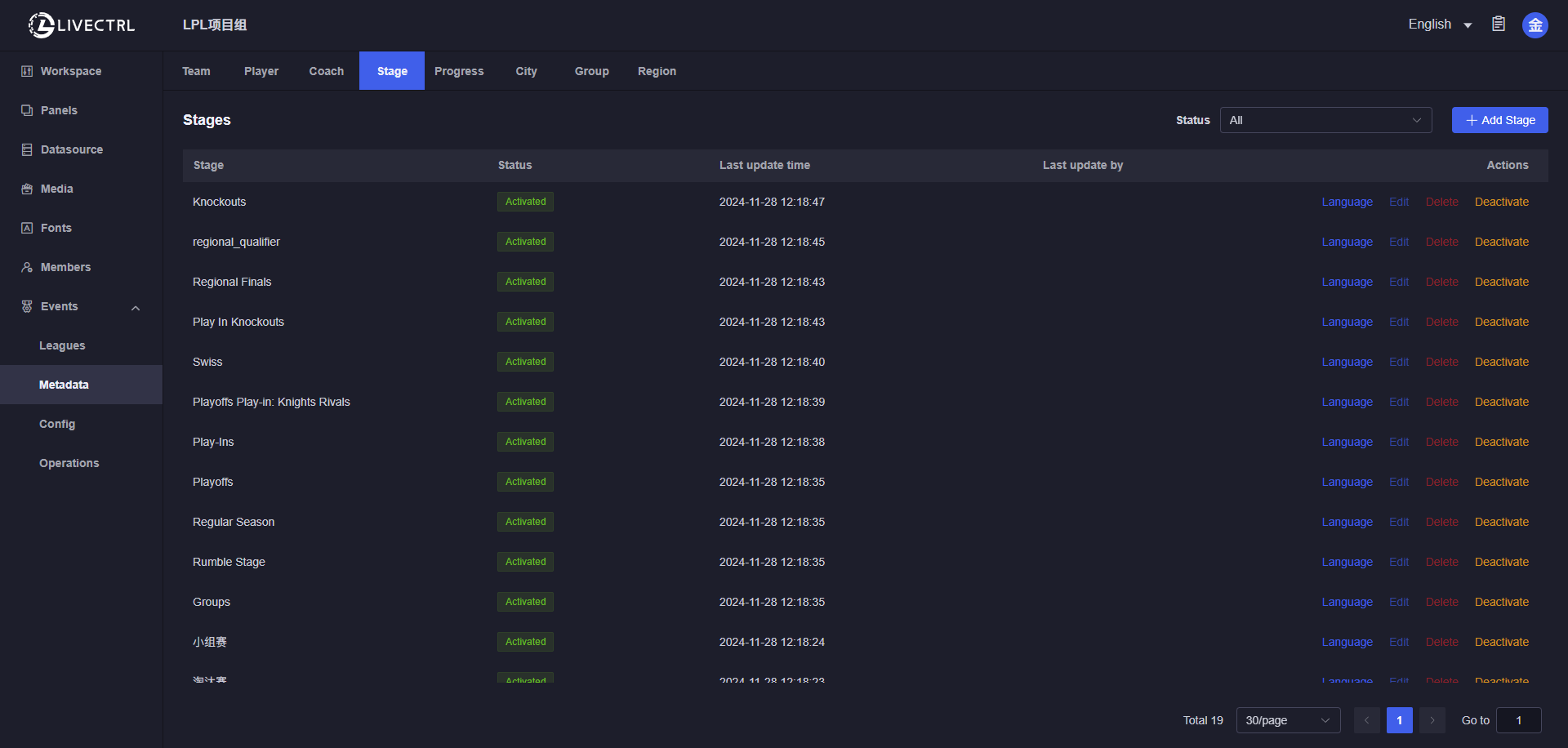
Create
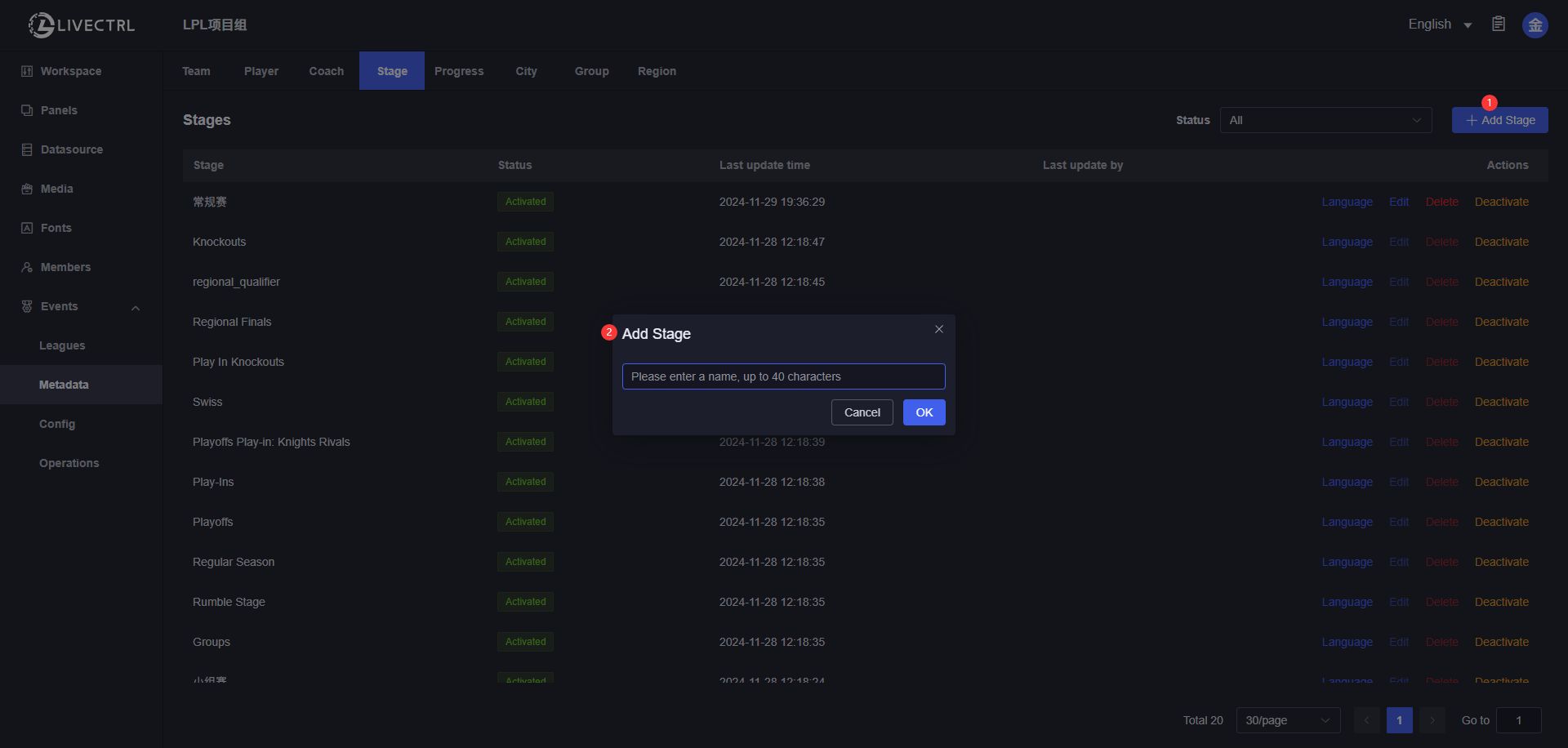
Edit
Only manually added stages are editable, data synced from RIOT is not editable. 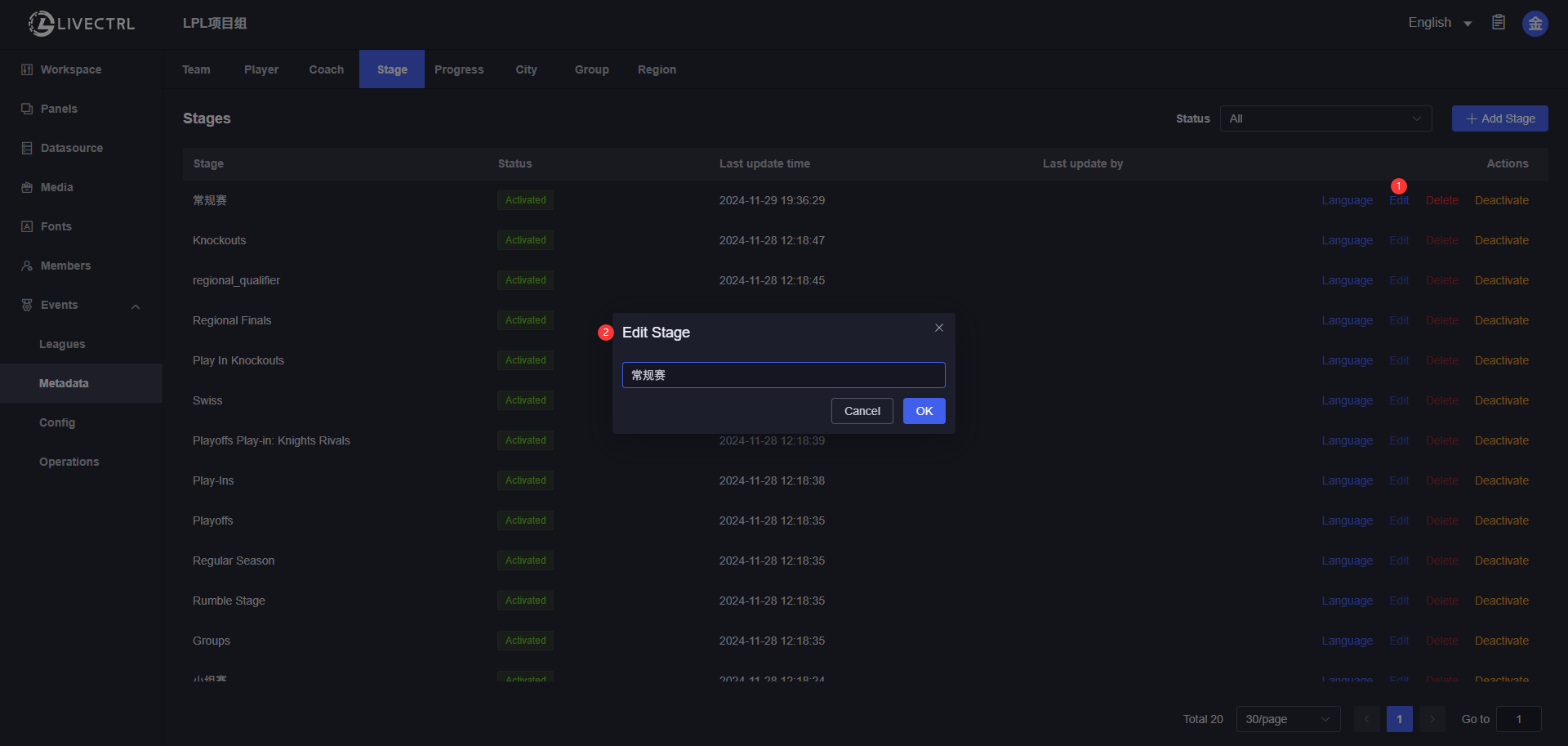
Delete
Only manually added stages which haven’t been added to a certain season can be deleted. 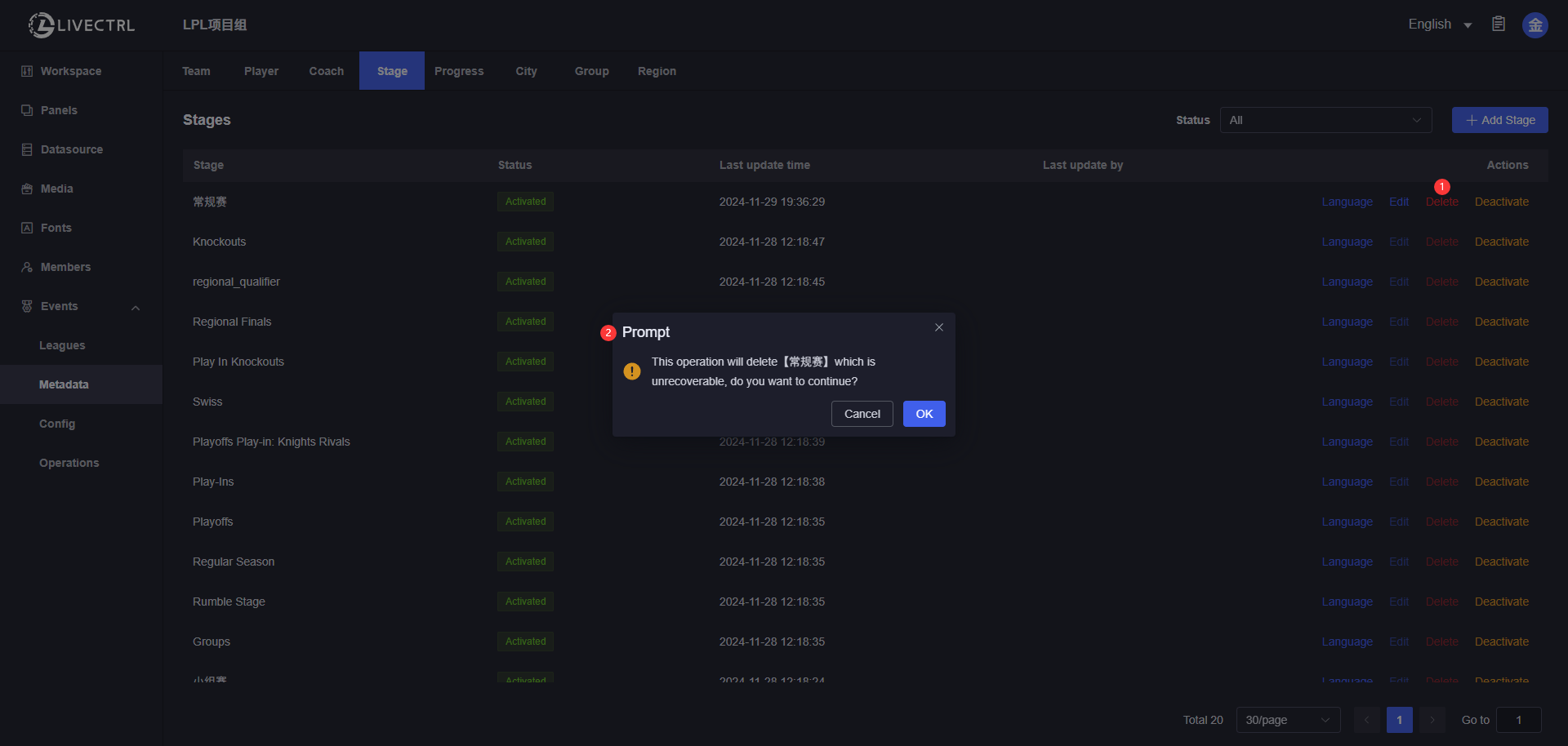
Deactivate
Once deactivated, you can’t select this stage when adding new seasons/schedules. Those stages added to existing seasons/schedules can still be selected. 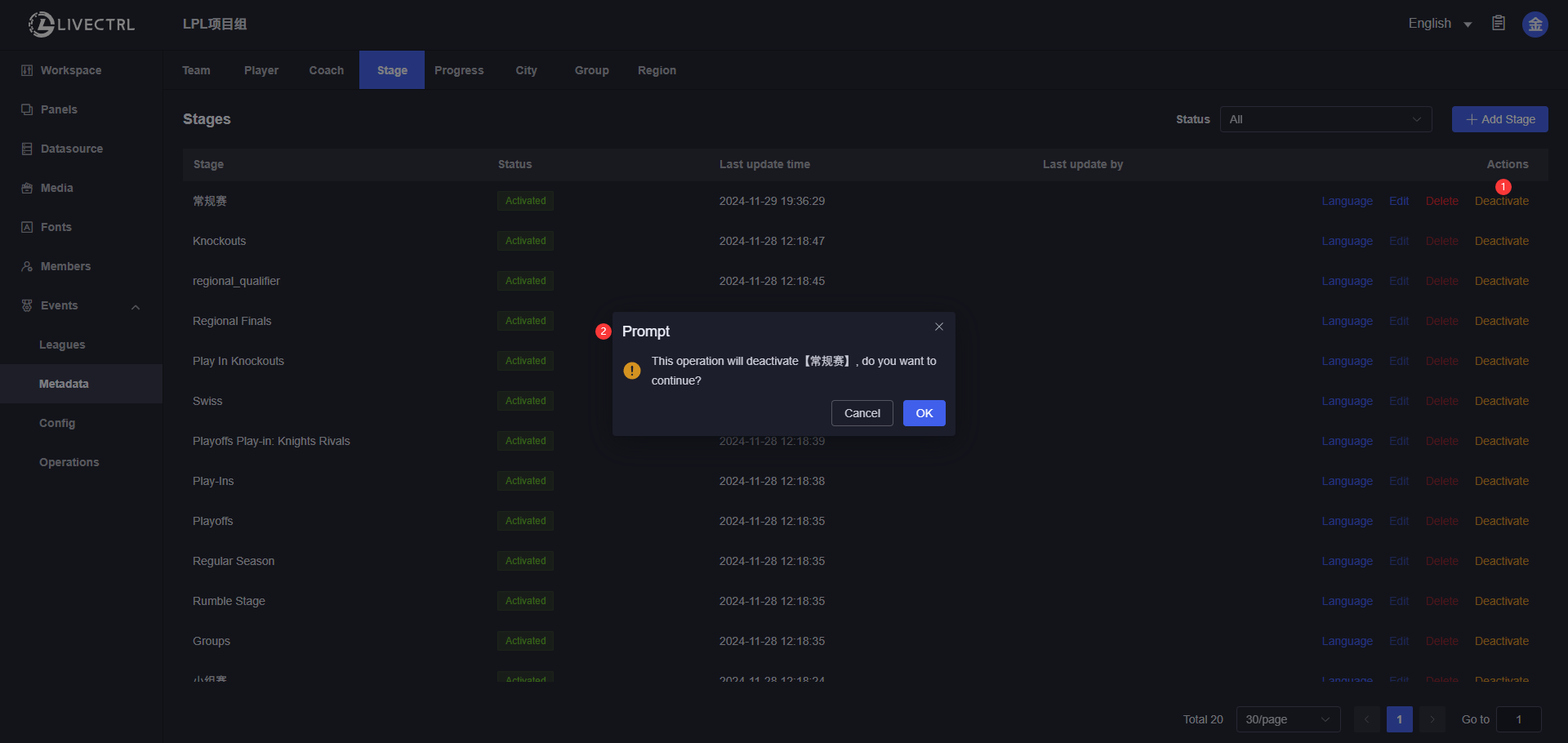
Multilingual Stage Name Translation
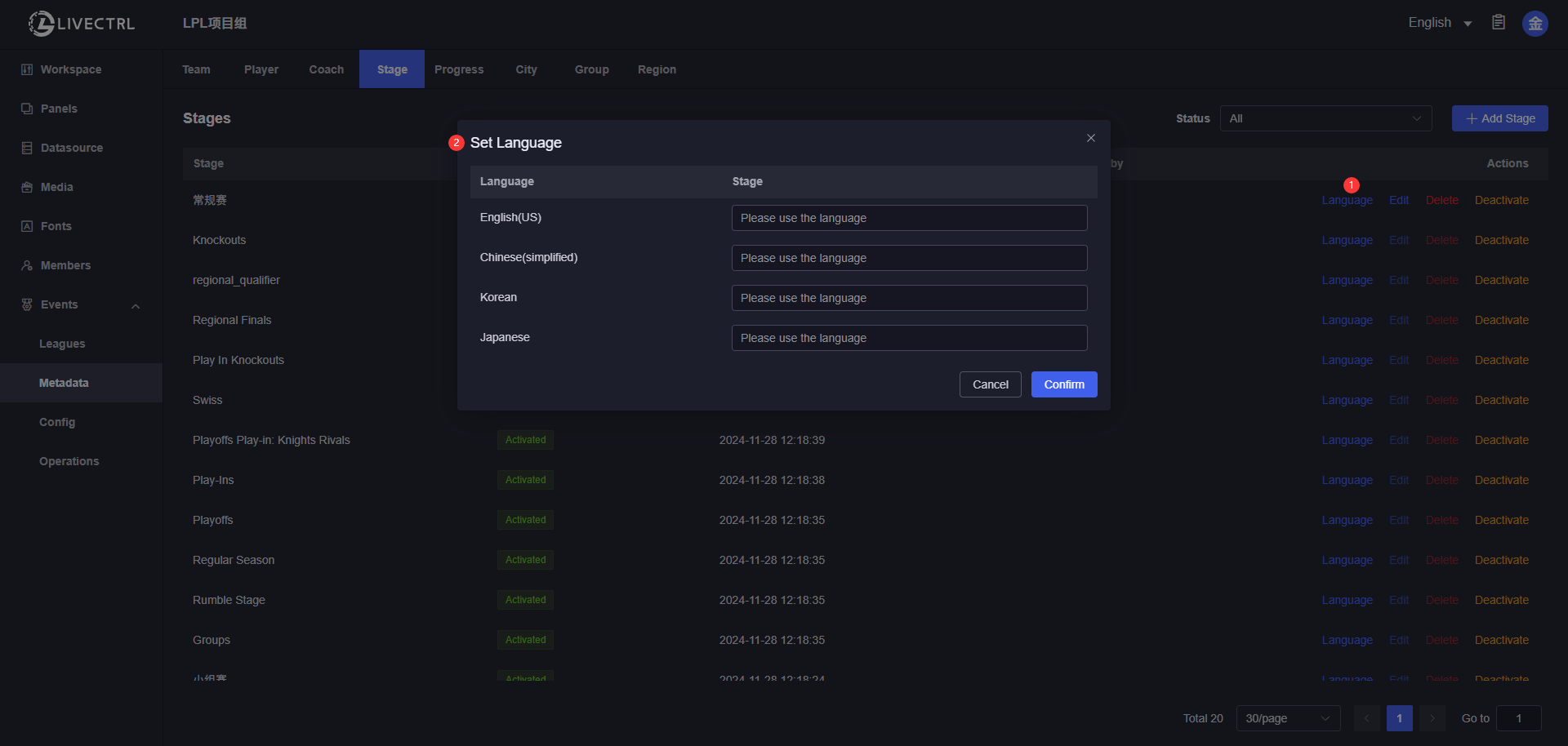
Section
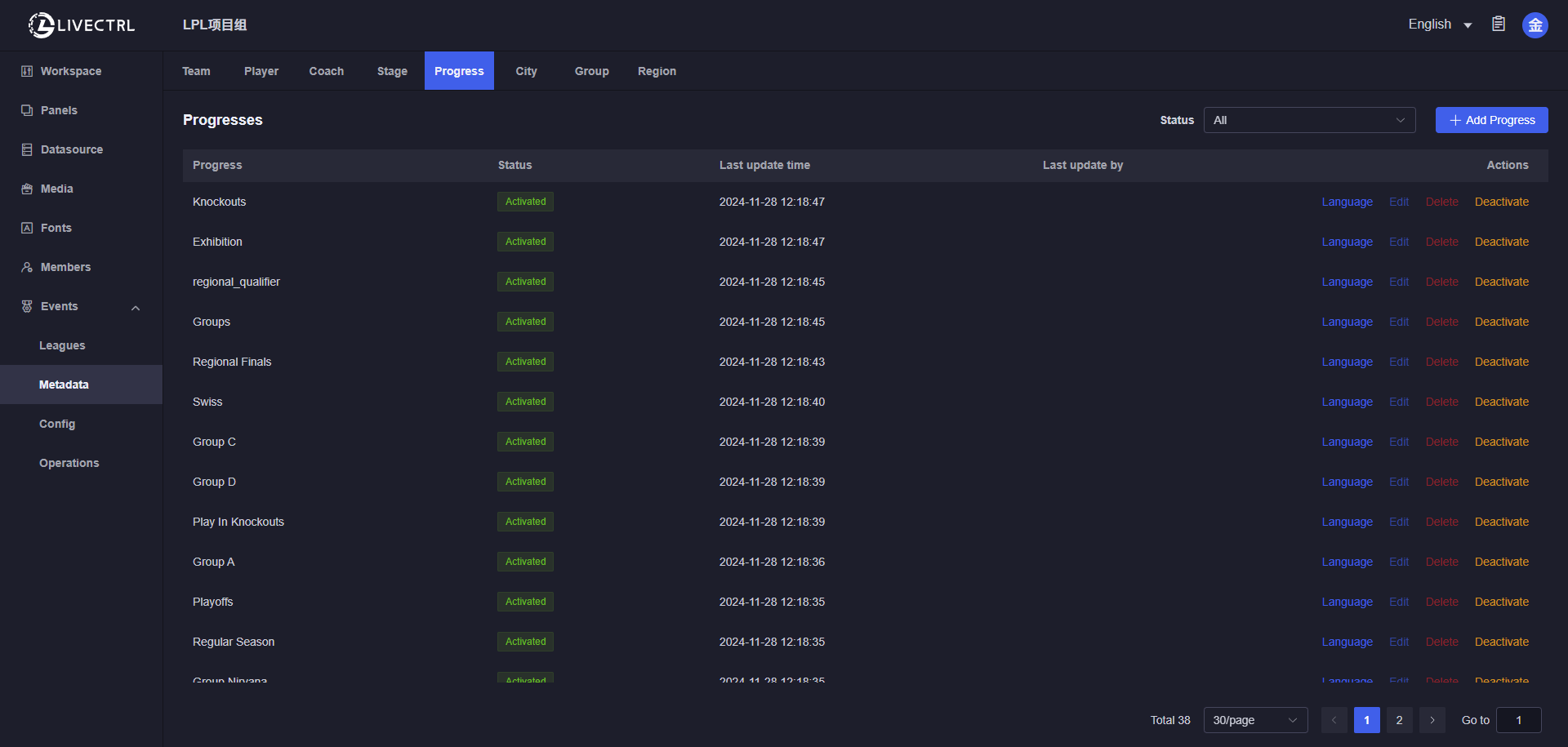
Create
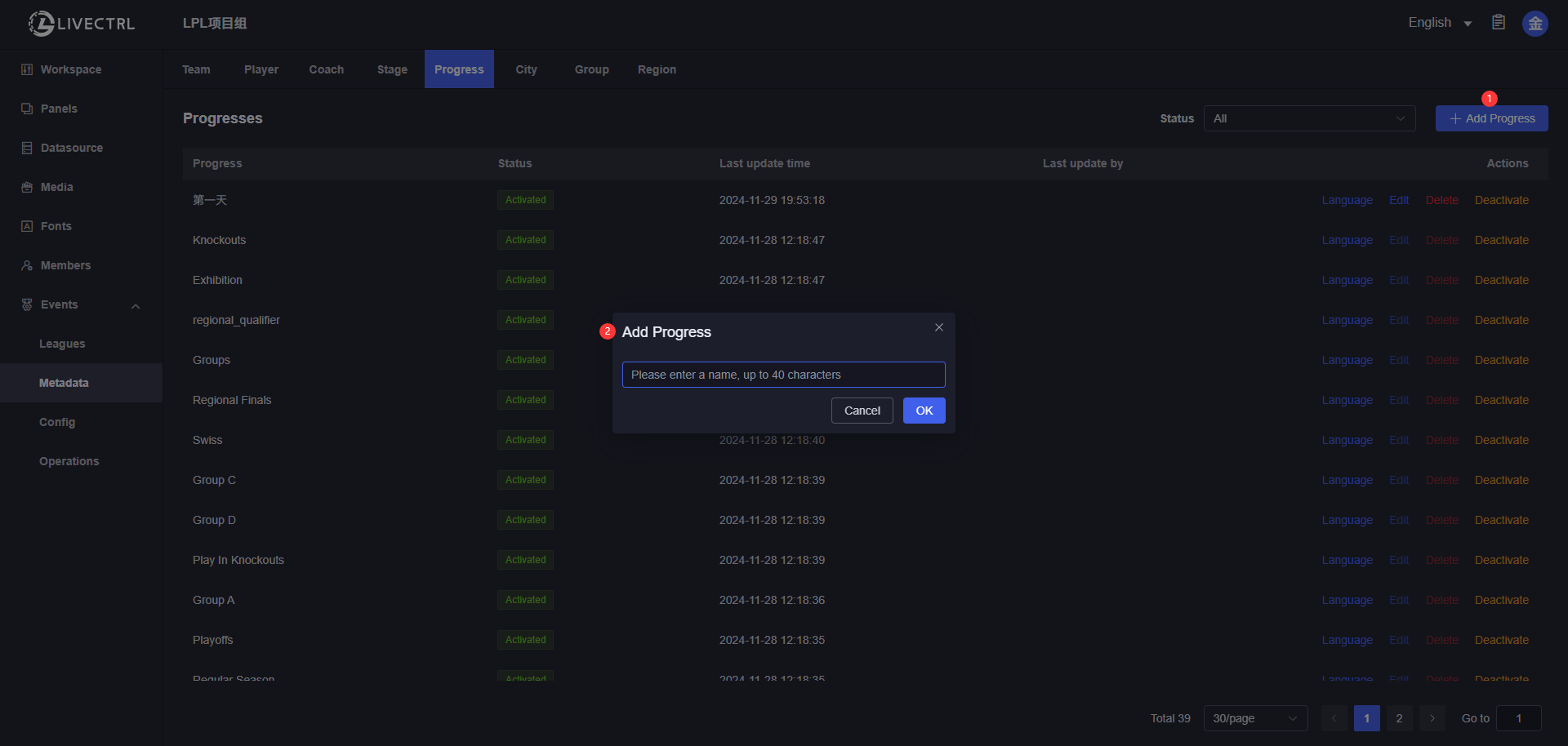
Edit
Only manually added sections are editable, data synced from RIOT is not editable. 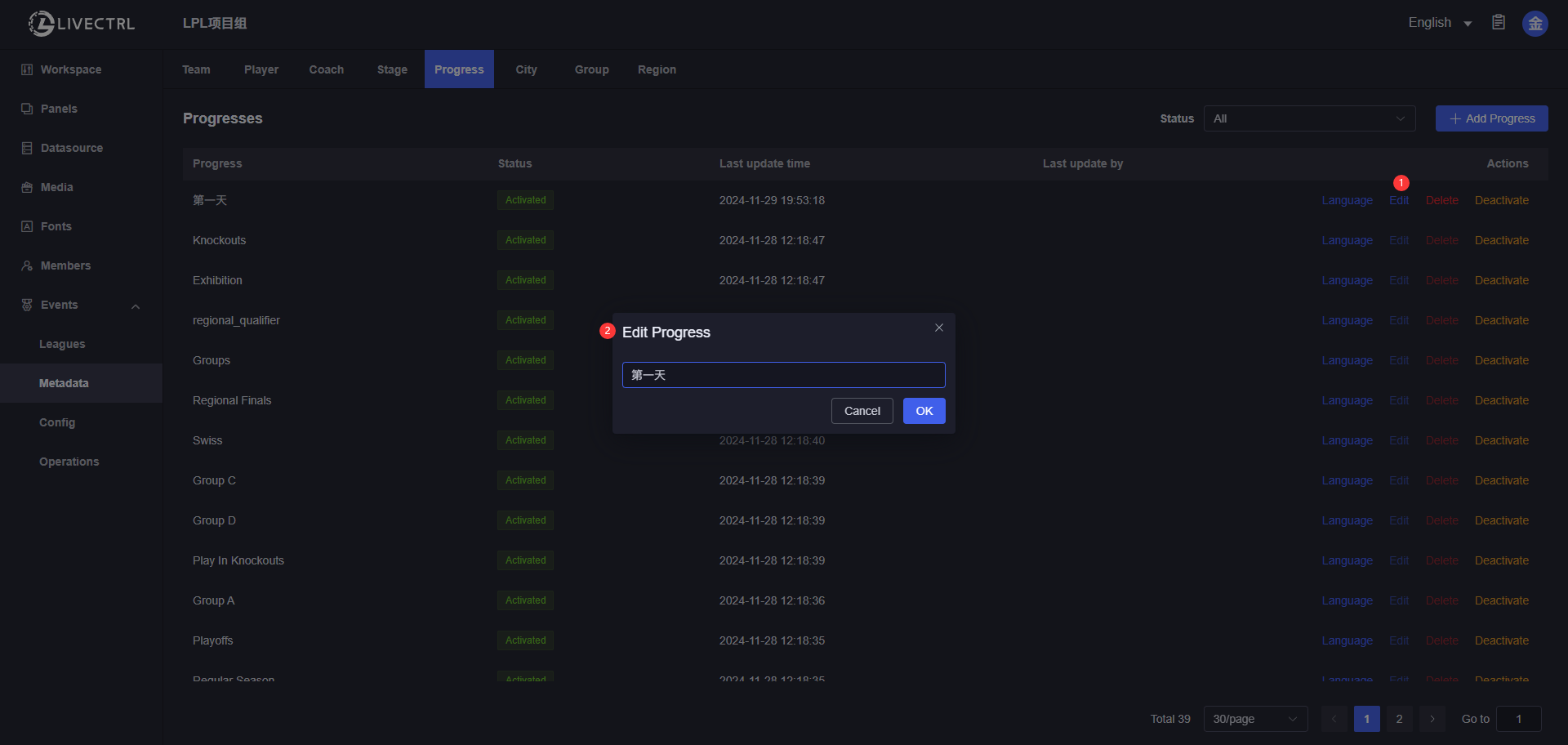
Delete
Only manually added sections which haven’t been added to a certain season can be deleted. 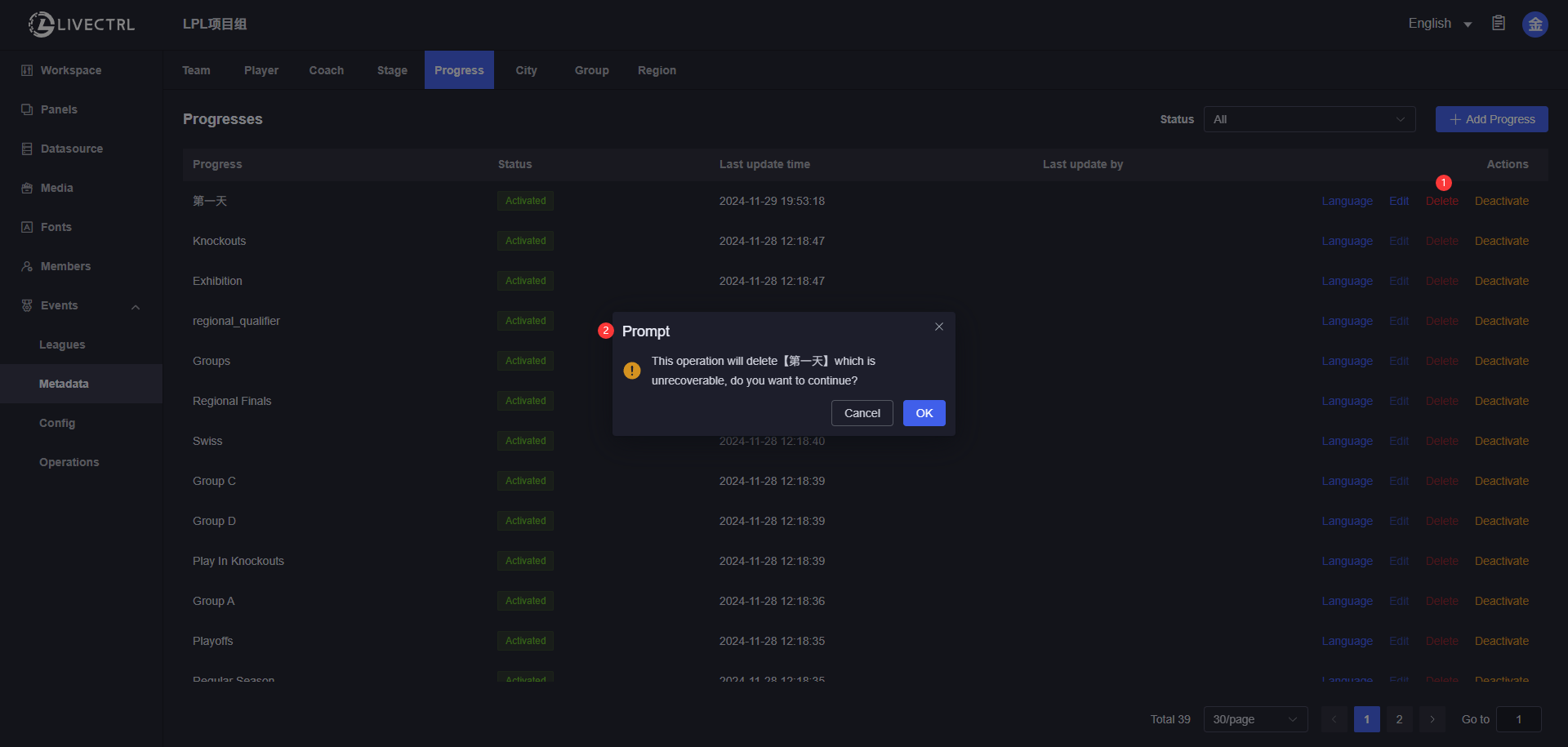
Deactivate
Once deactivated, you can’t select this section when adding new seasons/schedules. Those sections added to existing seasons/schedules can still be selected. 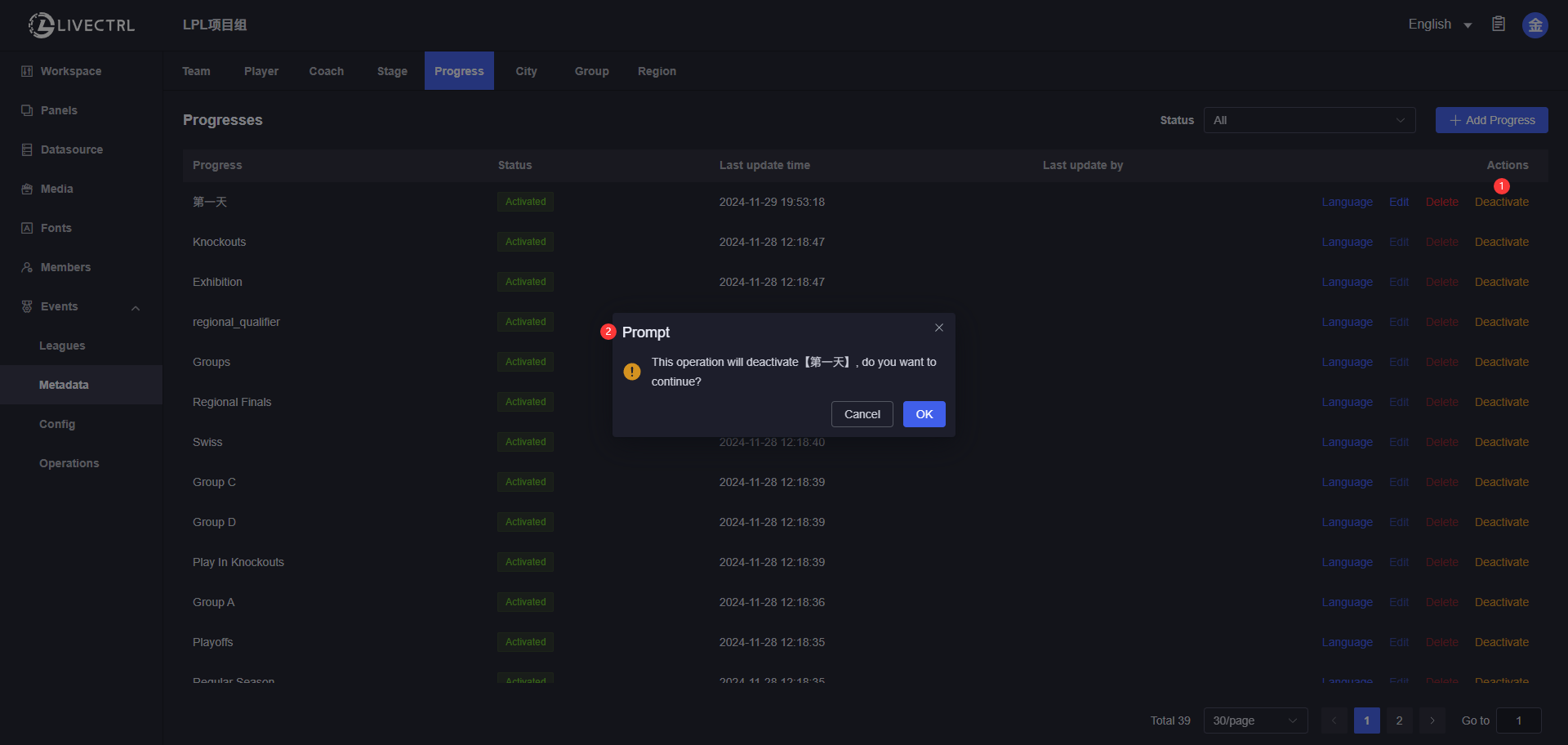
Multilingual Section Name Translation
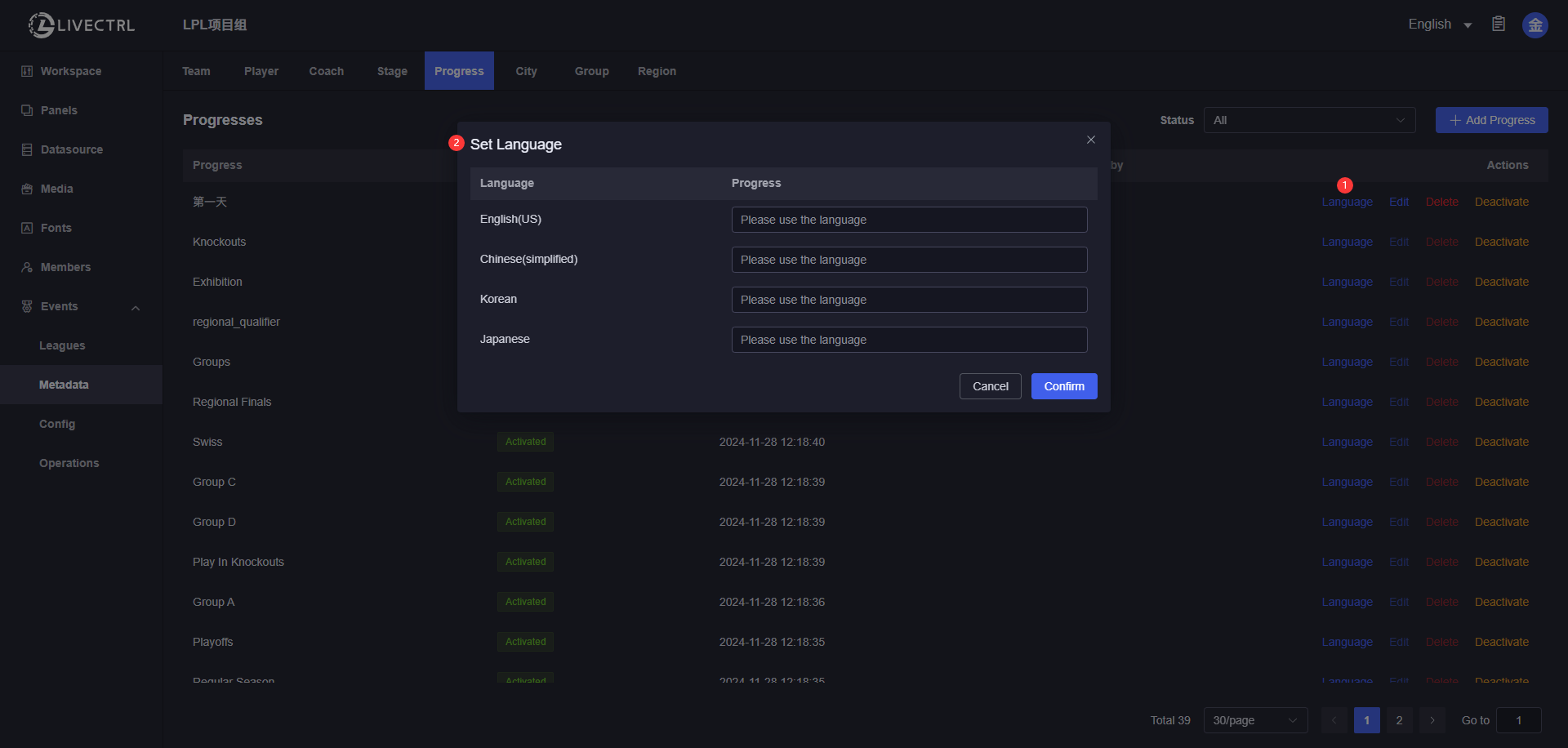
City
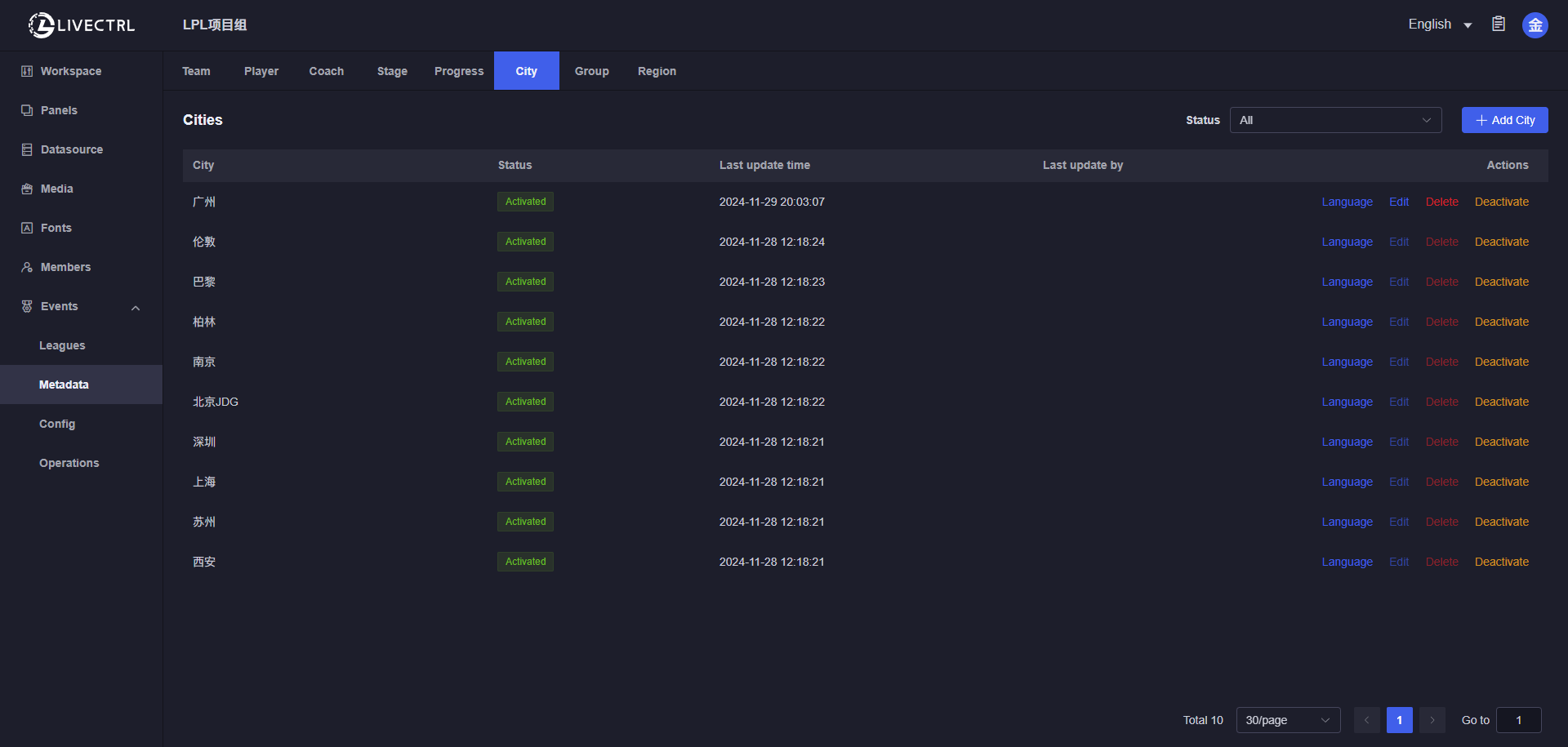
Create
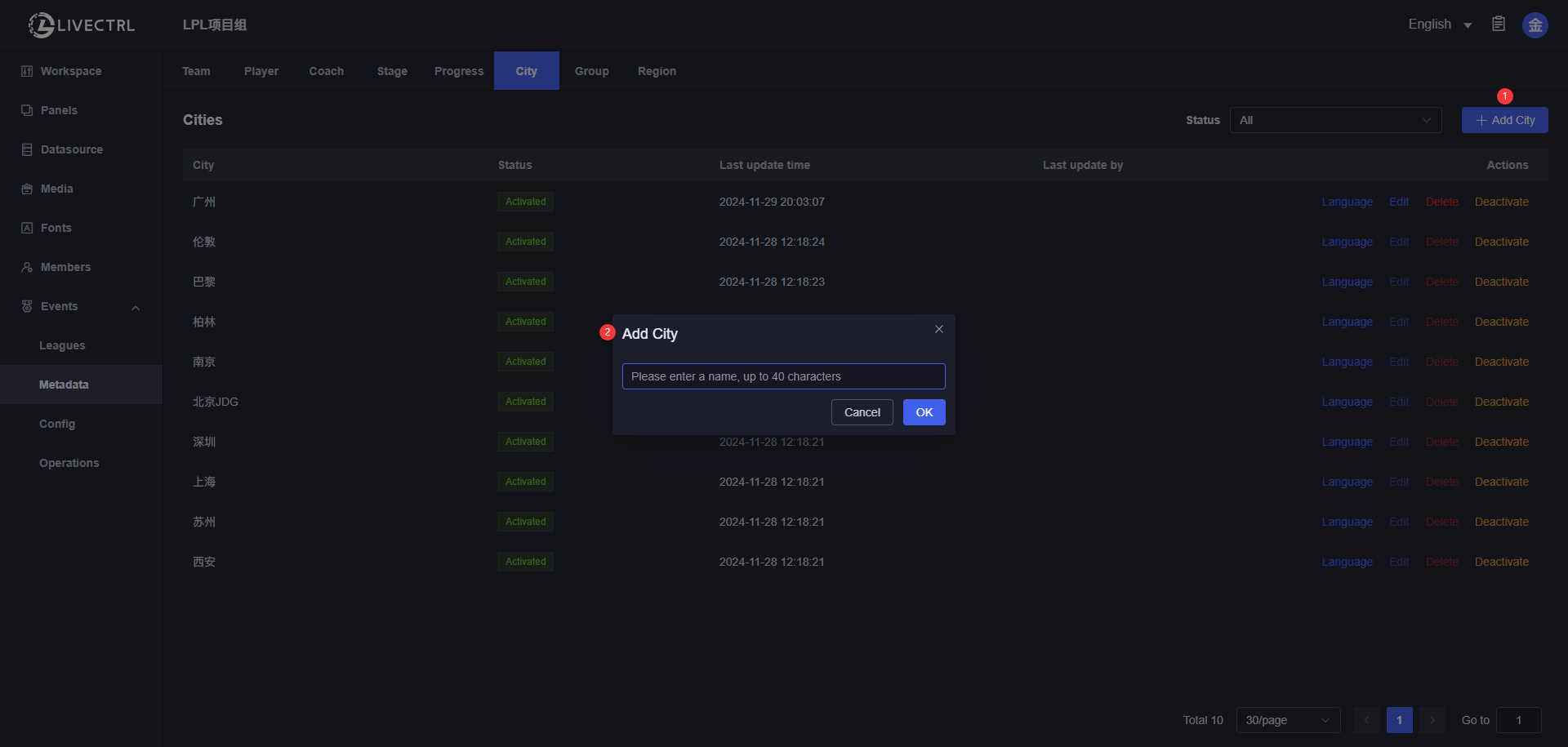
Edit
Only manually added cities are editable, data synced from RIOT is not editable. 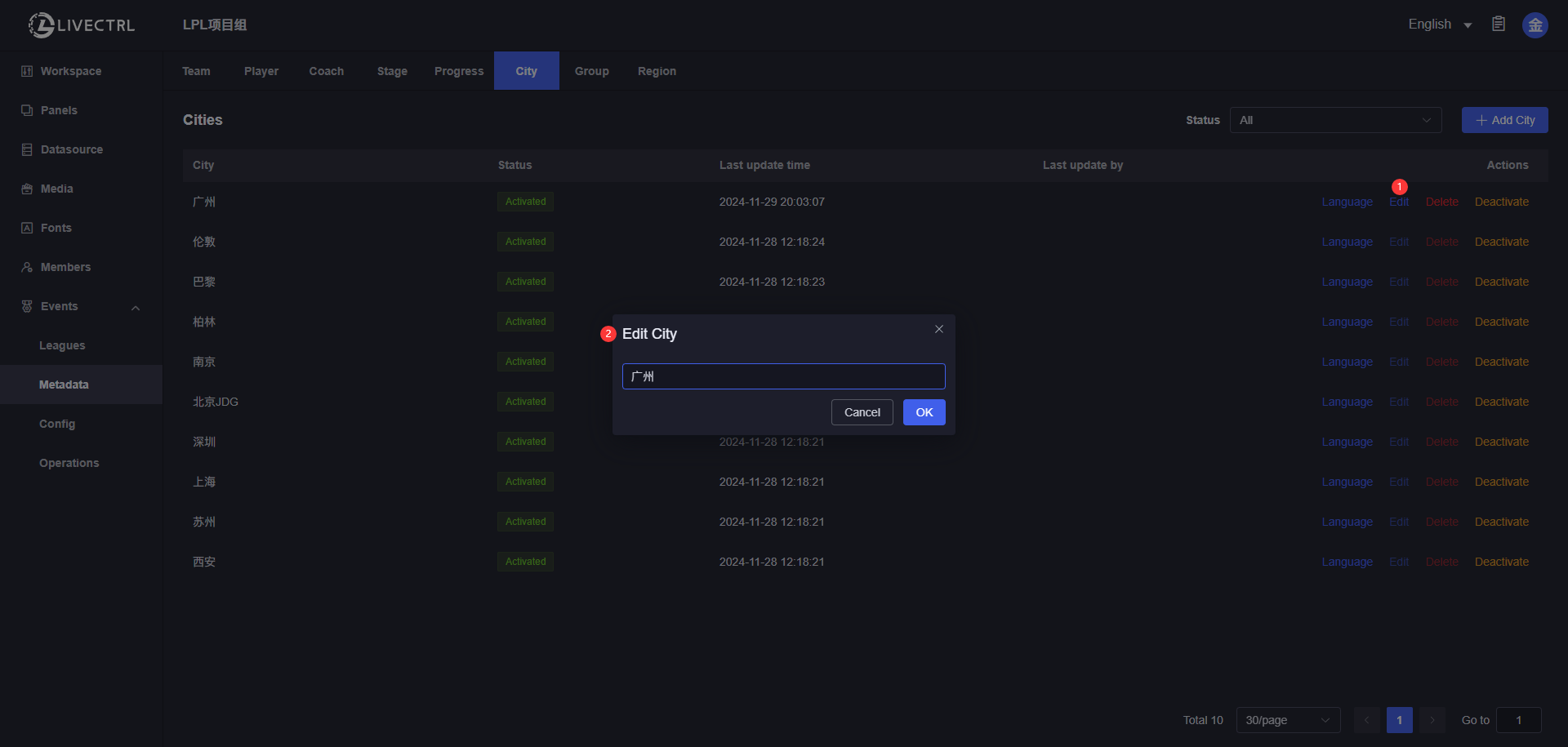
Delete
Only manually added cities which haven’t been added to a certain season can be deleted. 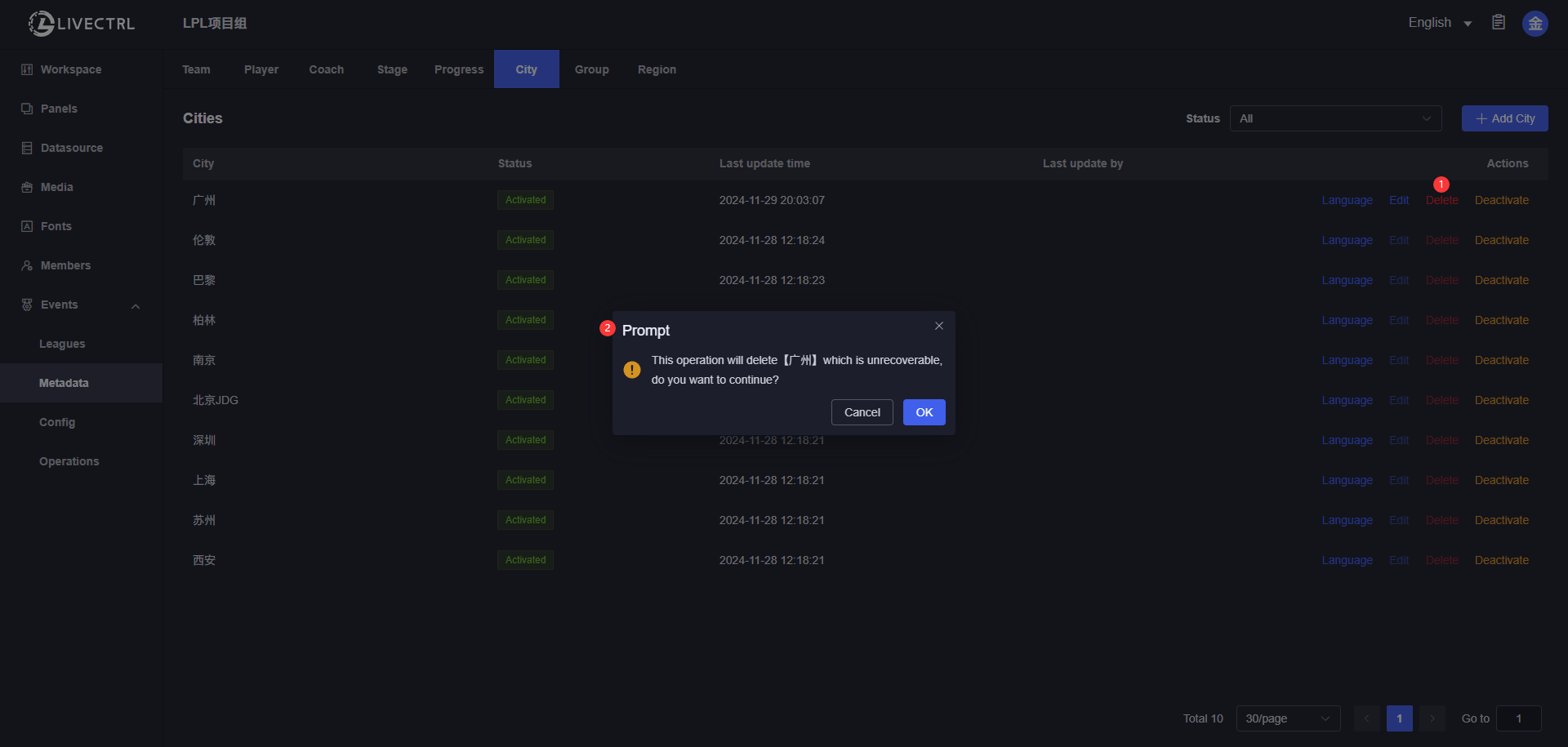
Deactivate
Once deactivated, you can’t select this city when adding new seasons/schedules. Those cities added to existing seasons/schedules can still be selected. 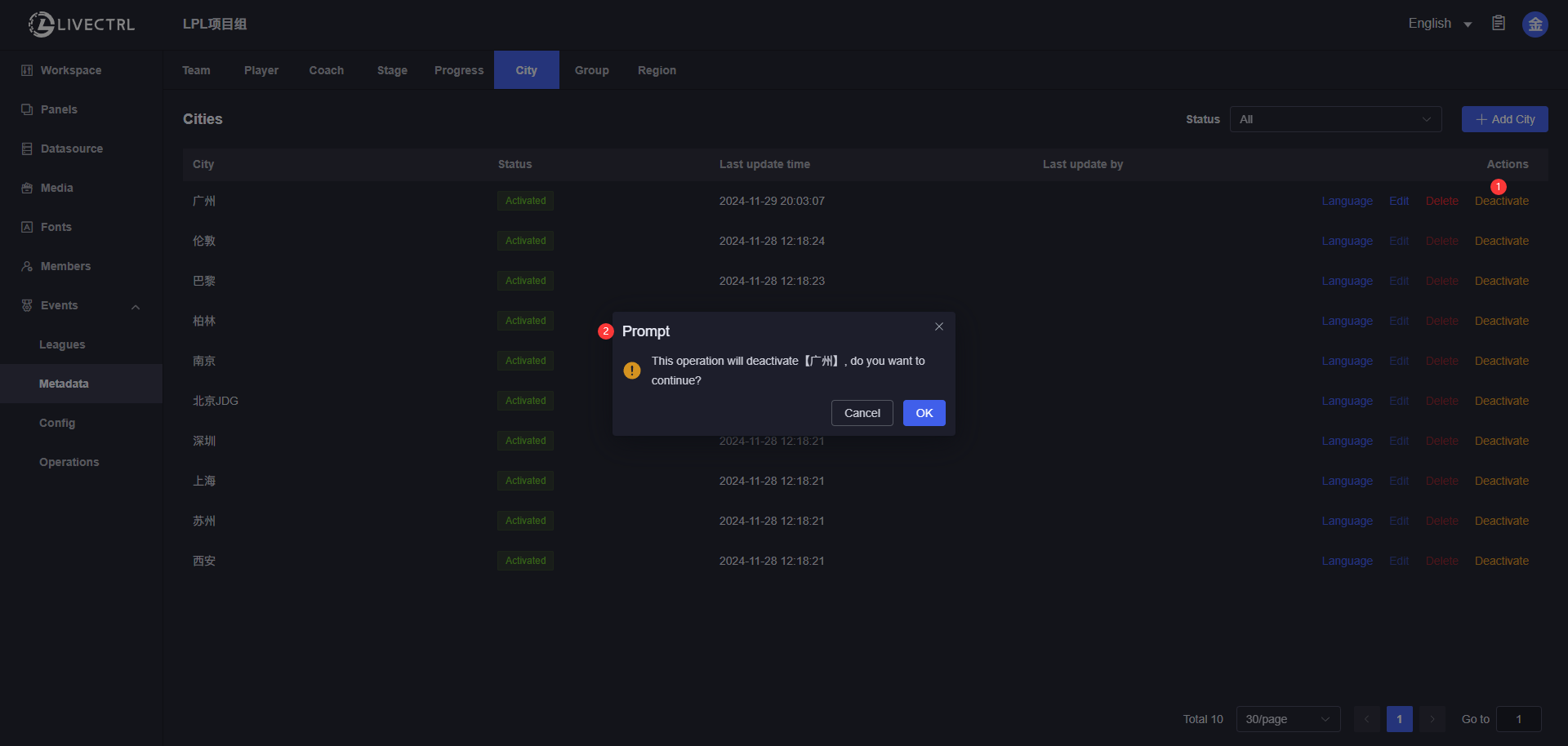
Multilingual City Name Translation
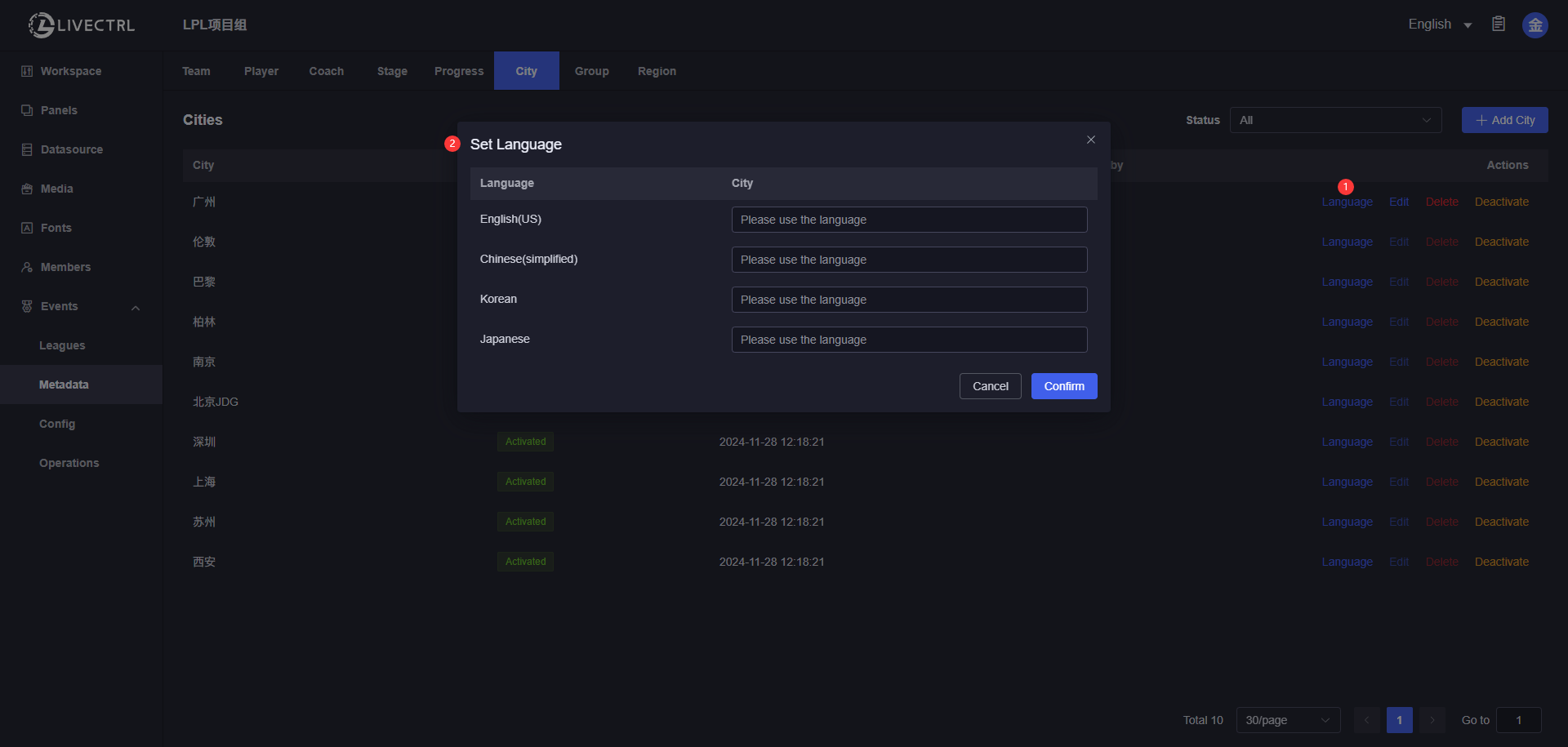
Group
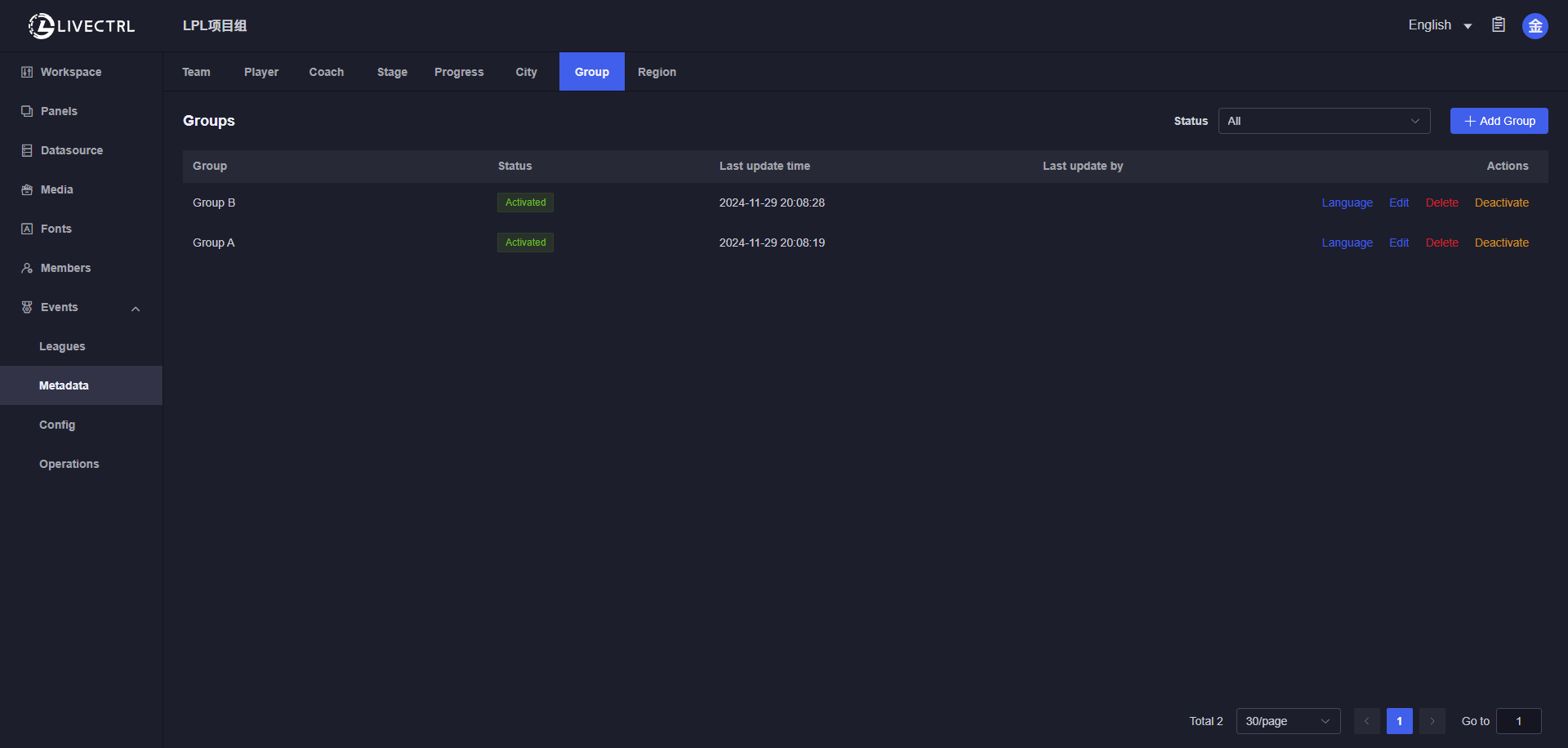
Create
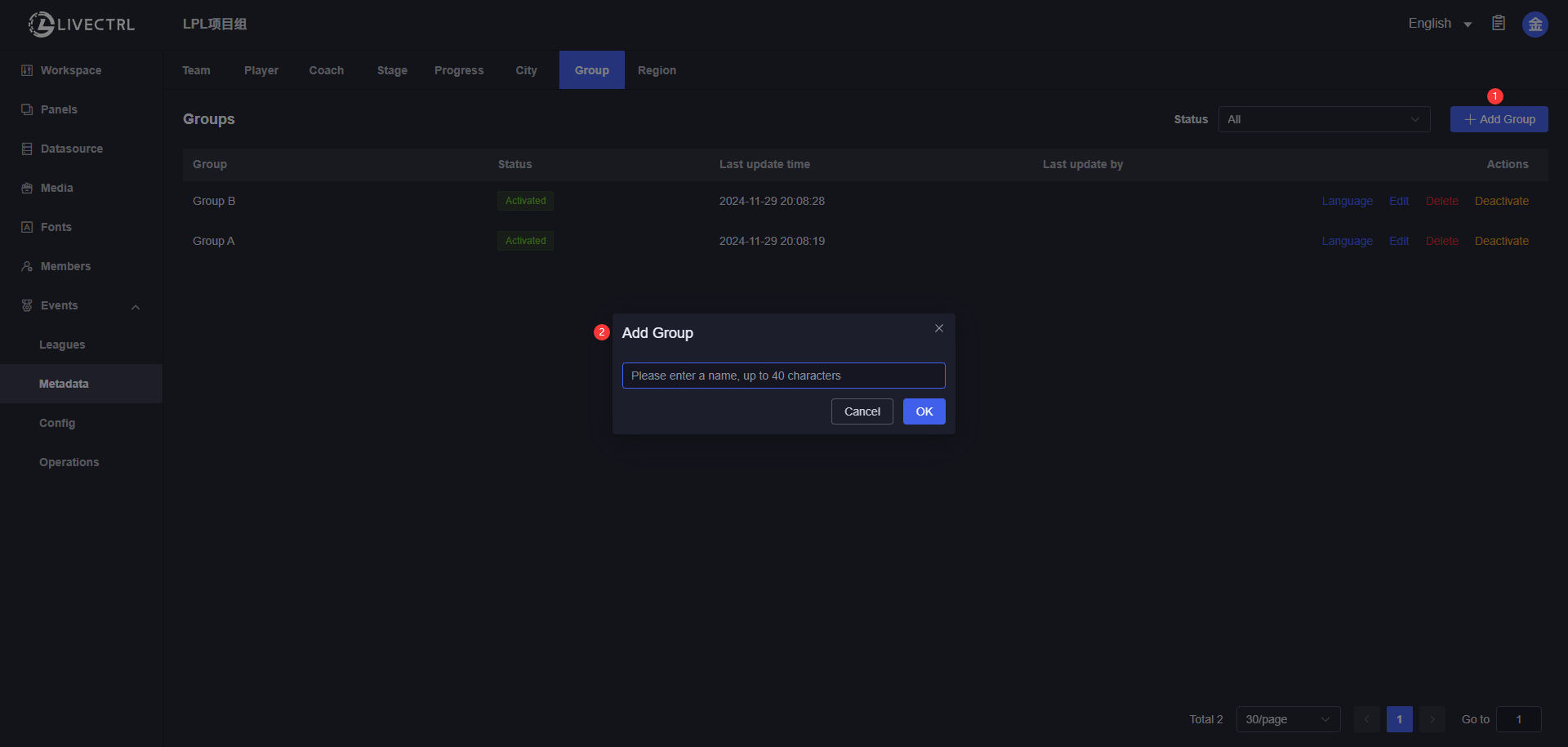
Edit
Only manually added groups are editable, data synced from RIOT is not editable. 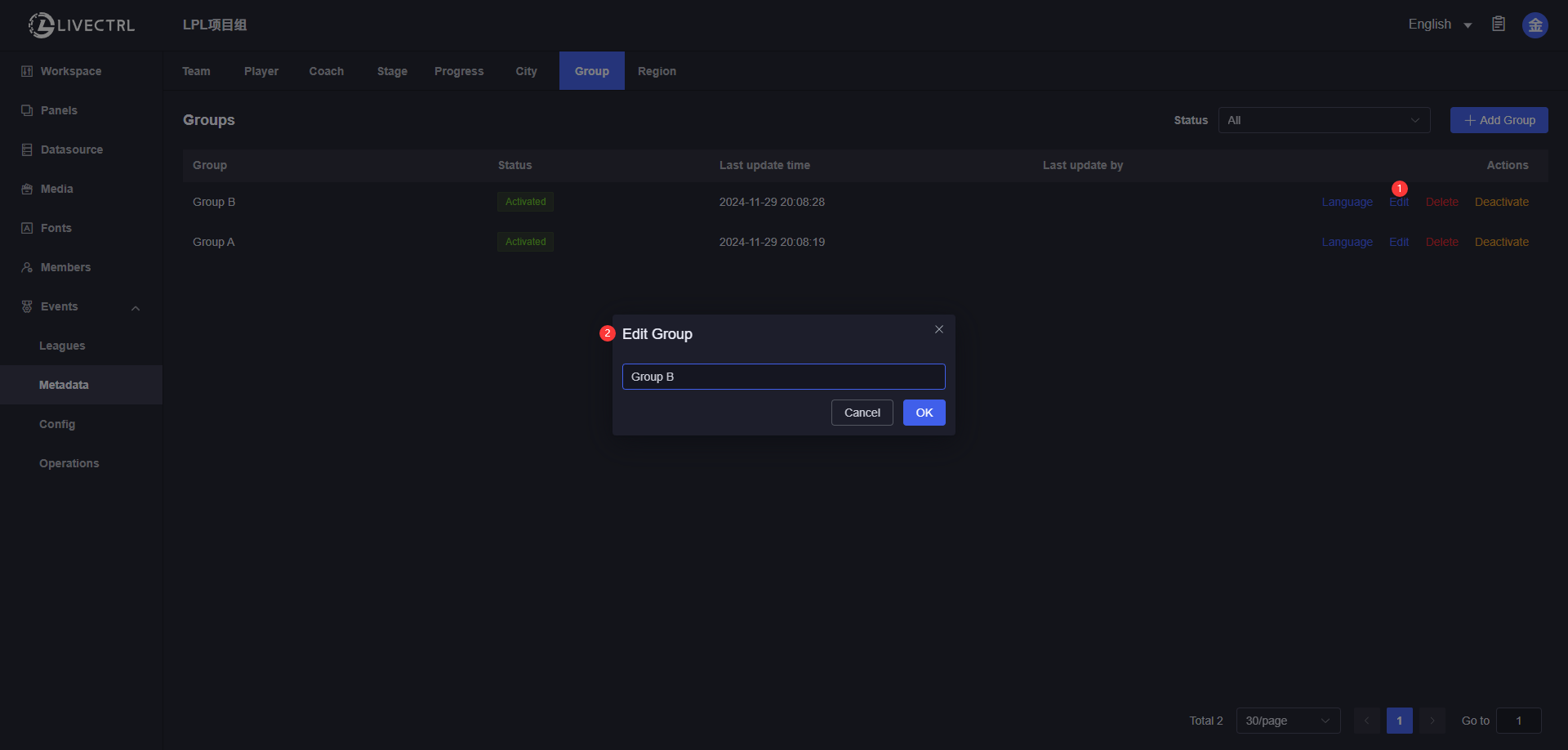
Delete
Only manually added groups which haven’t been added to a certain season can be deleted. 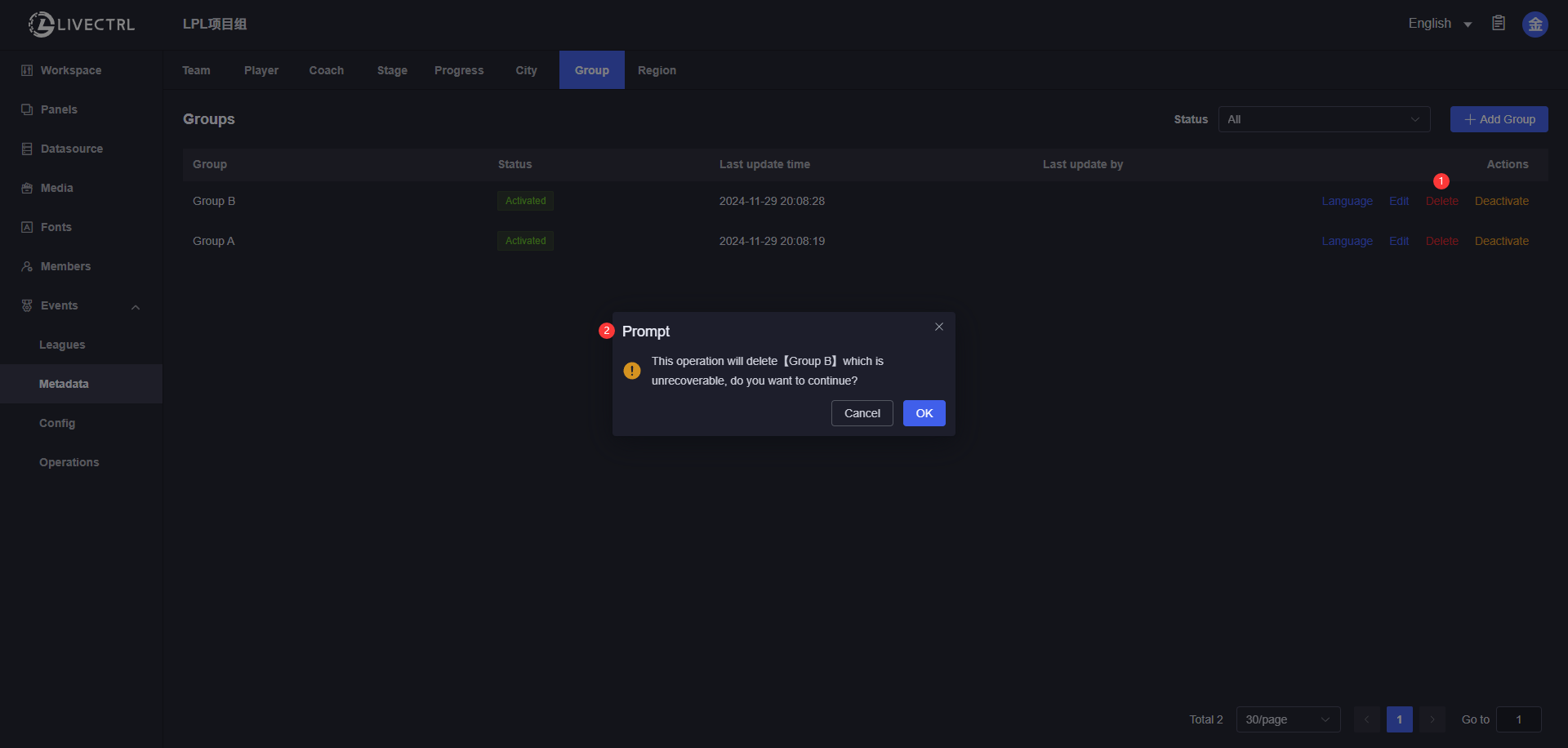
Deactivate
Once deactivated, you can’t select this group when adding new seasons/schedules. Those groups added to existing seasons/schedules can still be selected. 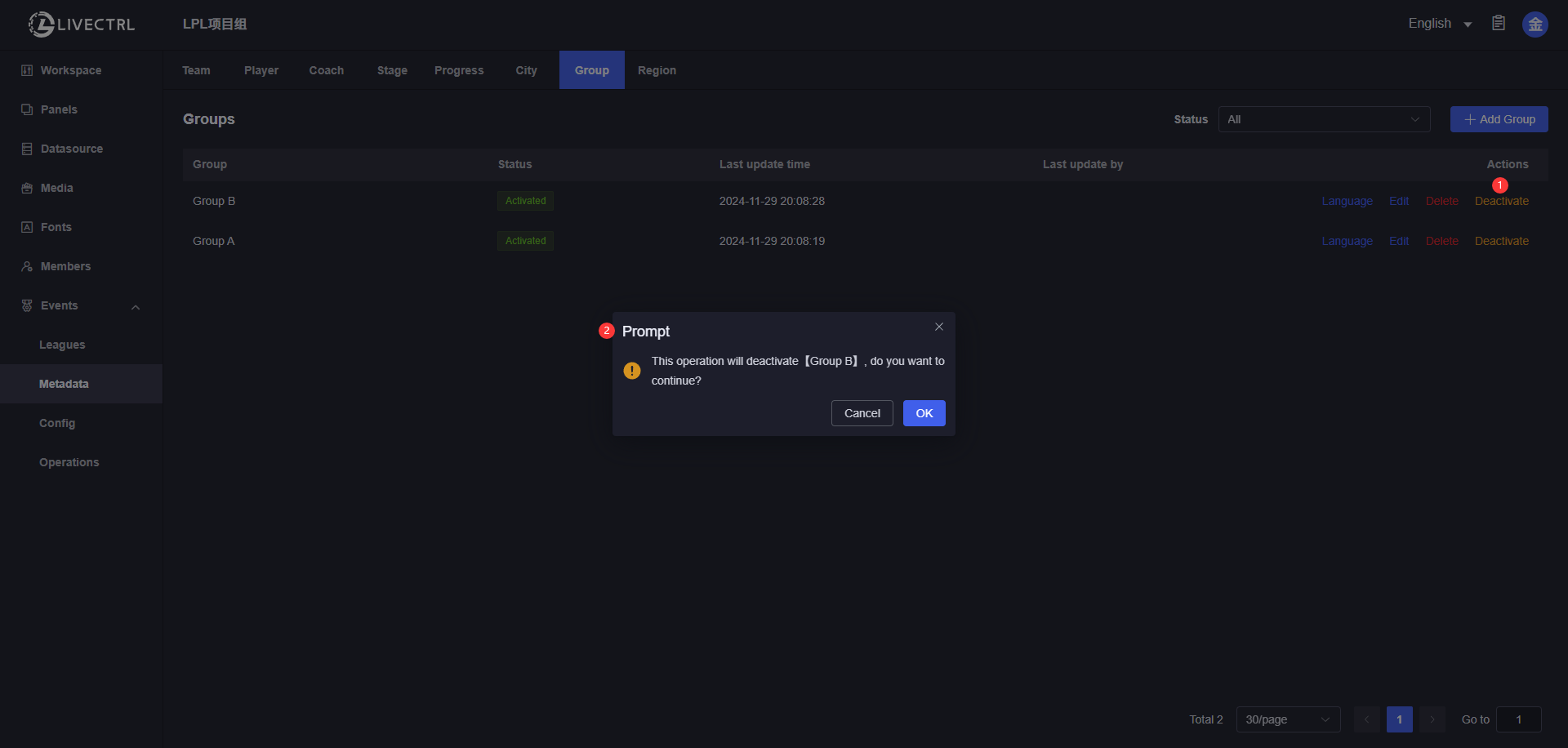
Multilingual Group Name Translation
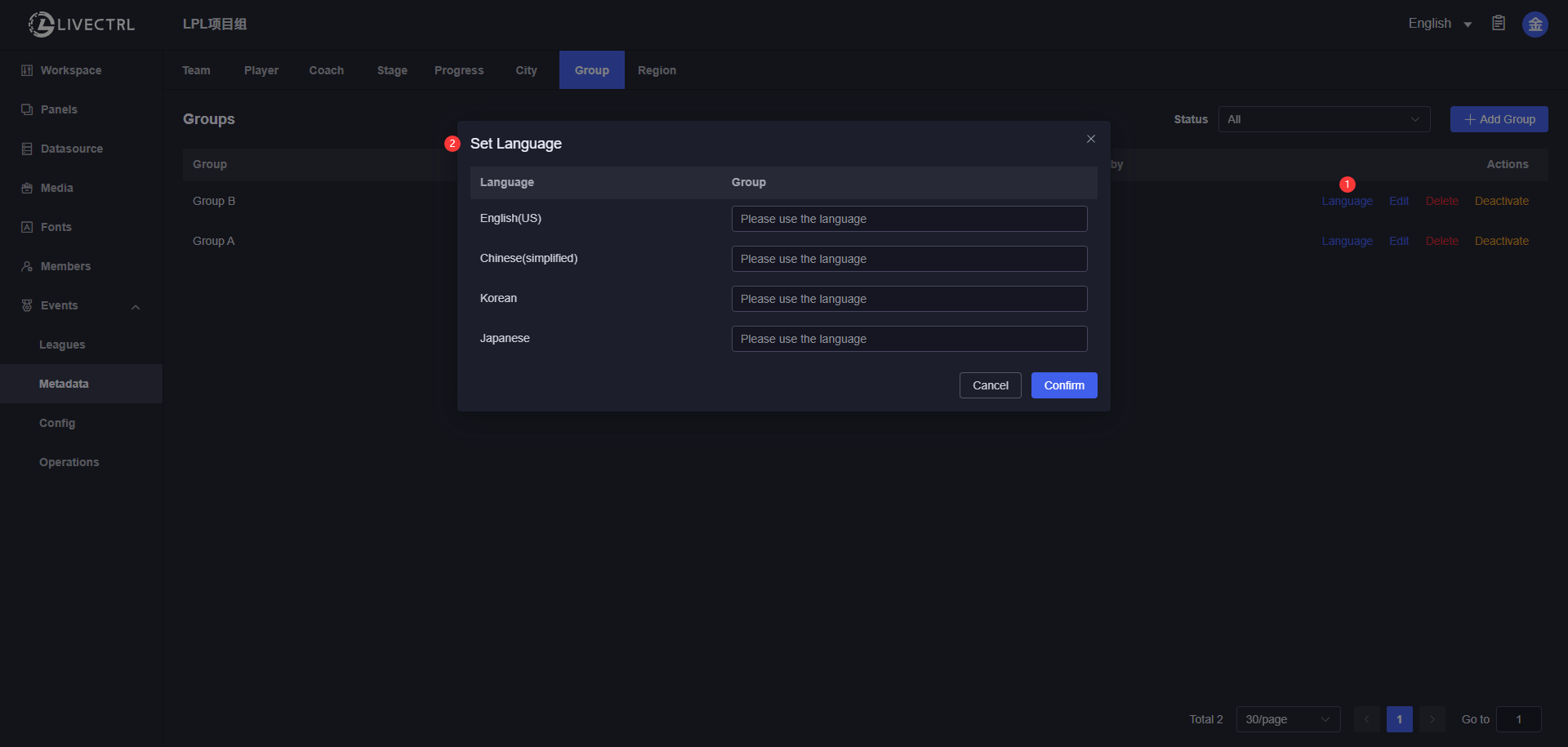
Region
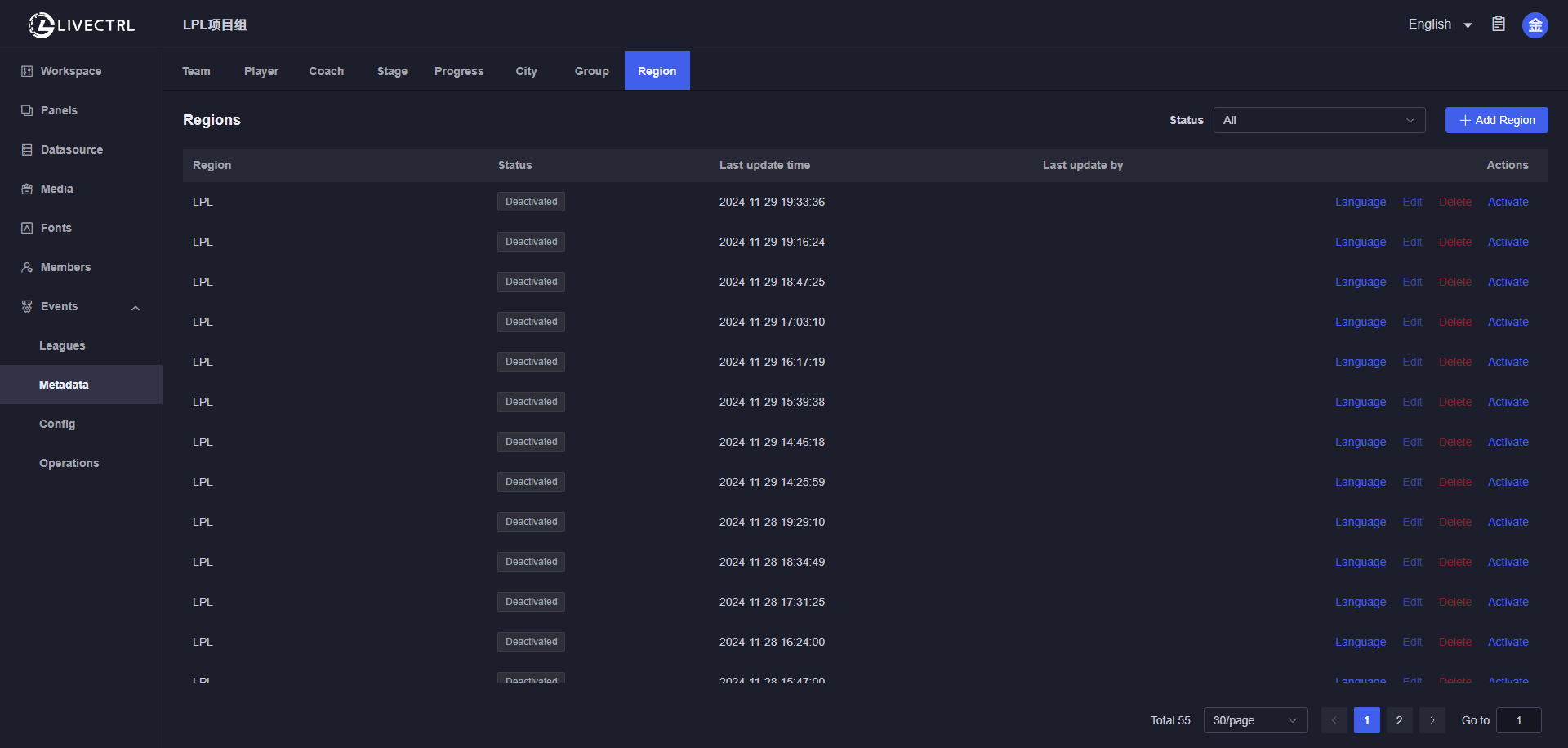
Create
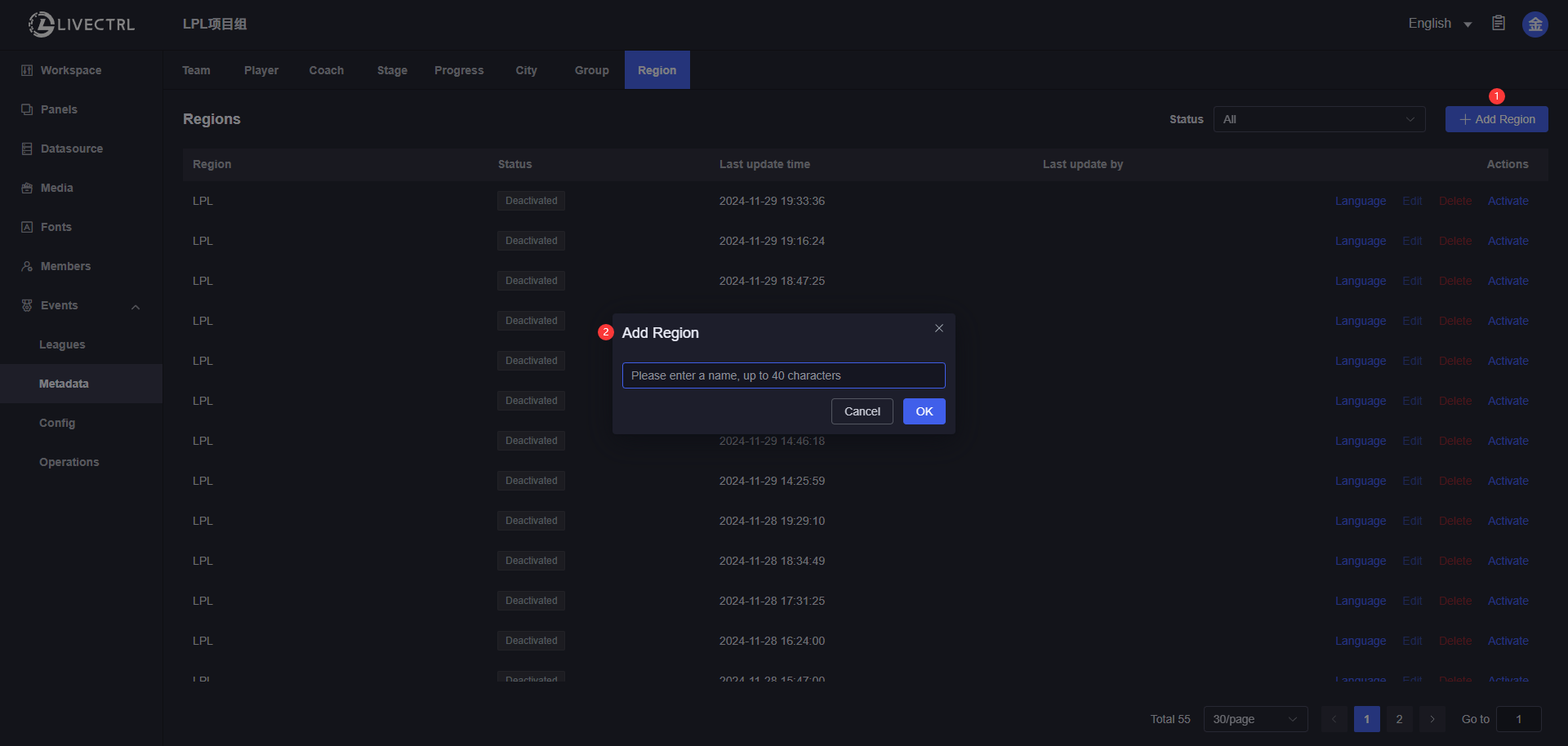
Edit
Only manually added regions are editable, data synced from RIOT is not editable. 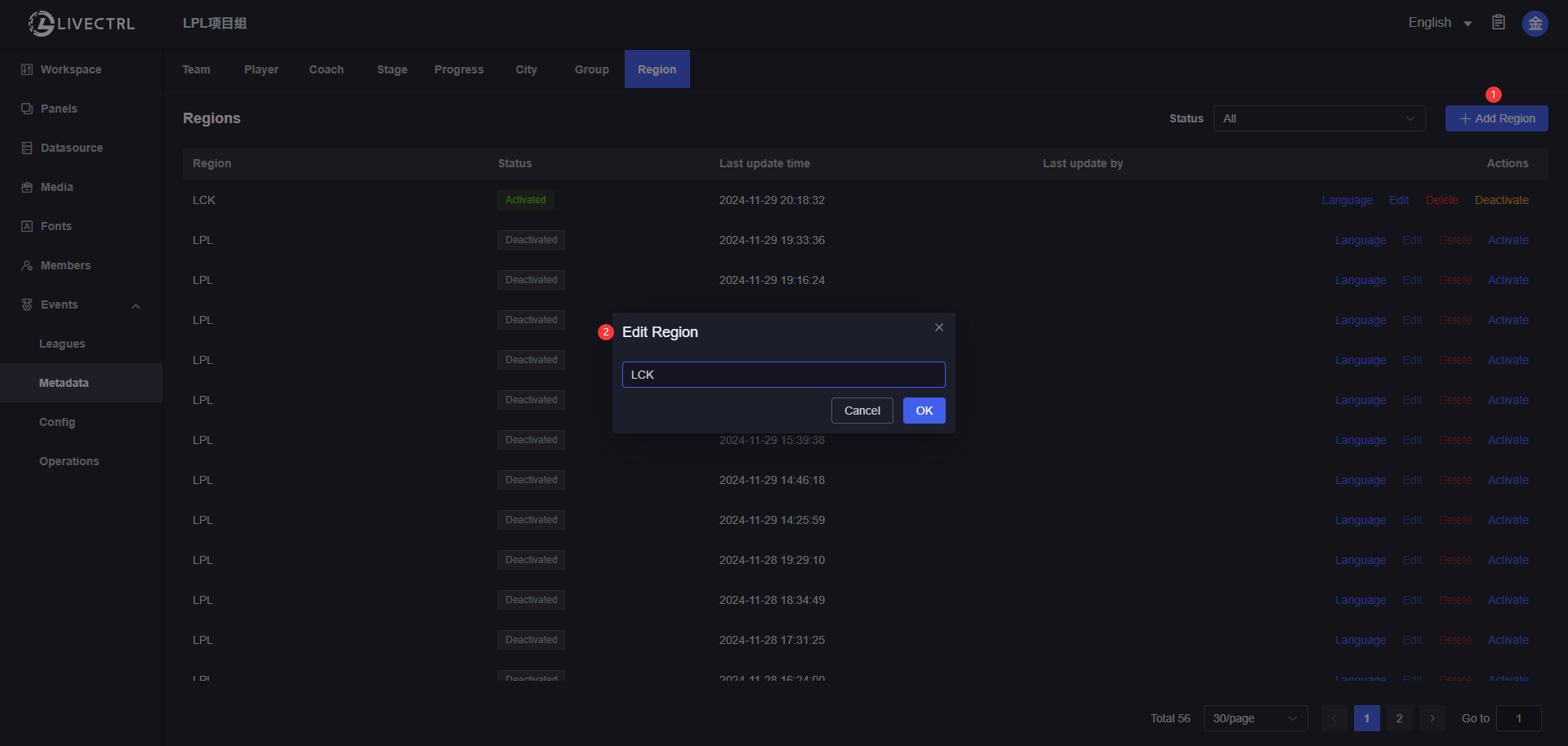
Delete
Only manually added regions which haven’t been added to a certain season can be deleted. 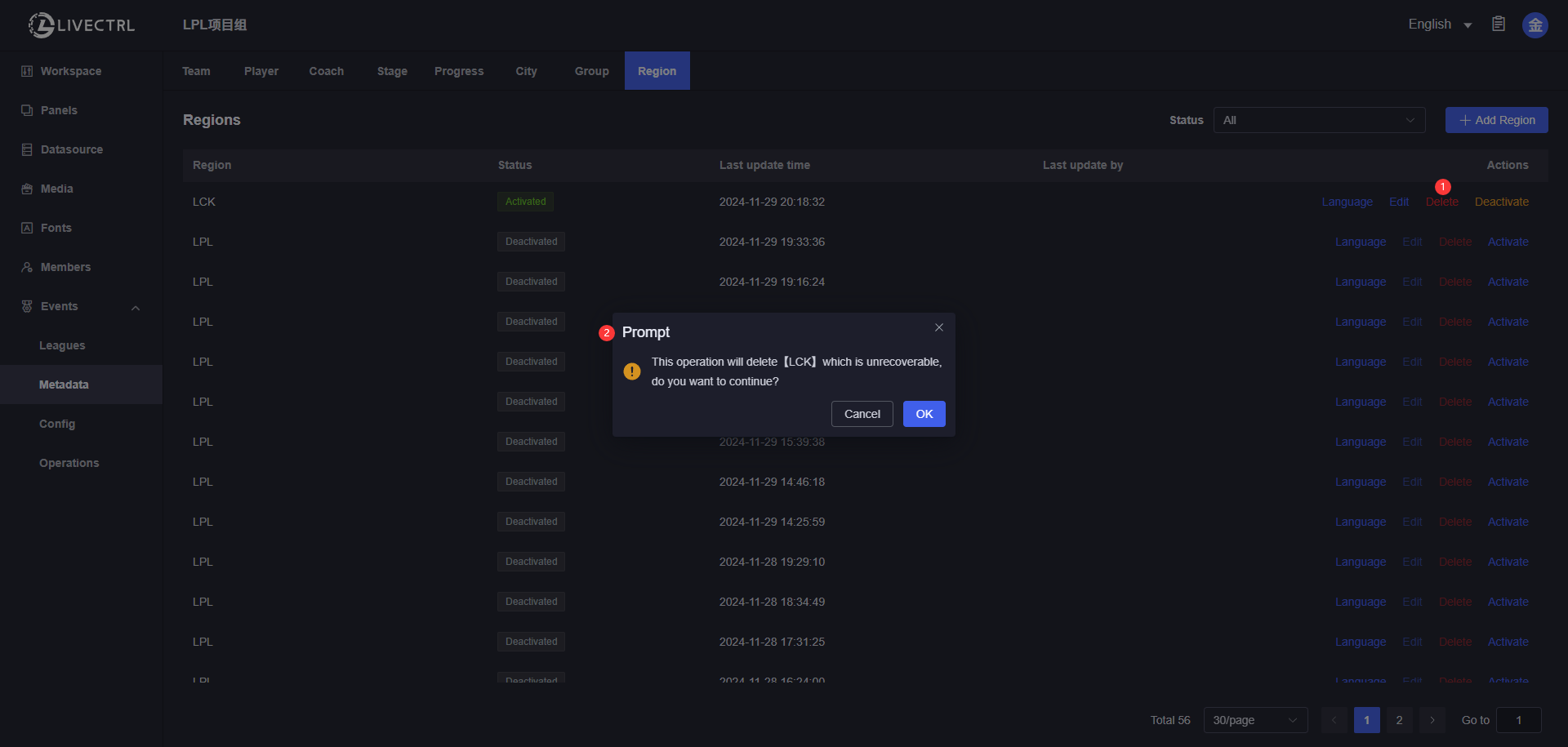
Deactivate
Once deactivated, you can’t select this region when adding new seasons/schedules. Those regions added to existing seasons/schedules can still be selected. 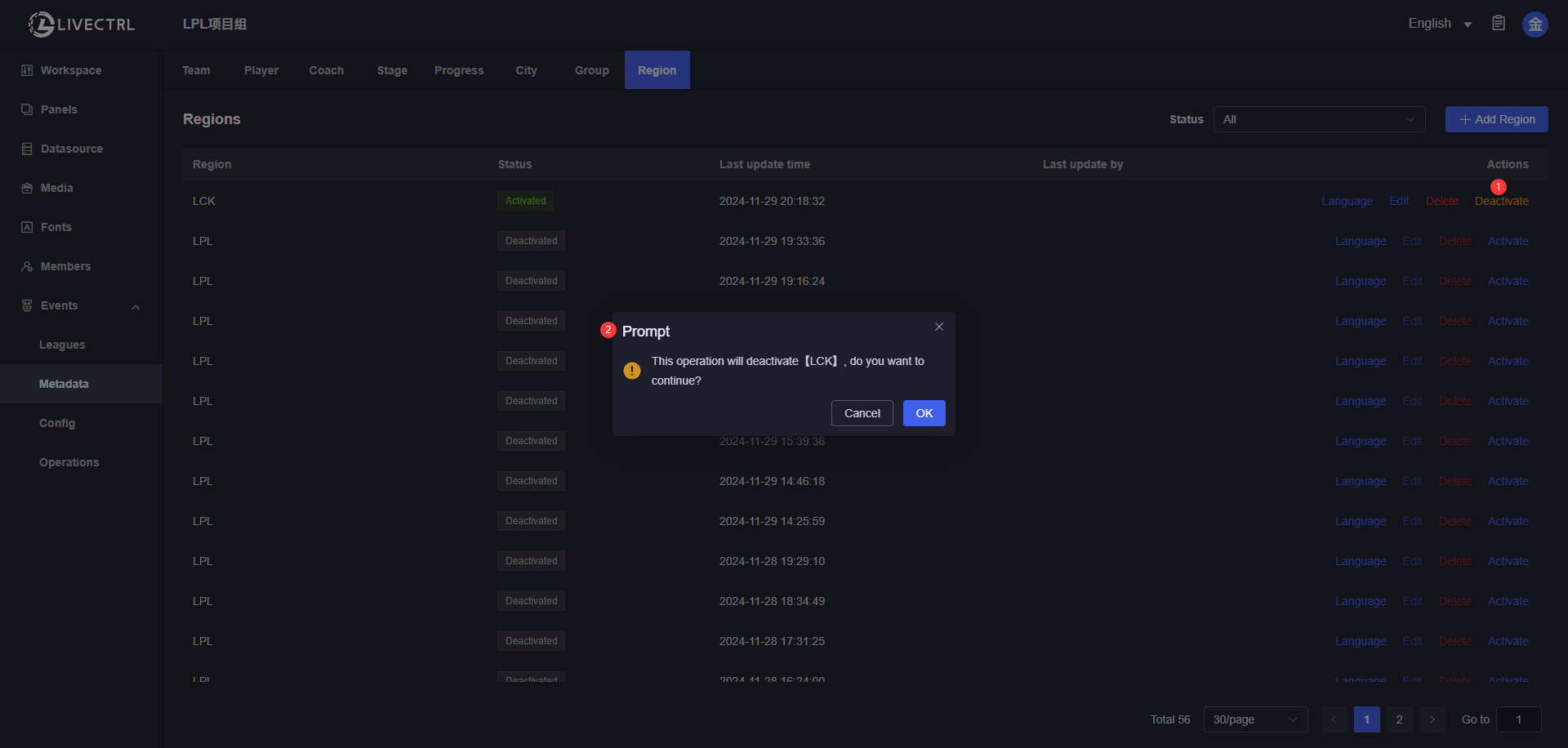
Multilingual Region Name Translation
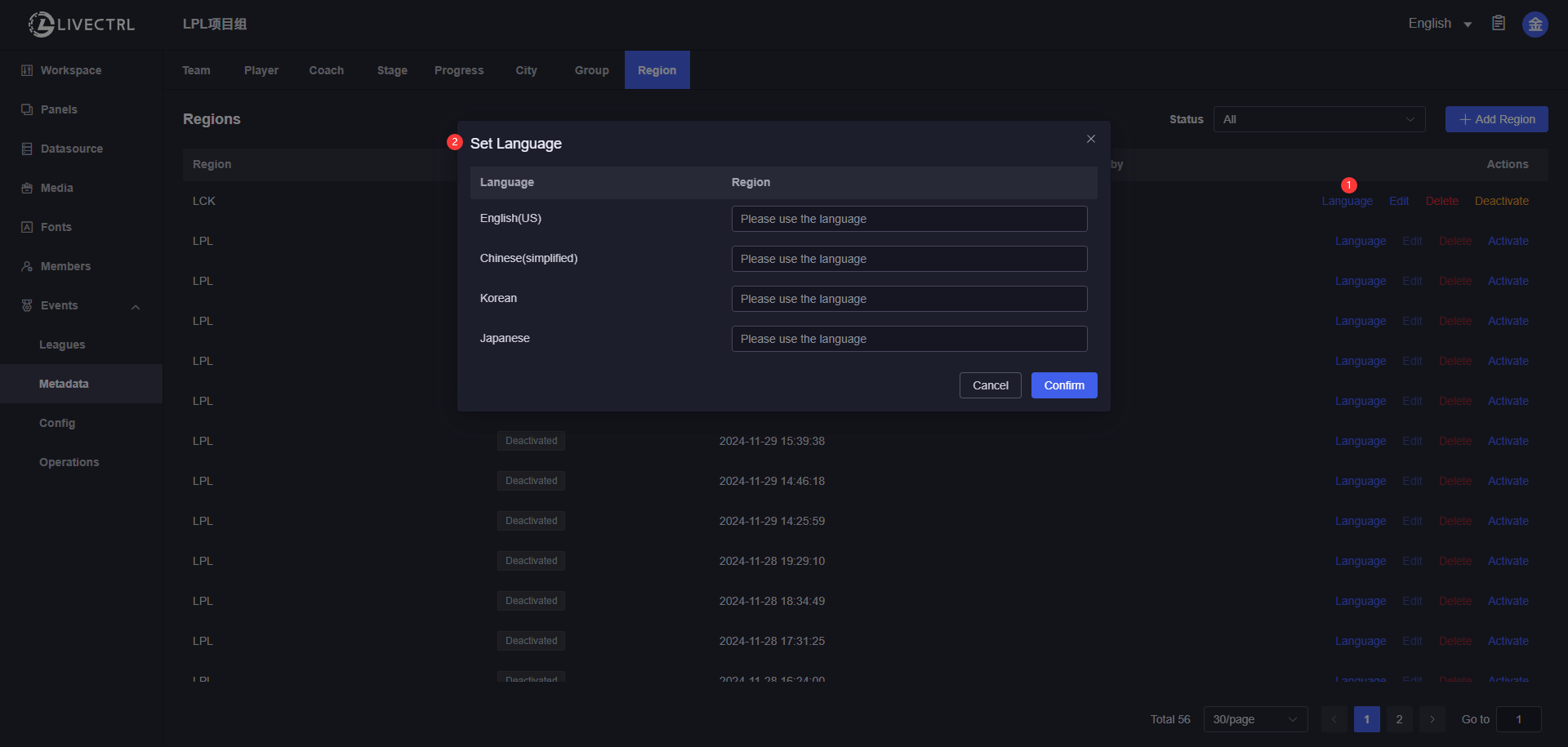
Multilingual Configuration
There are 2 parts:
- Add languages to support for broadcast production
- Set dimensions that will display translations according to language setting of the output
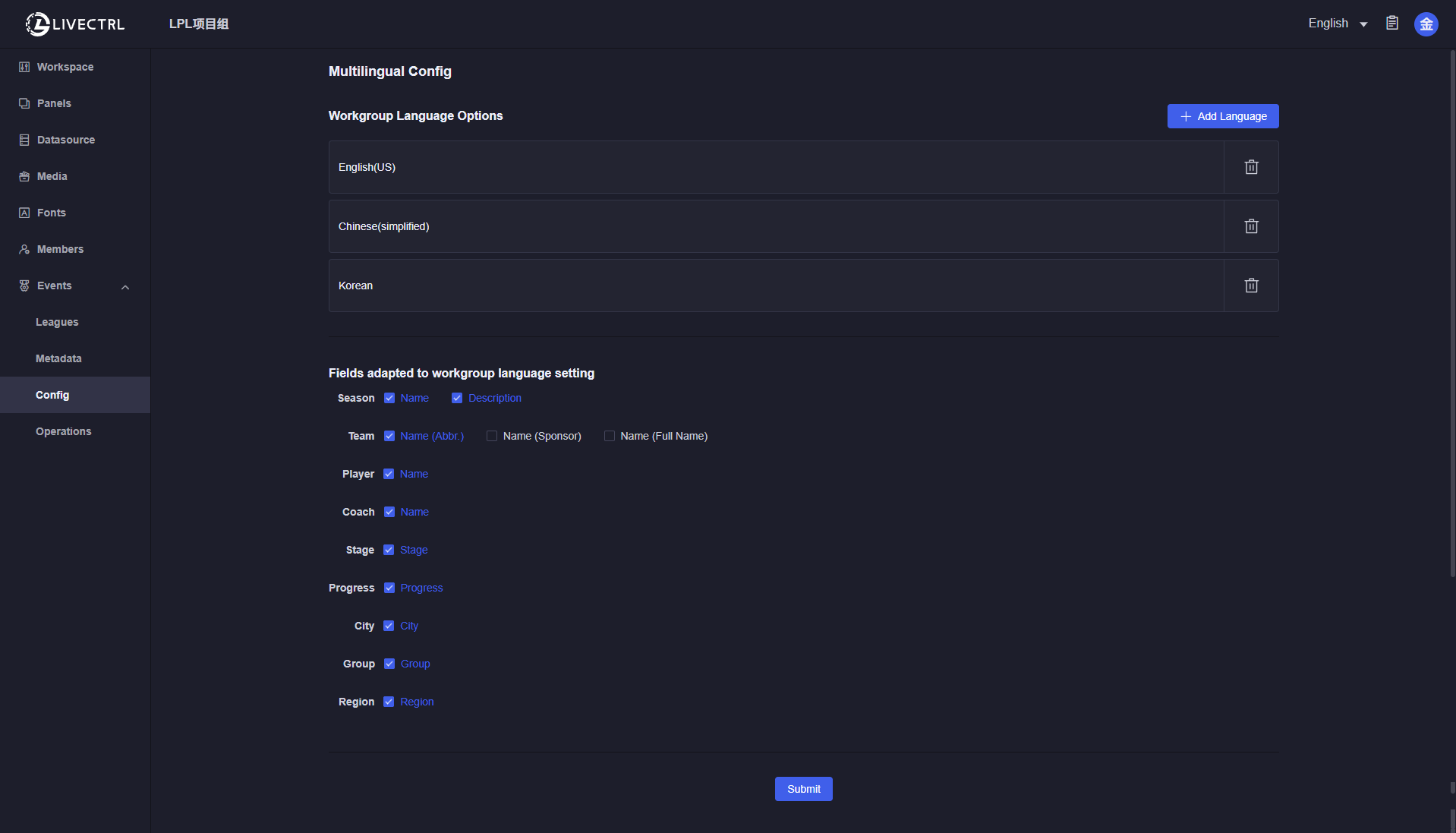 Once configured, you can edit translations for those dimensions inside metadata configuration.
Once configured, you can edit translations for those dimensions inside metadata configuration.