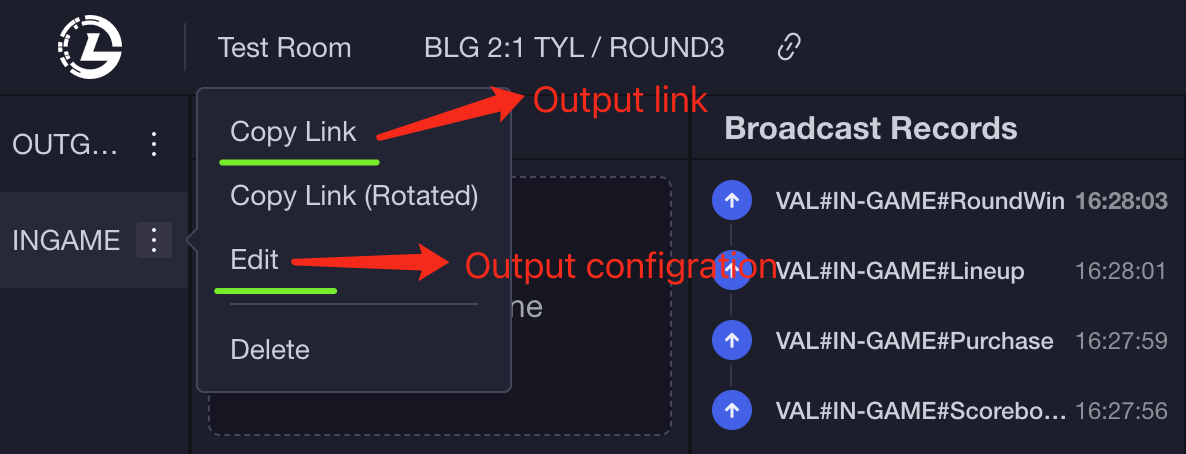Quick Start
Account
Registration & Login
PLEASE CHOOSE THE BEST SITE FOR YOUR LOCATION
More region deployment is coming.
Registration Methods: Email or Phone Number
Quick Login: Google Account or WeChat Account
Broadcasting
Broadcasting Process
All broadcasting operations follow a core rule: a two-step broadcasting process, Preview then Broadcast.
Broadcasting with Playlist
Suitable for fixed process broadcasting, transitions can be set between graphics.
Use Cases: Out-game's panels, such as post-match settlement panels, MVP panels, etc.
Operation Steps:
- Select the graphics to broadcast from the playlist.
- Click the Preview button at the bottom right corner to preview.
- Click the Broadcast button at the bottom of the preview window to start broadcasting.
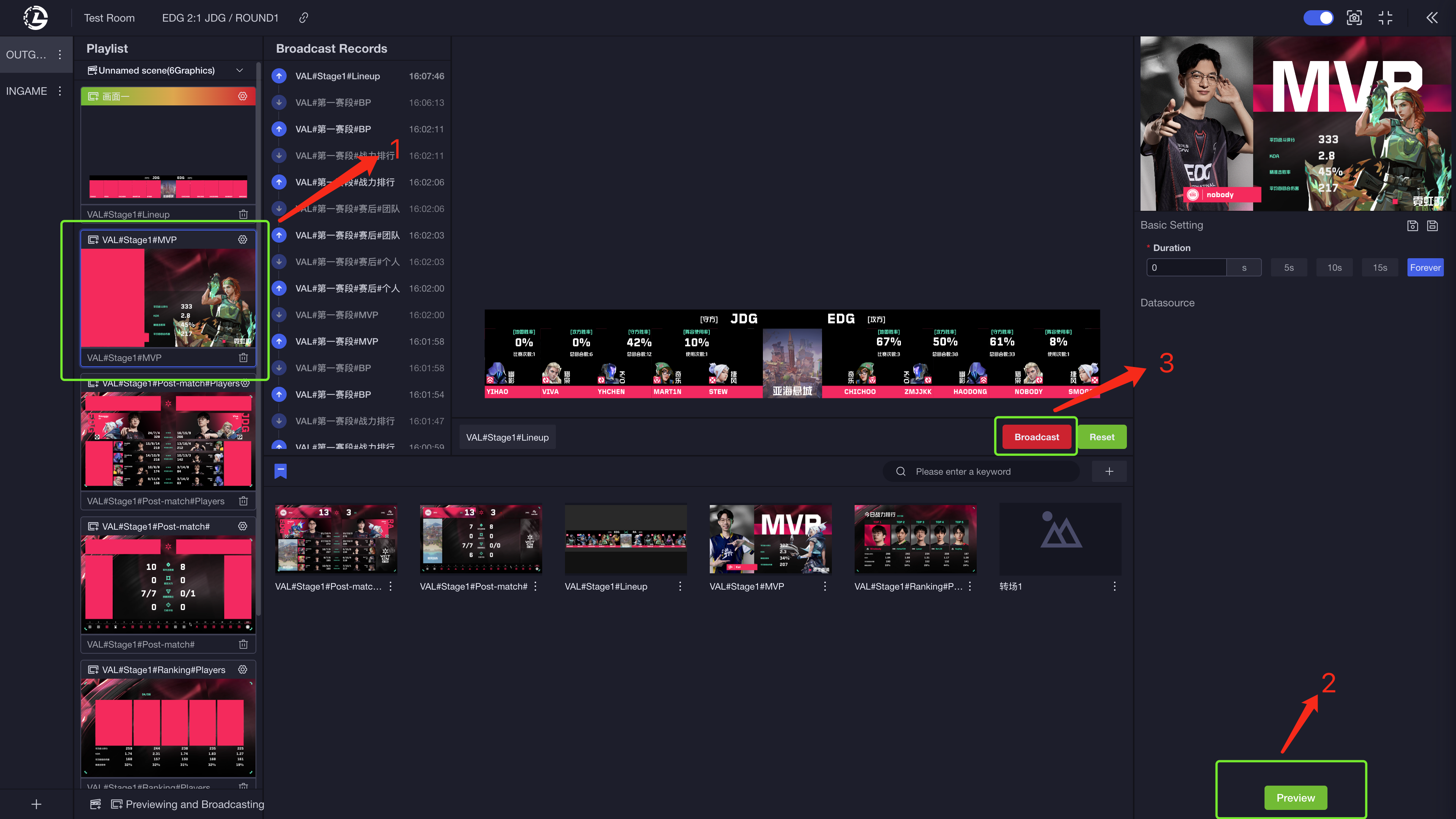
Broadcasting without Playlist
Suitable for non-fixed process broadcasting, allowing flexible combinations of different panels according to actual situations, for dynamic switching of panels.
Use Cases: In-game's panels, such as data panels, commercial panels.
Operation Steps:
- Select the panels to be broadcast from the panel area at the bottom of the console.
- Click the Preview button at the bottom right corner.
- Click the Broadcast button at the bottom of the preview window to start broadcasting.
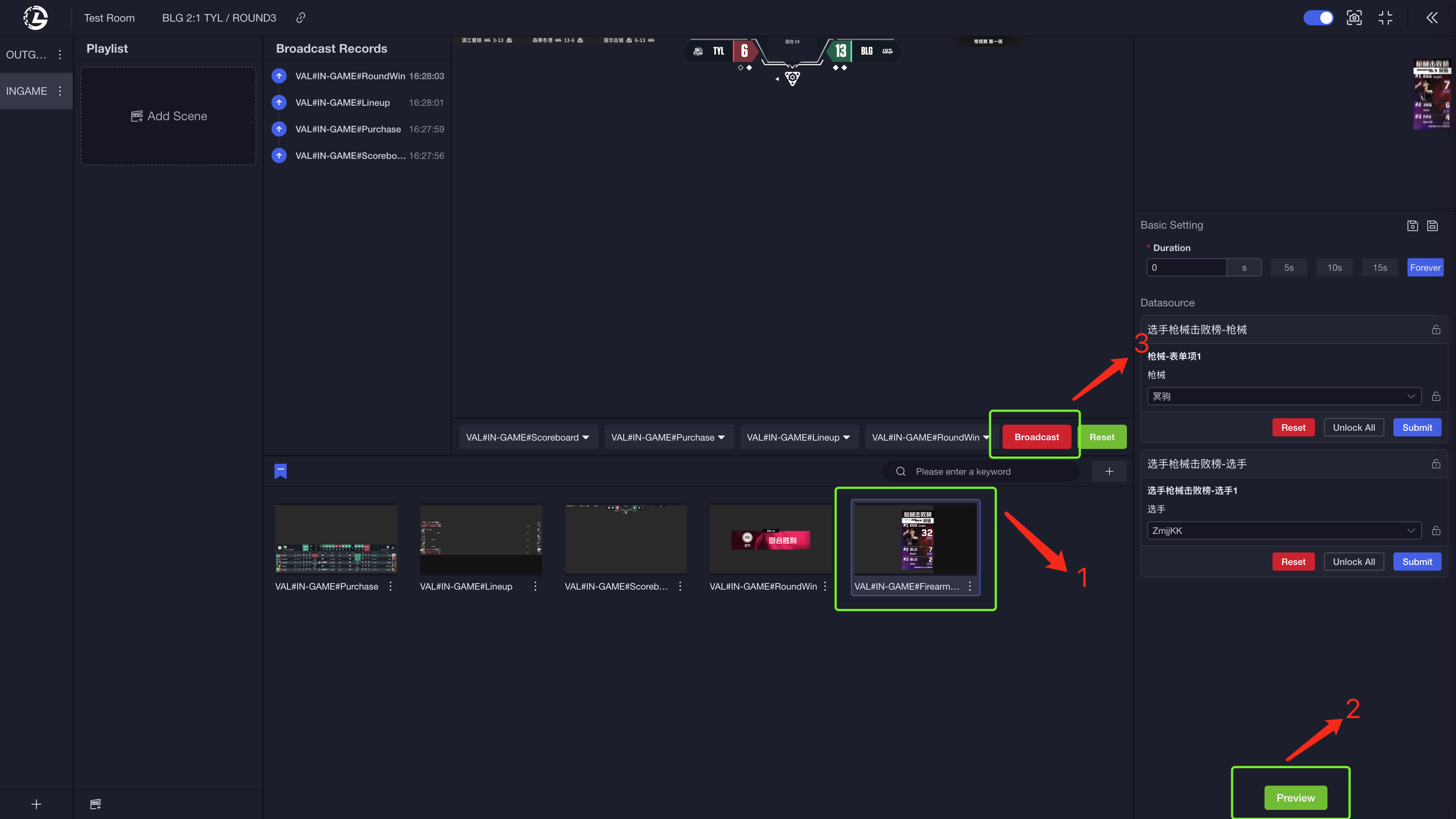
Data Configuration
According to production needs, some panels may provide custom data settings to flexibly present data in various dimensions.
Operation Steps:
- Select the panel that needs to be configured.
- Set the data to be displayed in the form on the right side.
- Click the submit button of the corresponding data setting form.
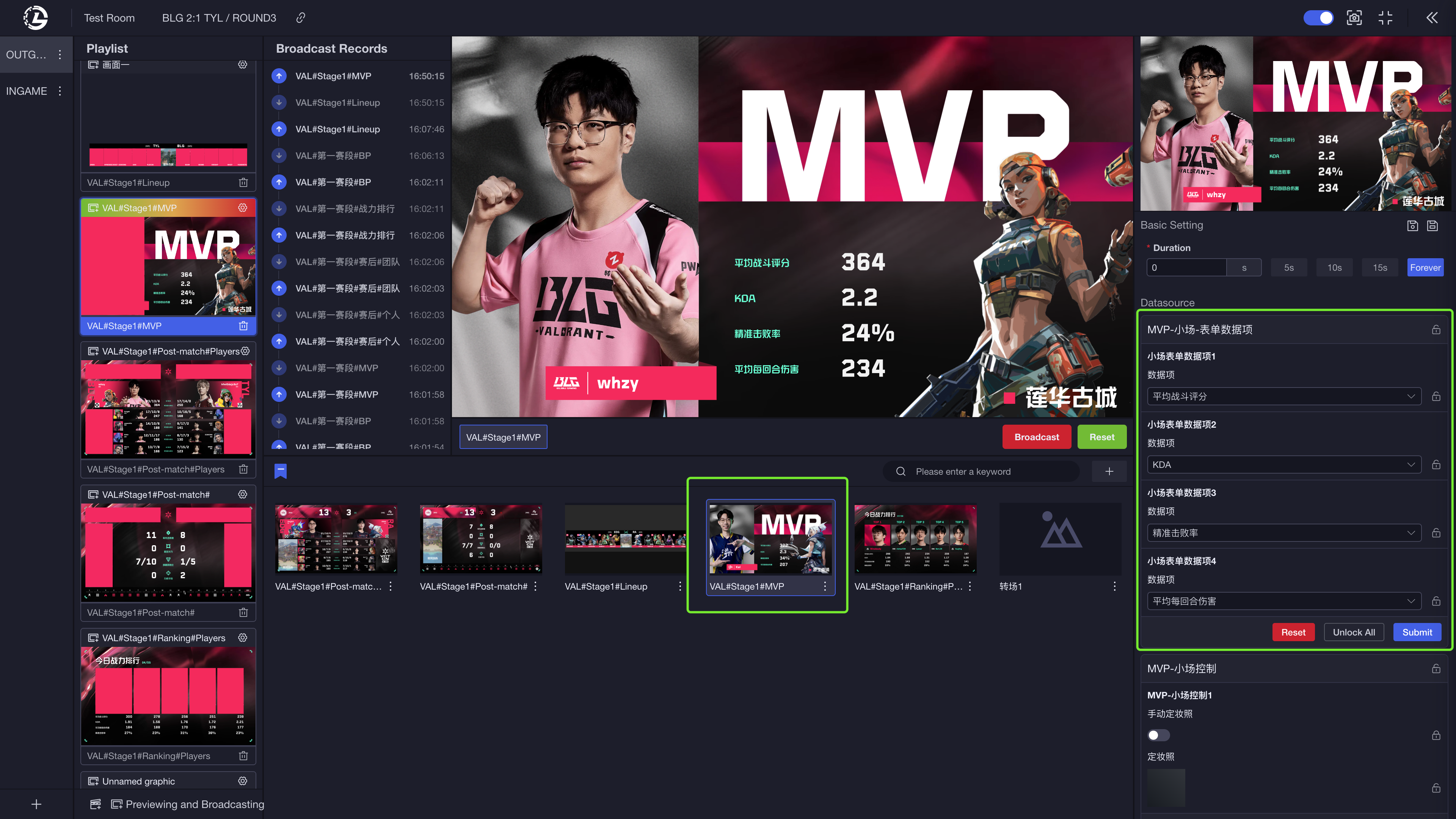
You can refer to Typical Graphics & Features for more common features in broadcast production.
Output Configuration
Each workflow provides an output address for PGM, which can be copied and added to OBS or VMIX. Workflows support setting output sizes to meet different production specifications.